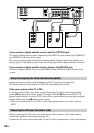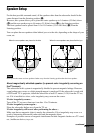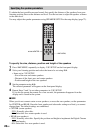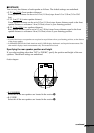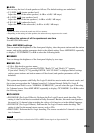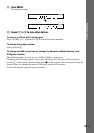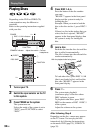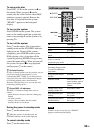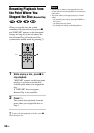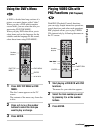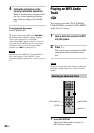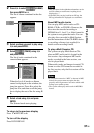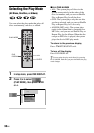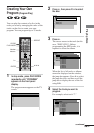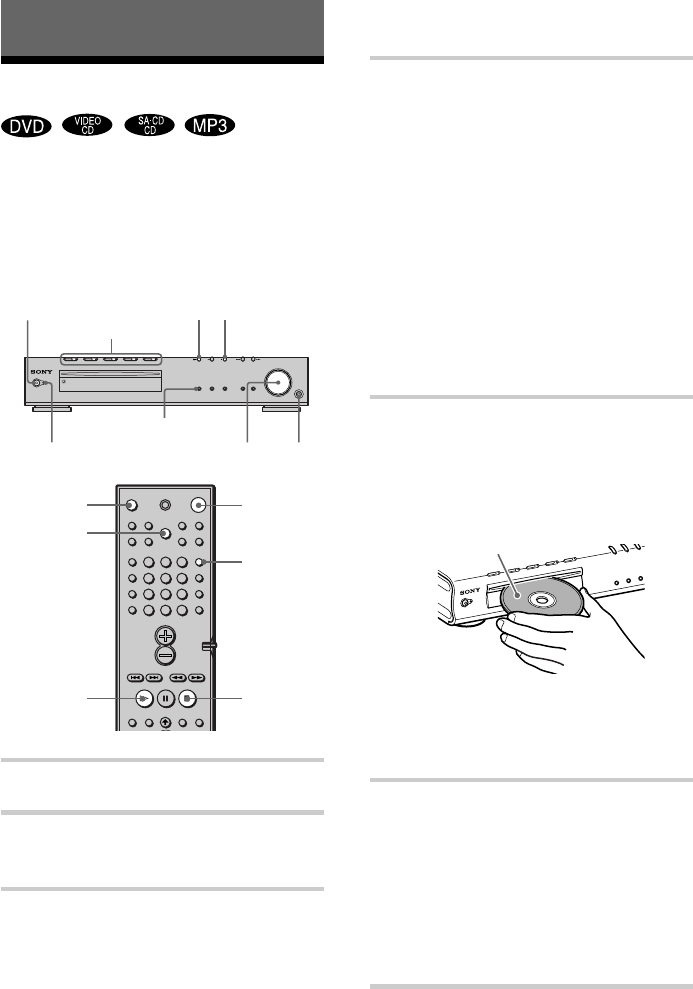
32
GB
FUNCTION BAND DISPLAY SOUND FIELD
PHONES
STANDBY
Playing Discs
Depending on the DVD or VIDEO CD,
some operations may be different or
restricted.
Refer to the operating instructions supplied
with your disc.
1 Turn on your TV.
2 Switch the input selector on the TV
to this system.
3 Press POWER on the system.
The system turns on.
Unless the mode of the system is set to
“DVD,” press FUNCTION to select
“DVD.”
Playing Discs
4 Press DISC 1–5 A.
Press the button of the disc number
you want.
“READY!” appears in the front panel
display and the system is ready for
loading the disc.
Example: When you want to load the
disc to the disc stocker 1, press DISC 1
A.
If there is a disc in the stocker that you
select, the disc is ejected, “READY!”
appears in the front panel display, then
the system is ready for loading the
disc.
5 Load a disc.
Push the disc into the disc slot until the
disc is pulled in automatically.
The disc is drawn into the selected disc
stocker automatically.
To load other discs, press DISC 1-5 A
(that is not loaded a disc) and load the
disc after “READY!” appears in the
front panel display.
6 Press H.
The system starts playback
(continuous play) of the disc whose
DISC indicator is green.
To playback other discs, press DISC
SKIP on the remote or DISC 1-DISC 5
of the system.
Adjust the volume on the system.
After following Step 6
Depending on the disc, a menu may appear
on the TV screen. You can play the disc
interactively by following the instructions
on the menu. DVD (page 35), VIDEO CD
(page 35).
POWER
STANDBY indicator
H
x
H
1
x
123
456
7
>
10
10/0
89
Z (EJECT)
Adjust the volume Connect
headphones
With the playback side facing down
DISC SKIP
DISC 1-5 /A/ indicators
FUNCTION
FUNCTION