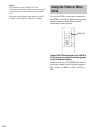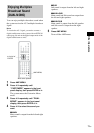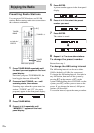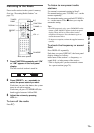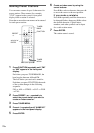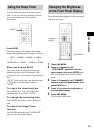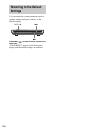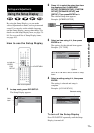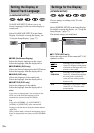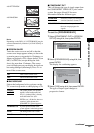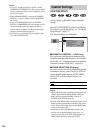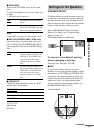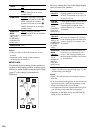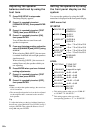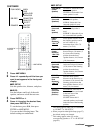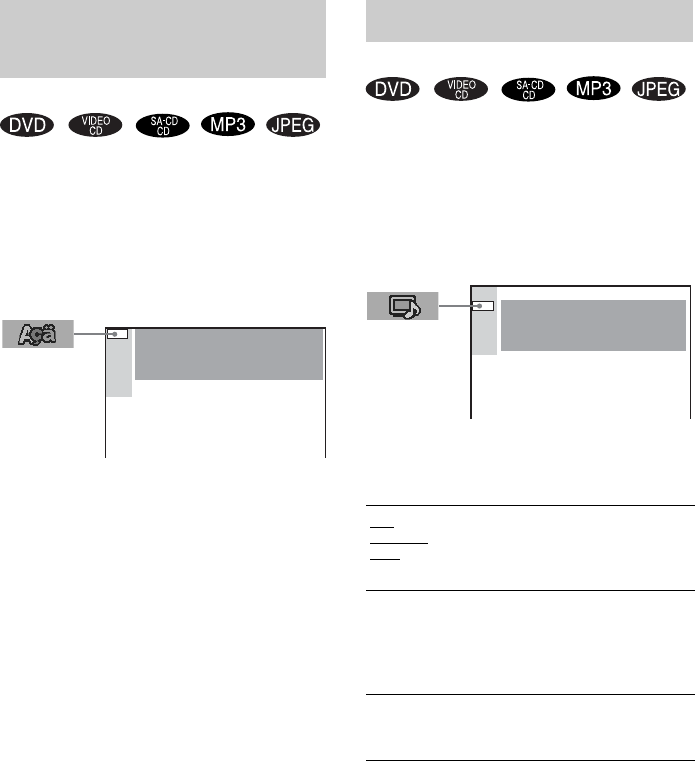
78
US
[LANGUAGE SETUP] allows you to set
various languages for the on-screen display or
sound track.
Select [LANGUAGE SETUP] in the Setup
Display. For details on using the display, see
“Using the Setup Display” (page 77).
x OSD (On-Screen Display)
Selects the display language on the screen.
Select the language from the displayed list.
x DVD MENU (DVD only)
Selects the desired language for the DVD menu.
Select the language from the displayed list.
x AUDIO (DVD only)
Selects the language of the sound track.
Select the language from the displayed list.
x SUBTITLE (DVD only)
Selects the language of the subtitle.
Select the language from the displayed list.
Note
If you select a language that is not recorded on the
DVD, one of the recorded languages will be
automatically selected (except for [OSD]).
Tip
If you select [OTHERS t] in [DVD MENU],
[AUDIO], or [SUBTITLE], select and enter the
language code from the list using the number buttons
(page 102).
After you have made a selection, the language code (4
digits) is displayed the next time you select [OTHERS
t].
Choose settings according to the TV to be
connected.
Select [SCREEN SETUP] in the Setup Display.
For details on using the display, see “Using the
Setup Display” (page 77).
The default settings are underlined.
x TV TYPE (DVD only)
Selects the aspect ratio of the connected TV (4:3
standard or wide).
Setting the Display or
Sound Track Language
(LANGUAGE SETUP)
LANGUAGE SETUP
OSD :
DVD MENU :
AUDIO :
SUBTITLE :
ENGLISH
ENGLISH
ENGLISH
ENGLISH
Settings for the Display
(SCREEN SETUP)
4:3
LETTER
BOX
Select this if you connect a 4:3
screen TV. Displays a wide picture
with bands on the upper and lower
portions of the screen.
4:3
PAN SCAN
Select this if you connect a 4:3
screen TV. Automatically displays
the wide picture on the entire
screen and cuts off the portions
that do not fit.
16:9
Select this if you connect a wide-
screen TV or a TV with a wide
mode function.
SCREEN SETUP
SCREEN SAVER:
BACKGROUND:
COMPONENT OUT:
ON
JACKET PICTURE
INTERLACE
TV TYPE: 4:3 LETTER BOX