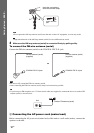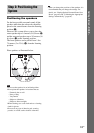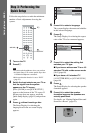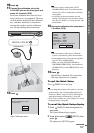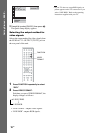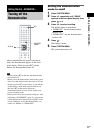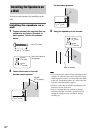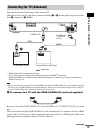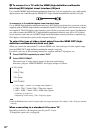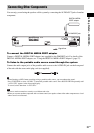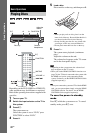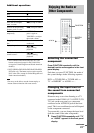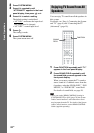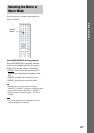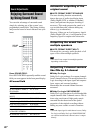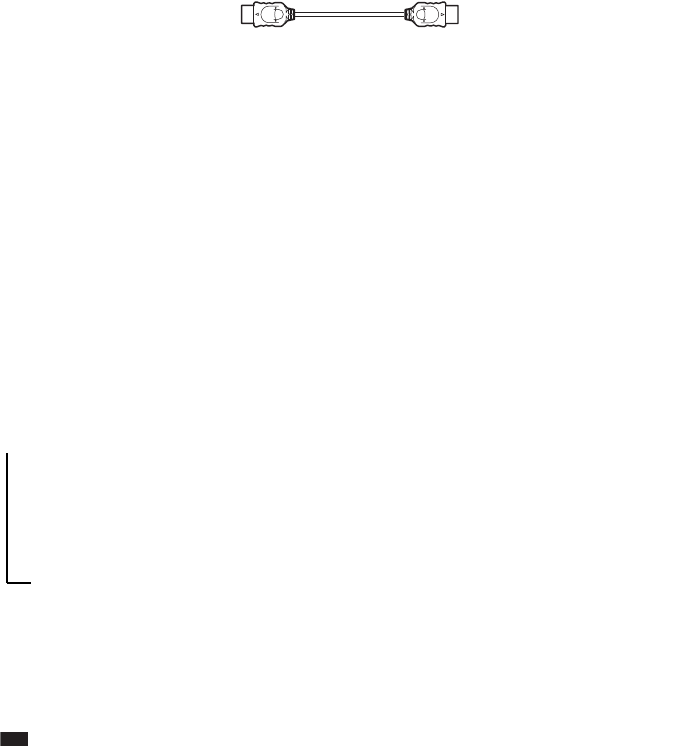
20
GB
B To connect to a TV with the HDMI (high-definition multimedia
interface)/DVI (digital visual interface) IN jack
Use a certified HDMI (high-definition multimedia interface) cord (not supplied) to enjoy high quality
digital picture and sound through the HDMI OUT (high-definition multimedia interface out) jack.
To connect to a TV with DVI (digital visual interface) input
Use an HDMI (high-definition multimedia interface)-DVI (digital visual interface) converter cord (not
supplied) with an HDMI (high-definition multimedia interface)-DVI (digital visual interface) adaptor
(not supplied). The DVI (digital visual interface) jack will not accept any audio signals. Furthermore,
you cannot connect the HDMI OUT (high-definition multimedia interface out) jack to DVI (digital
visual interface) jacks that are not HDCP (high-bandwidth digital content protection) compliant (e.g.,
DVI (digital visual interface) jacks on the computer displays).
To select the type of video signal output from the HDMI OUT (high-
definition multimedia interface out) jack
When you connect the unit and the TV with the HDMI cord, selects the type of video signals output
from the HDMI OUT (high-definition multimedia interface out) jack.
For details, refer also to the operating instructions supplied with the TV/projector, etc.
1 Press FUNCTION repeatedly to select “DVD.”
2 Press VIDEO FORMAT.
The current type of video signals appears in the front panel display.
Each time you press VIDEO FORMAT, the display changes as follows:
• “720
× 480p*”: Sends 720 × 480p video signals.**
• “1280 × 720p*”: Sends 1280 × 720p video signals.
• “1920
× 1080i*”: Sends 1920 × 1080i video signals.
*i: interlace, p: progressive
**Depending on the country, [720 × 576p] may appear.
Note
• When the HDMI indicator on the front panel lights up, images other than [720 × 480p] or [720 × 576p] are stretched
vertically.
When connecting to a standard 4:3 screen TV
Depending on the disc, the image may not fit your TV screen.
To change the aspect ratio, see page 68.
t 720 × 480p*
r
1280 × 720p*
r
720
× 480p*
r
1920
× 1080i*