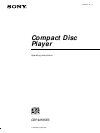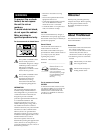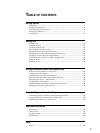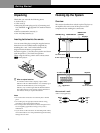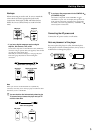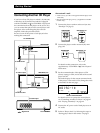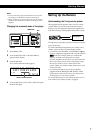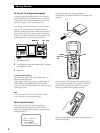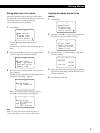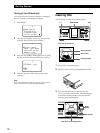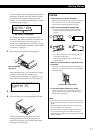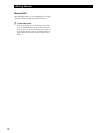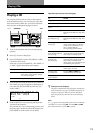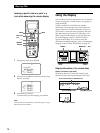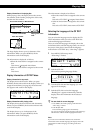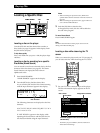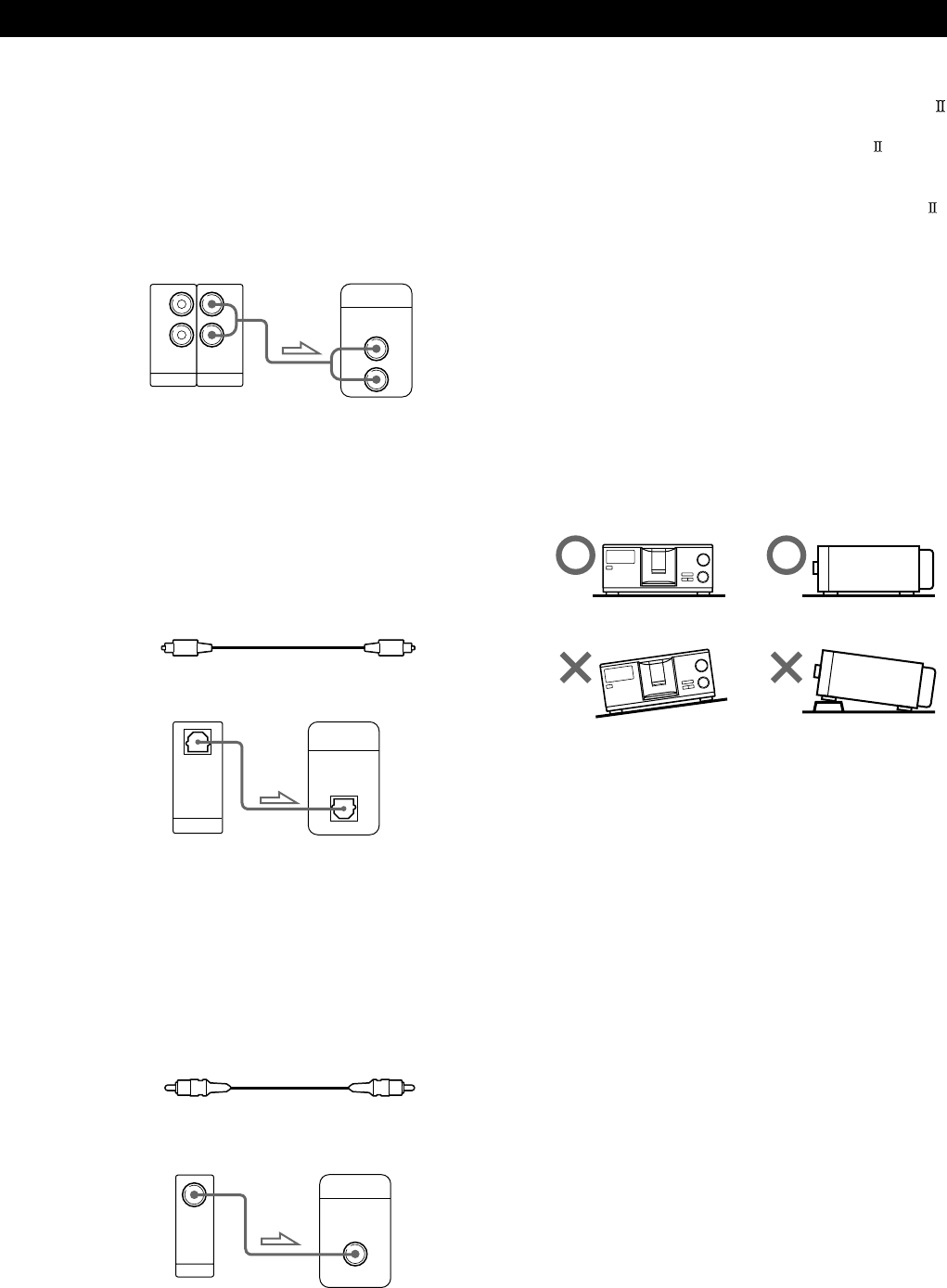
Getting StartedGetting Started
5
Hookups
When connecting an audio cord, be sure to match the
color-coded cord to the appropriate jacks on the
components: Red (right) to Red and White (left) to
White. Be sure to connect firmly to avoid hum and
noise.
• If you have a digital component such as a digital
amplifier, D/A converter, DAT, or MD
Connect the component via the DIGITAL OUT (OPTICAL)
connector using an optical cable (not supplied). Take off the
cap and plug in the optical cable.
Note that you cannot use fading in or out (page 26) and
Time Fade (page 26) functions when making this
connection.
z If you have a Sony component with the CONTROL A1
(or CONTROL A1) jack
Connect the component via the CONTROL A1 (or
CONTROL A1) jack. You can simplify the operations of
audio systems composed of separate Sony components.
For details, refer to the supplementary “CONTROL A1
Control System” instructions.
Amplifier
CD player
Optical cable (not supplied)
Note
When you connect via the DIGITAL OUT (OPTICAL)
connector, noise may occur when you play CD software other
than music, such as a CD-ROM.
z You can check the disc information by observing the
TV screen when you connect the player and your TV
with the video cable.
CD player Digital component
Connecting the AC power cord
Connect the AC power cord to a wall outlet.
Note on placement of the player
Be sure to place the player in a flat, horizontal place.
If the player is left in a slanted position, it may cause a
malfunction or damage the player.
INPUT
CD
L
R
IN OUT
L
R
L
R
2ND CD ANALOG
DIGITAL
INPUT
OPTICAL
DIGITAL
OPTICAL
OUT
Video cord (supplied)
INPUT
VIDEO
OUT
MONITOR
CD player
TV