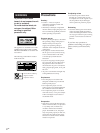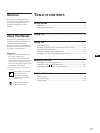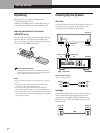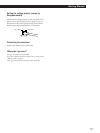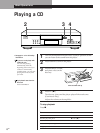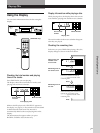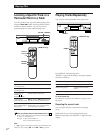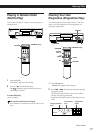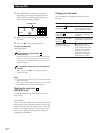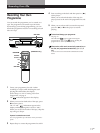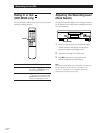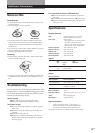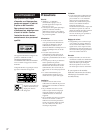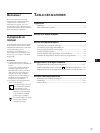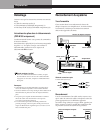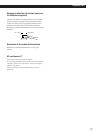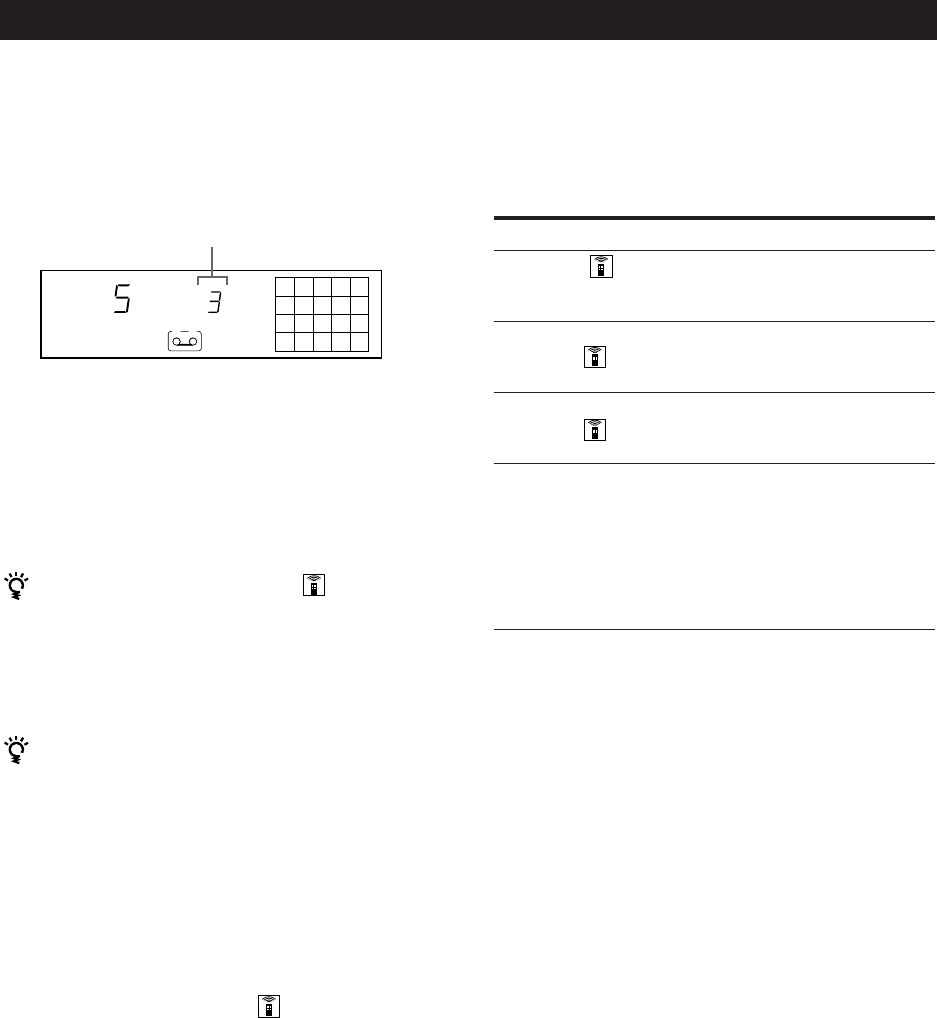
10
EN
Playing CDs
3 Press PROGRAM to confirm your selection.
The playing order appears in the display for a
while. The selected track number in the music
calendar stops flashing and lights.
4 Repeat Steps 2 and 3 to programme in the order
you want.
5 Press · (() to start Programme Play.
To cancel Programme Play
Press CONTINUE.
You can programme tracks directly
(CDP-M305 only)
Instead of Steps 2 to 4, press the number buttons of the
tracks you want to programme in the order you want.
To programme the track numbered over 10, use the >10
button (see page 8).
The programme remains even after the Programme
Play ends
When you press · ((), you can play the same
programme again.
Notes
• The total playing time doesn’t appear in the display when it
exceeds 100 minutes.
•“FULL” appears in the display when you try to add a track
to a programme which already contains 24 tracks.
Checking the track order
(CDP-M305 only)
You can check your programme before or after you
start playing.
Press CHECK.
Each time you press this button, the display shows the
track number in the programmed order. After the last
track in the programme, the display shows “End” and
returns to the original display. If you check the order
after you start playing, the display shows only the
remaining track numbers.
Changing the track order
You can change your programme before you start
playing.
To
Erase a track
(CDP-M305 only)
Erase the last track in the
programme
(CDP-M305 only)
Add tracks to the end of the
programme
(CDP-M305 only)
Change the whole
programme completely
Press
CHECK until the track you
don’t want appears in the
display, then press CLEAR
CLEAR. Each time you press
the button, the last track will
be cleared.
Number buttons of the tracks
to be added, or repeat Steps 2
to 4
p to erase the whole
programme. You can also
press CLEAR on the remote
until “AL-CLr” appears in
the display (for the CDP-
M305). Then create a new
programme following the
programming procedure.
Playing order
25
8
STEP
PROGRAM
A