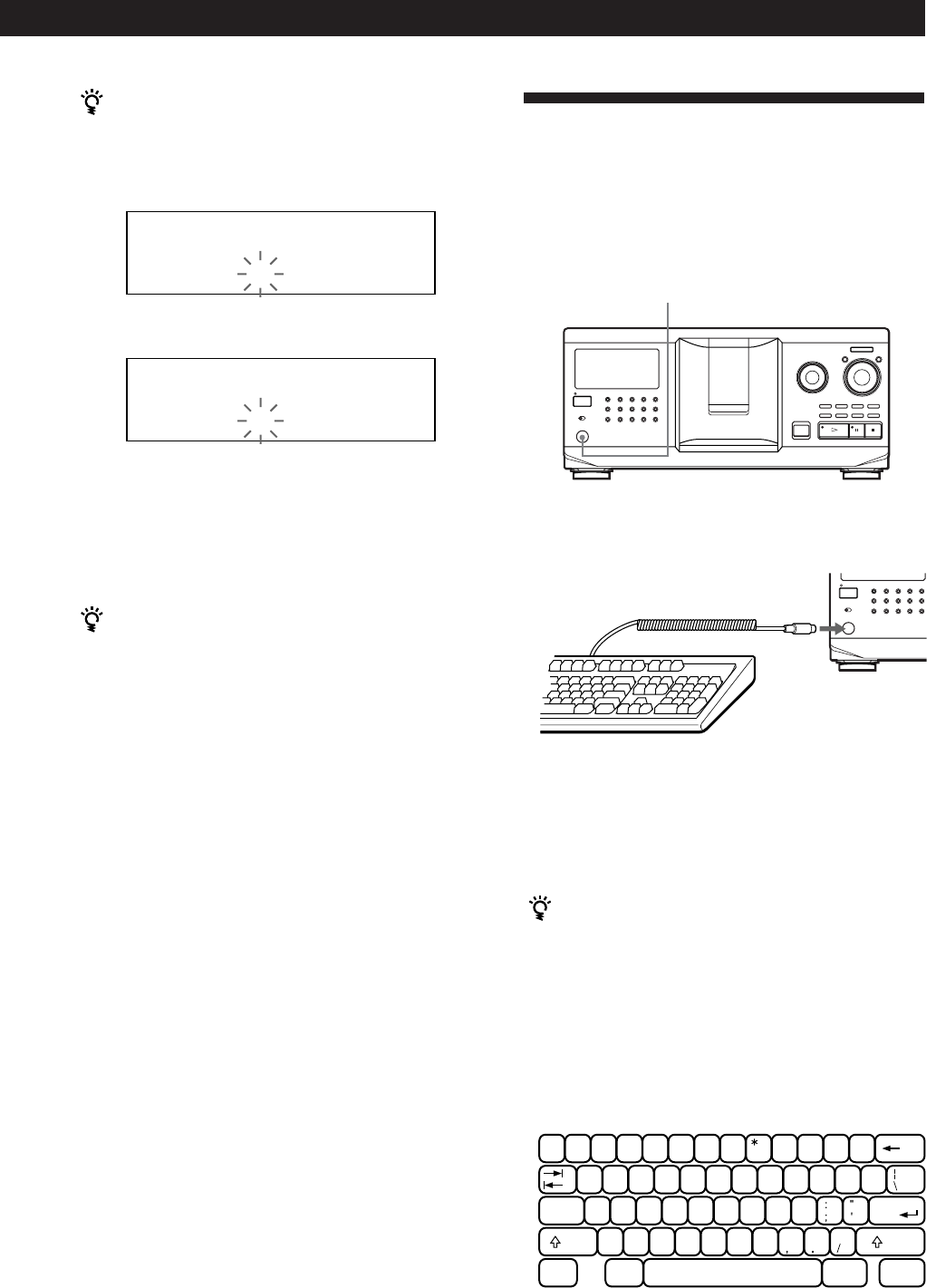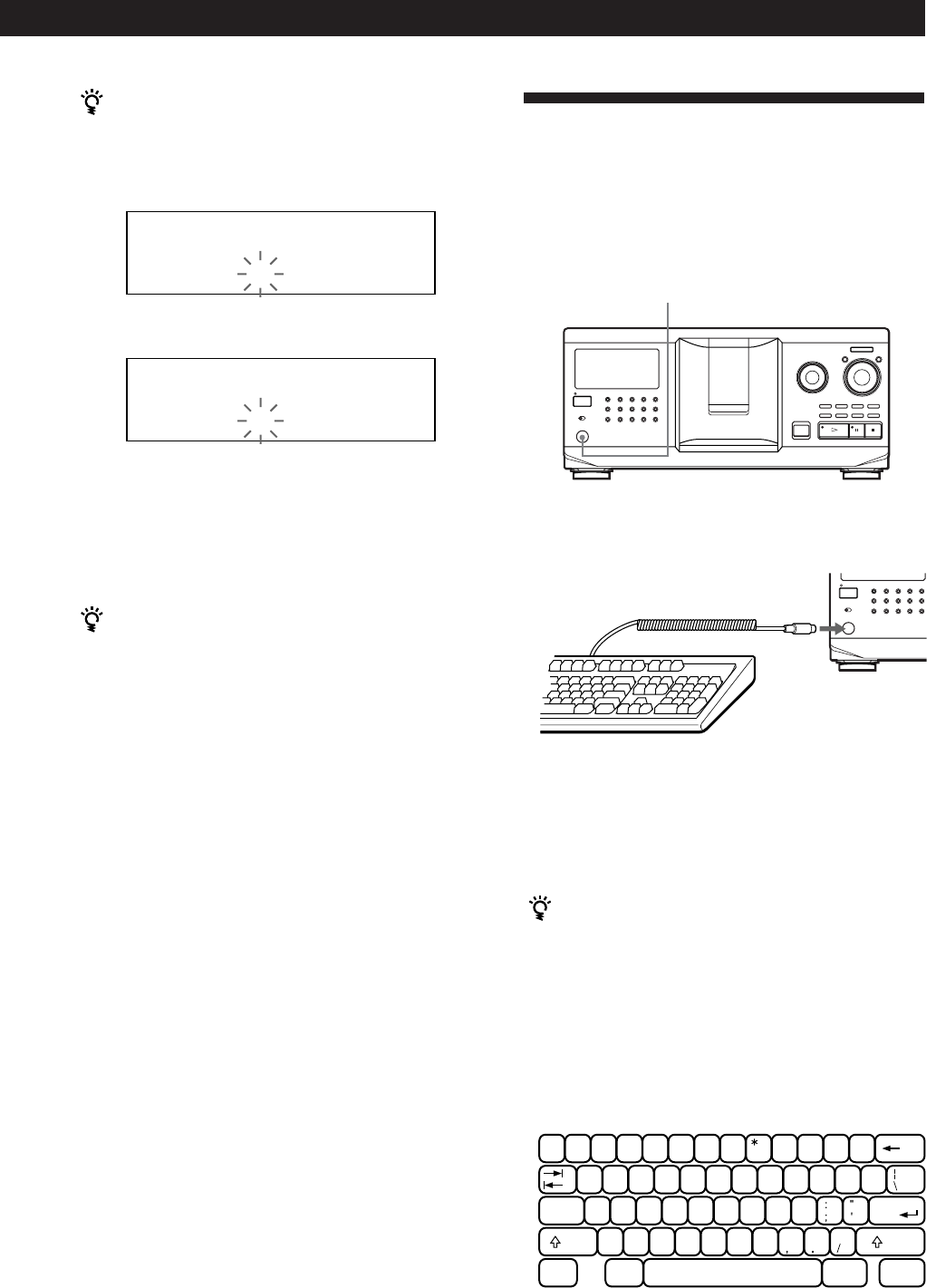
Locating a Scene or Track You Want
Locating a Scene or Track You Want
Storing Information About CDs (Custom Files)
Storing Information About CDs (Custom Files)
Storing Information About CDs (Custom Files)
Storing Information About CDs (Custom Files)Storing Information About CDs (Custom Files)Storing Information About CDs (Custom Files)Storing Information About CDs (Custom Files)
27
GB
To insert a character between the input characters
1 Press = or + until the cursor moves next to the
point you want to insert, and enter a blank space.
2 Move the cursor to the blank space you have just
entered, and enter a character.
You can label discs of the second CD player
See “Labeling discs of the second CD player” on page 22.
2 Input the correct character.
If you have made a mistake while inputting the
character(s)
To correct the character
1 Press = or + until the cursor moves to the
incorrect character.
Storing Custom File
Information Using a Keyboard
You can store the Disc Memo for one disc sequentially
using an IBM-compatible PC keyboard* (not supplied).
* Power consumption must be 120 mA or less.
1 Connect a keyboard to the keyboard jack on the
front panel of the player.
Keyboard jack
2 After selecting the disc you want on the player,
press the Enter key.
3 Input the characters you want, then press the Enter
key to store the information.
You can delete all characters of selected item
While holding down the Shift key, press the Delete key.
Notes
• If the cursor keys do not work correctly and you cannot
complete the task using the keyboard, disconnect the
keyboard then reconnect it to the player and try again.
• If the keyboard is not the USA model, the characters may be
input differently from those on the keys.
The USA keyboard layout is shown below.
ALL DISCS
CD1
DISC
AB
SONYHETS
ALL DISCS
CD1
DISC
AB
SONYHITS
I / u
'
~
=
+
1
!
2
@
3
#
4
$
5
%
6
^
7
&
89
(
0
)
-
-
]
}
WERTYU I OPQ
[
{
SDFGHJKLACaps Lock
Enter
XCVBNM<>Z
Shift
?
Shift
Ctrl Alt Alt Ctrl
I / u
+100