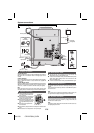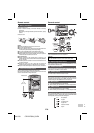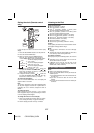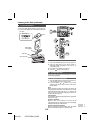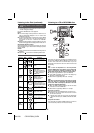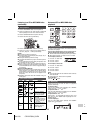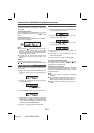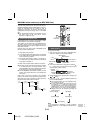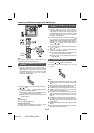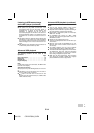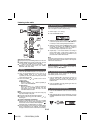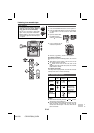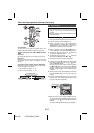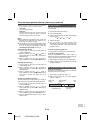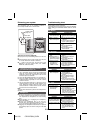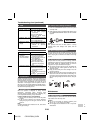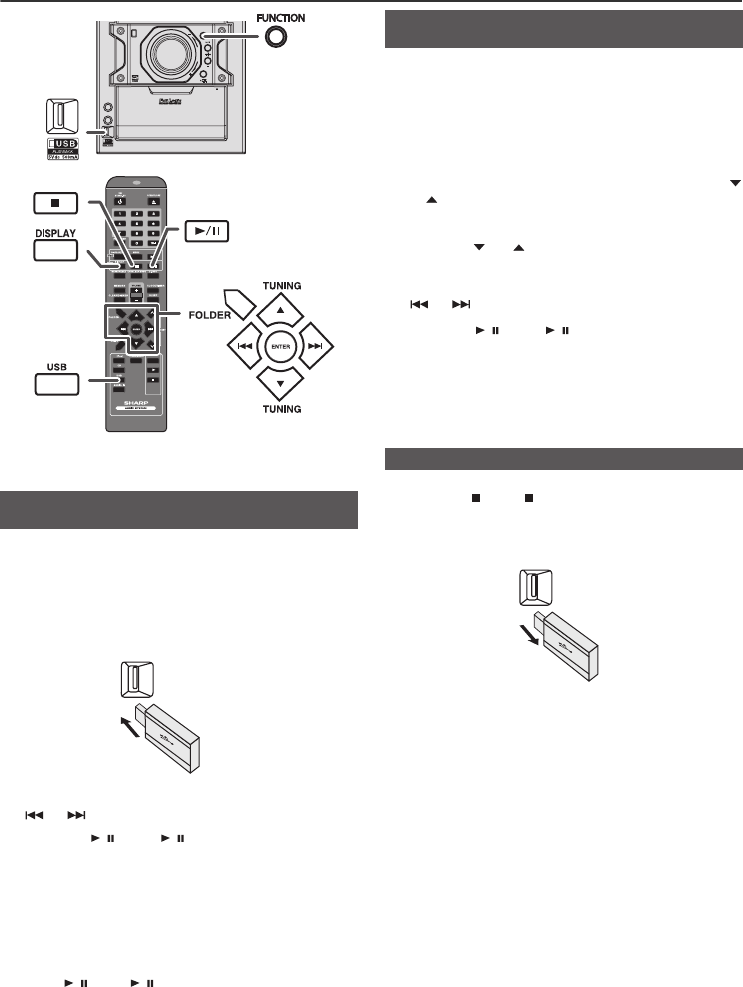
04/1/28 CD-DH790N_03 EN
E-13
Listening to USB mass storage device/MP3 player
Note:
This USB mass storage device or MP3 player is not
compatible with MTP and AAC file systems.
Note:
To pause playback:
Press the / (USB / ) button.
Auto power off function:
In the stop mode of USB operation, the main unit enters
the stand-by mode after 15 minutes of inactivity.
Notes:
● SHARP will not be held liable for the loss of data while
the USB memory device is connected to the audio
system.
● Files compressed in MP3 and/or WMA format can be
played back when connected to the USB terminal.
● This USB memory’s format supports FAT 16 or FAT 32.
● SHARP cannot guarantee that all USB memory
devices will work on this audio system.
● USB cable is not recommended for use in this audio
system to connect to USB memory device. Use of the
USB cable will affect the performance of this audio
system.
● This USB memory cannot be operated via USB hub.
● The USB terminal in this unit is not intended for a PC
connection but is used for music streaming with a USB
memory device.
● External HDD-storage cannot be played back via USB
terminal.
● If the data inside the USB memory is large, it may take
longer time for the data to be read.
■ To play back USB/MP3 player with folder
mode off
1
Press the USB button on the remote control or
FUNCTION button repeatedly on main unit to select
USB function. Connect the USB memory device that
has MP3/WMA format files on the unit. When the USB
memory is connected to the main unit, the device
information will be displayed.
2 Select desired file to be played back by pressing the
or button.
3 Press the / (USB / ) button. Playback will start
and the file name will be displayed.
● Title, Artist and Album name are displayed if they
are recorded in the USB memory device.
● Display content can be changed by pressing the
DISPLAY button.
FUNCTION
FUNCTION
AUDIO IN
AUDIO IN
PHONES
PHONES
VOL
VOL
POWER
POWER
ON/STAND-BY
ON/STAND-BY
TIMER
PUSH
PUSH
OPEN
OPEN
CD
USB
TAPE
■ To play back USB/MP3 player with folder
mode on
1
Press the USB button on the remote control or
FUNCTION button repeatedly on main unit to select
USB function. Connect the USB memory device that
has MP3/WMA format files on the unit. When the USB
memory is connected to the main unit, the device
information will be displayed.
2 Press the FOLDER button, and press the TUNING (
or ) button on the remote control to select desired
playback folder. To start playback with folder mode on,
go to step 4. To change the playback folder, press the
TUNING ( or ) button on the remote control to
select another folder.
3 Select desired file to be played back by pressing the
or button.
4 Press the / (USB / ) button. Playback will start
and the file name will be displayed.
● Title, Artist and Album name are displayed if they
are recorded in the USB memory device.
● Display content can be changed by pressing the
DISPLAY button.
■ To remove USB memory device
1
Press the (USB ) button to stop playback.
2 Disconnect USB memory device from the USB
terminal.