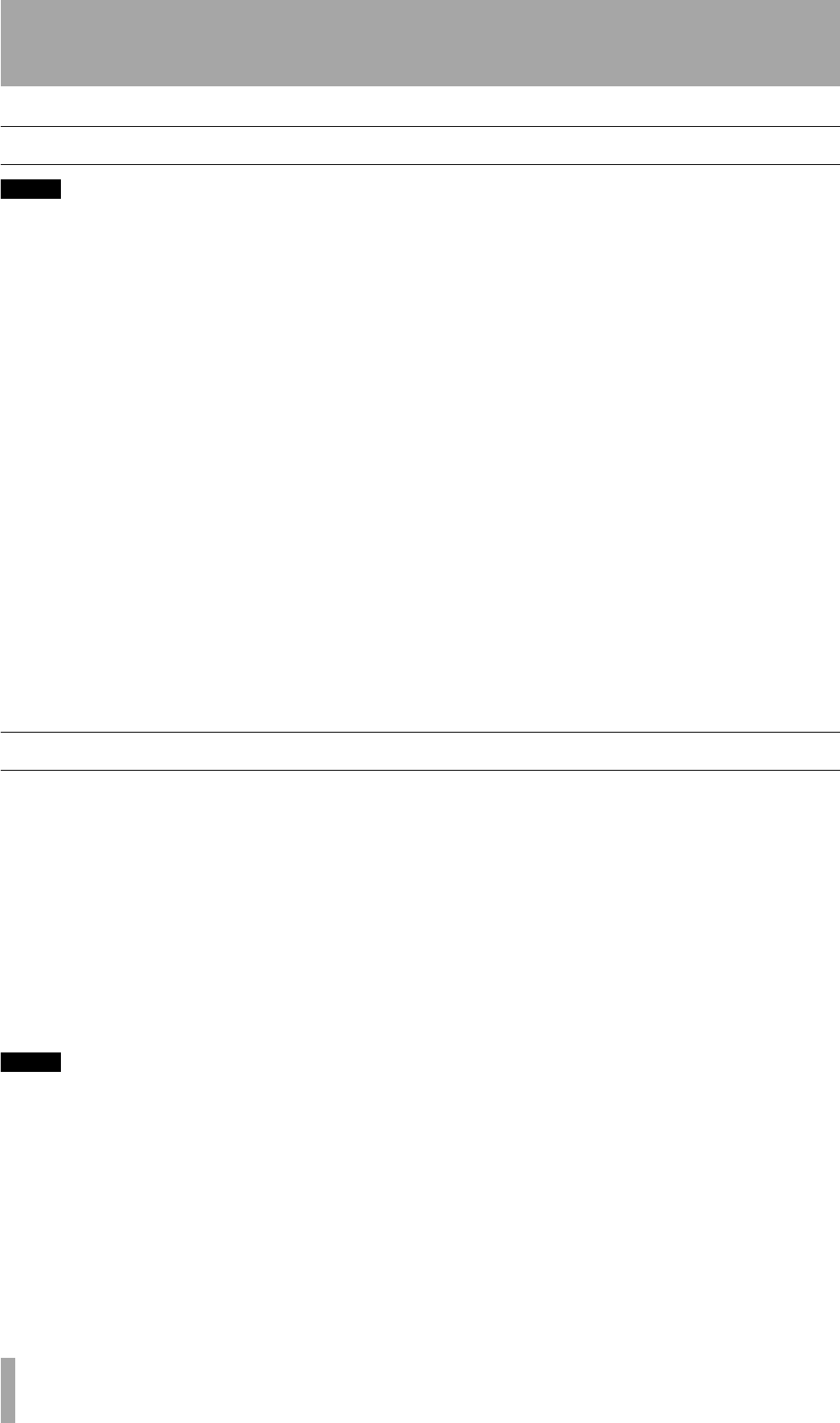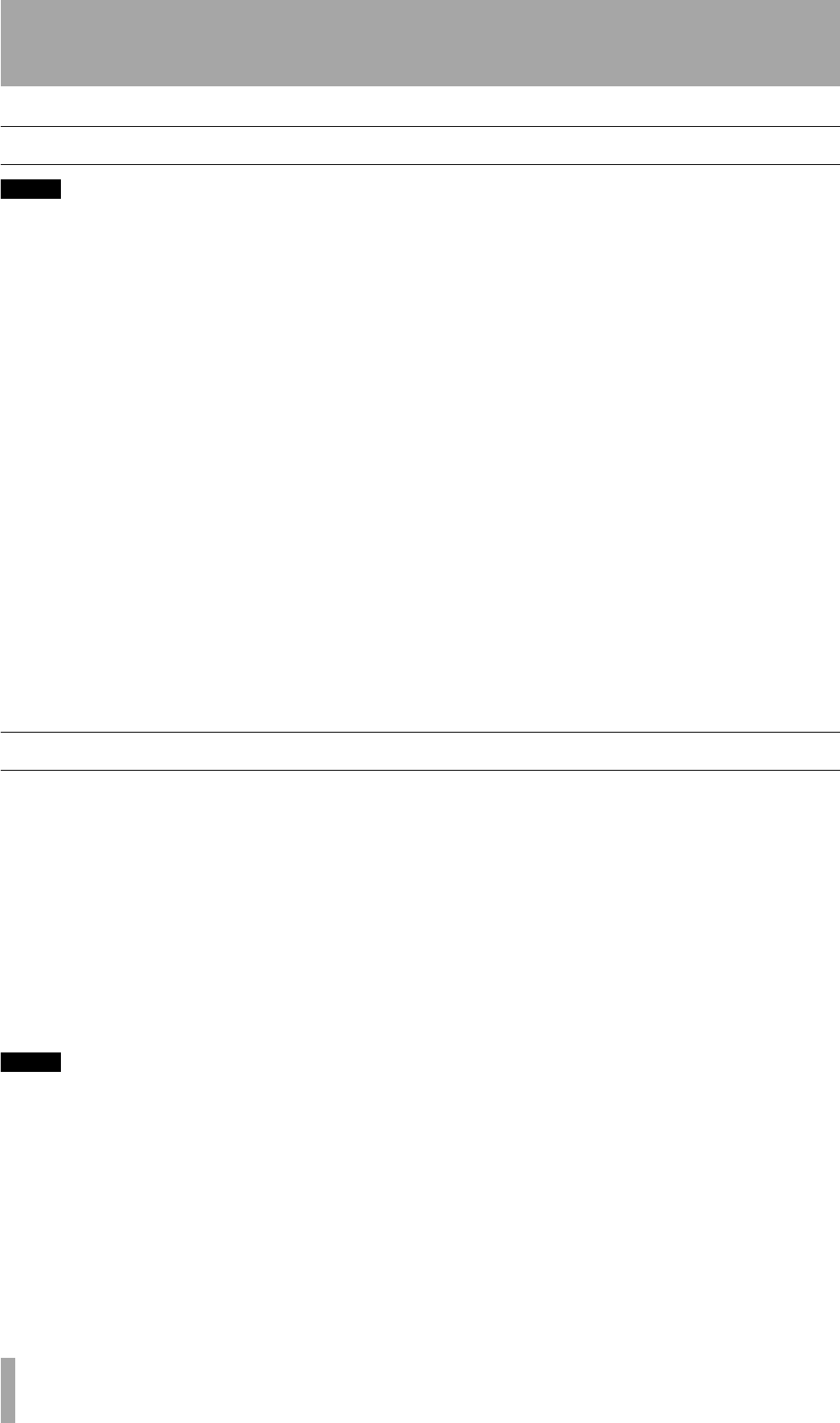
3 – Cassette operations—Recording operations
16 TASCAM CC-222 Owner’s Manual
Recording operations
NOTE
CAUTION
Recording pre-recorded tapes, records, or
other pub-
lished or broadcast material may infringe copyright laws.
Check before recording.
1 With the power on, set the REV MODE
switch
.
If you want to make a bi-directional record-
ing, set the
REV MODE switch to the j or
p position.
Set to the u (single side) position if record-
ing is to be made on a single side of the tape.
2 Load a recordable cassette. Check that the
safety tabs on the spine of the cassette are in
place. If they have been broken off, block the
holes with adhesive tape.
3 Press the
INPUT 2 SEL key to select the
source (either
LINE2 or DISC).
When
DISC is selected, the built-in CD
player's output is selected as a source.
When
LINE2 is selected, the external signal
from the
LINE 2 jacks is selected as a source.
4 Set the Dolby NR system on or off.
5 Press the
RECORD key. The deck enters
record pause mode (the display indicators
light).
6 Play back the source, and adjust the record-
ing level with the
INPUT level control so that
the loudest sound to be recorded just makes
the meters briefly reach around the “0 dB”
point for normal or high-position tapes
(recording is not possible with metal tapes).
7 Press either the PAUSE or PLAY key to start
recording.
To stop recording temporarily, press the
PAUSE key. To restart the tape, press either
the PAUSE key or either of the PLAY keys.
When the unit is in record pause mode, if the
PLAY key whose indicator is lit is pressed
recording will restart. If the PLAY key whose
indicator is unlit is pressed, the recording
direction will reverse, and the
PLAY key must
be pressed again to restart recording.
To stop recording, press the
STOP key.
Dubbing tapes from the CD deck
To record from the internal CD deck:
1 Prepare for recording as described above
(load a tape, set the
REV MODE, etc.).
2 Load the source CD disc (press
OPEN/
CLOSE
, put the disc in the tray, recorded
side downwards, and close the tray).
3 Use the
MENU key to set the dubbing volume
to
THRU to bypass the input level control
(see “Bypassing the INPUT level for dub-
bing” on page 17).
NOTE
If you want to record the tracks on the tape in a differ-
ent order from those on the disc, use the programmed
playback mode to rearrange the tracks (“Programmed
order playback” on page 21). Leave the disc in stop
mode when you have finished programming the order.
4 Press the DUB 2 key.
If the tape is in stop mode If the tape is in
stop mode, the tape rewinds to the beginning of the
current side.
At the start of the tape, recording starts, but the CD
does not start playback for eight seconds (this is to
allow for the leader tape at the start of a cassette).
The
DUB
indicator flashes.
The CD starts playback after the eight seconds at the
start of the cassette. The
DUB
indicator lights steadily.
If the tape is in record pause mode If the
tape is in record pause mode, recording starts imme-
diately, and the CD starts playback immediately. The
DUB
indicator lights.
If you want to adjust the input volume, set
the
DUB>VOL menu to ON and use the left
(tape)
INPUT control to adjust the level of sig-
nals fed to the tape from the CD player.