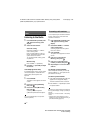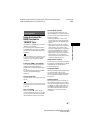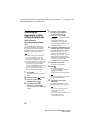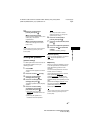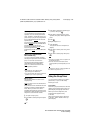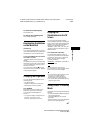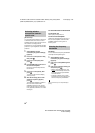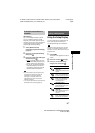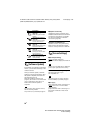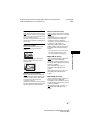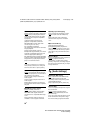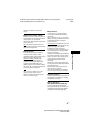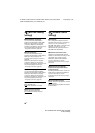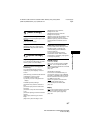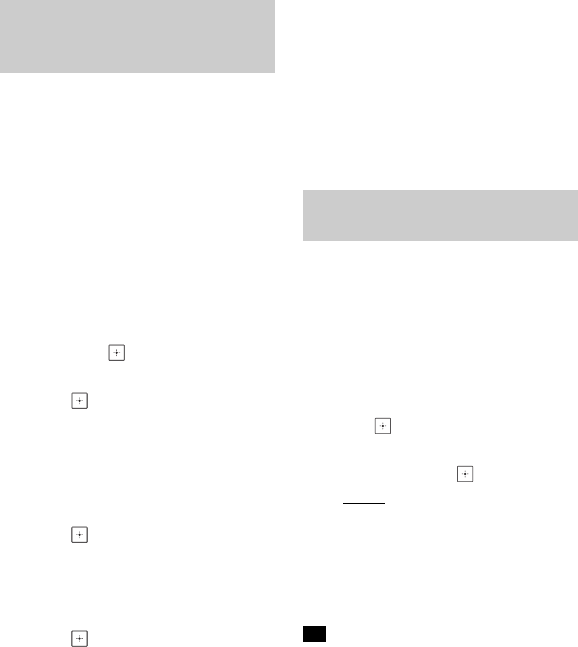
52
US
BDV-N9200W/BDV-N7200W/BDV-N5200W
4-485-799-12(1)
D:\NORM'S JOB\SONY HA\SO130077\BDV-N9200_7200_5200_E3200
(PMRF 01)\4485799121_US (U2)\080OTH.fm
masterpage: Left
[Secure Link]
You can specify the wireless connection
to link the main unit to the surround
amplifier using the Secure Link function.
This function can help prevent
interference if you use multiple wireless
products or your neighbors use wireless
products.
1 Select [Wireless Sound
Connection] in [System Settings]
(page 51).
2 Press V/v to select [Secure Link],
then press .
3 Press V/v to select [On], then
press .
4 Press SECURE LINK on the rear of
the surround amplifier.
Proceed to the next Step within a
few minutes.
5 Press B/b to select [Start], then
press .
To return to the previous display,
select [Cancel].
6 After the message [Secure Link
setting is complete.] appears,
press .
The surround amplifier is linked to
the main unit and the LINK/
STANDBY indicator turns orange.
If the message [Cannot set Secure
Link.] appears, follow the on-screen
messages.
To cancel the Secure Link function
For the main unit
Select [Off] on Step 3 above.
For the surround amplifier
Hold down SECURE LINK on the rear of
the surround amplifier until the LINK/
STANDBY indicator turns green or
flashes green.
[RF Band]
You can select the frequency bandwidth
which [RF Channel] belongs to.
1 Select [Wireless Sound
Connection] in [System Settings]
(page 51).
2 Press V/v to select [RF Band], then
press .
3 Press V/v to select the setting you
want, then press .
• [Auto]: Normally select this. The
system automatically selects the
strongest frequency bandwidth
for transmission.
• [5.2GHz], [5.8GHz]: The system
transmits sound according to the
selected frequency bandwidth.
We recommend you to set [RF Band] to
[Auto].
Activating wireless
transmission between
specific units
Selecting the frequency
bandwidth
Tip