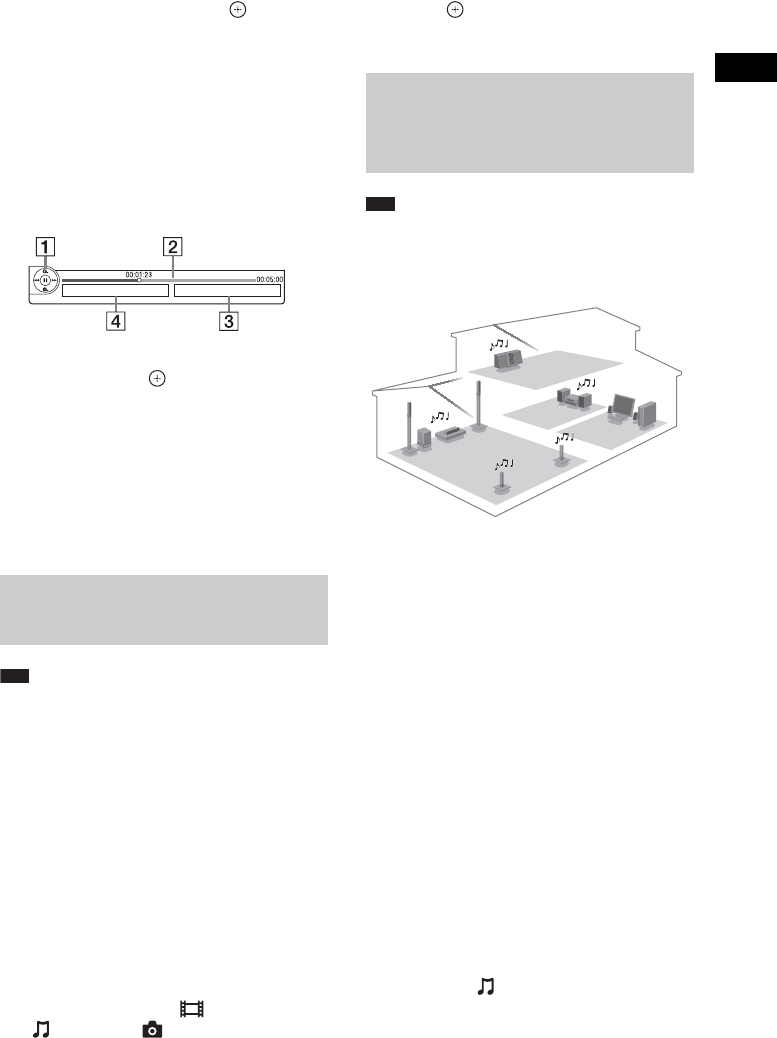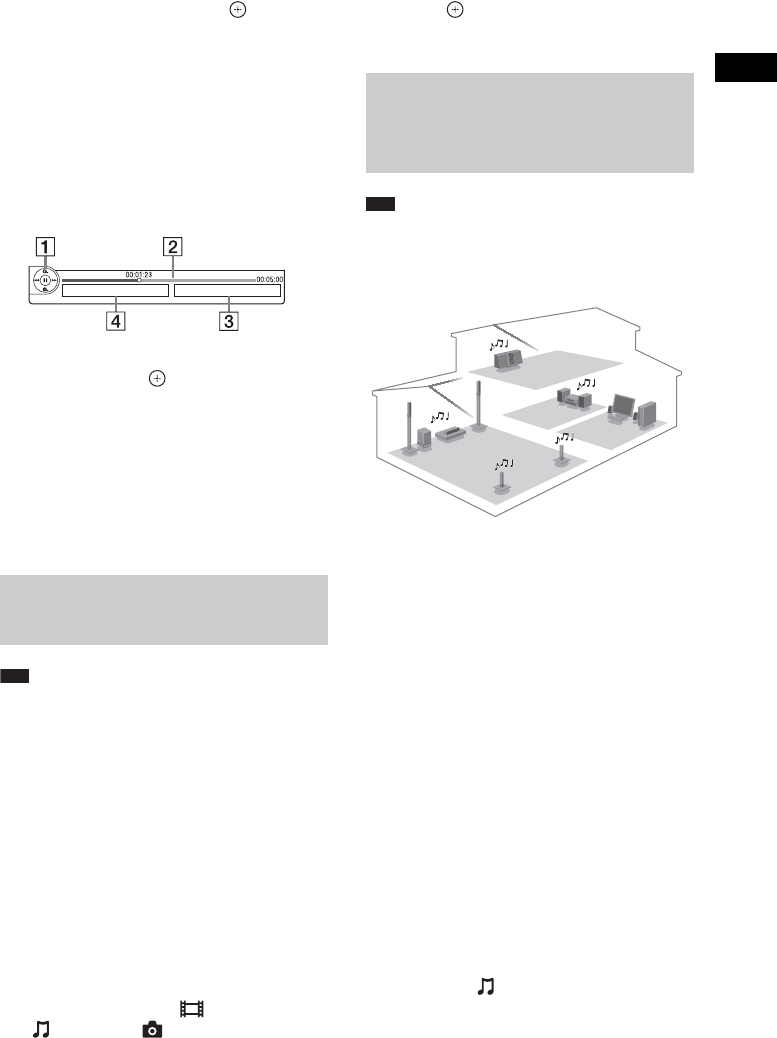
Playback
37
GB
3 Press X/x to select an Internet content
provider icon, then press .
When the Internet content list has not been
retrieved, it will be represented by an
unacquired icon or a new icon.
To use the control panel
The control panel appears when the video file
starts playing. The displayed items may differ
depending on Internet content providers.
To display again, press DISPLAY.
A Control display
Press C/X/x/c or for playback operations.
B Playing status bar
Status bar, cursor indicating the current
position, playing time, duration of the video
file
C The next video file name
D The currently selected video file name and
rating
Note
• If [Connection Server Settings] (page 56) is not
displayed on the TV screen, this function will be
available via a future update.
You can play video/music/photo files on your
home server, such as a DLNA-certified network
audio system or a PC with software that enables
a DLNA-certified server function, by
connecting the system to your home network.
1 Prepare for playing files on a DLNA
server.
• Connect the unit to a network (page 27).
• Set [Connection Server Settings]
(page 56).
2 Press C/c to select [Video],
[Music], or [Photo].
3 Press X/x to select a DLNA server, then
press .
The file list or folder list appears.
Note
• If [Party Auto Start] (page 57) is not displayed on the
TV screen, this function may be available via a future
update. However, the function may not be available
in some regions/countries.
You can play the same audio at the same time
across all Sony components which are
compatible with the PARTY STREAMING
function.
The component that plays audio for the party
through the use of [Start Party] is called the
“party host.” A component that is invited to the
party from the party host and plays the same
audio as the party host is called a “party guest.”
To start a party
(for the party host only)
You can use other components to play the
content that is playing on the system.
1 Turn on the system and other Sony
components compatible with the
PARTY STREAMING function.
Make sure that each component is
connected to the network.
2 Press C/X/x/c to select the audio
content in [Music] or a radio station.
For selecting a radio station, see “Listening
to the Radio” (page 43).
Playing files stored on a DLNA
server (DLNA Player)
Playing the same audio in
different rooms (PARTY
STREAMING)