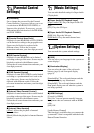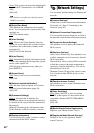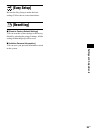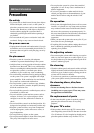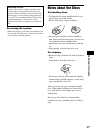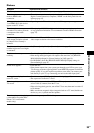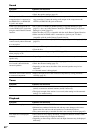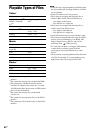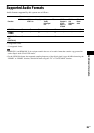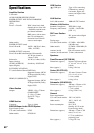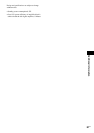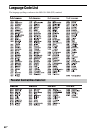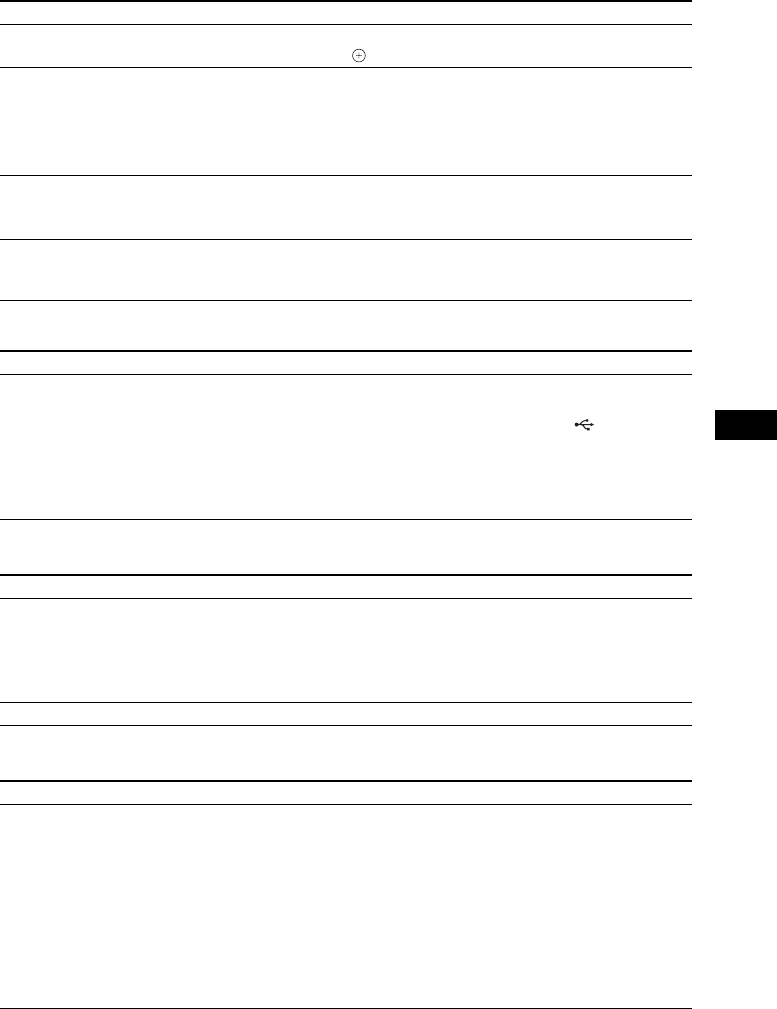
Additional Information
61
US
USB device
BRAVIA Internet Video
“BRAVIA” Sync ([Control for HDMI])
A disc does not start playing
from the beginning.
•Resume play has been selected. Press OPTIONS and select [Play from
beginning], then press .
Playback does not start from the
resume point where you last
stopped playing.
•The resume point may be cleared from memory depending on the disc when
– you open the disc tray.
– you disconnect the USB device.
– you play other content.
– you turn off the unit.
The language for the soundtrack/
subtitle or angles cannot be
changed.
•Try using the BD’s or DVD’s menu.
•Multi-lingual tracks/subtitles or multi-angles are not recorded on the BD or
DVD being played.
Bonus contents or other data that
are contained in a BD-ROM
cannot be played.
• Try the following: 1 Remove the disc. 2 Turn the system off. 3 Remove and
reconnect the USB device (page 27). 4 Turn the system on. 5 Insert the BD-
ROM with BONUSVIEW/BD-LIVE.
Symptom Problems and solutions
The USB device is not
recognized.
• Try the following: 1 Turn the system off. 2 Remove and reconnect the USB
device. 3 Turn the system on.
• Make sure that the USB device is securely connected to the (USB) port.
•Check if the USB device or a cable is damaged.
•Check if the USB device is on.
•If the USB device is connected via a USB hub, disconnect it and connect the
USB device directly to the unit.
Symptom Problems and solutions
The picture/sound is poor/certain
programs display with a loss of
detail, especially during fast-
motion or dark scenes.
•Picture/sound quality may be poor depending on Internet content providers.
• Picture/sound quality may be improved by changing the connection speed.
Sony recommends a connection speed of at least 2.5 Mbps for standard-
definition video and 10 Mbps for high-definition video.
• Not all videos contain sound.
The picture is small. •Press X to zoom in.
Symptom Problems and solutions
The [Control for HDMI]
function does not work
(“BRAVIA” Sync).
•Check that [Control for HDMI] is set to [On] (page 53).
•If you change the HDMI connection, turn the system off and on again.
•If power failure occurs, set [Control for HDMI] to [Off], then set [Control for
HDMI] to [On] (page 53).
• Check the following and refer to the operating instructions supplied with the
component.
– the connected component is compatible with the [Control for HDMI]
function.
– the connected component’s setting for the [Control for HDMI] function is
correct.
Symptom Problems and solutions