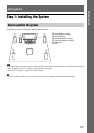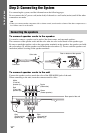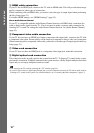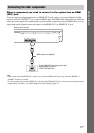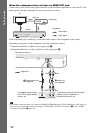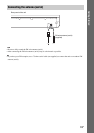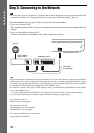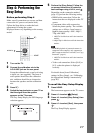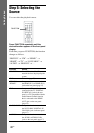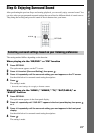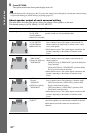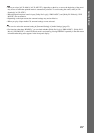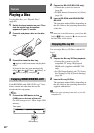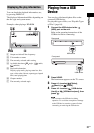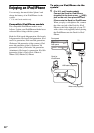21
US
Getting Started
Step 4: Performing the
Easy Setup
Before performing Step 4
Make sure all connections are secure, and then
connect the AC power cord (mains lead).
Follow the Steps below to make the basic
adjustments for using the system.
Displayed items vary depending on the country
model.
1 Turn on the TV.
2 Connect the calibration mic to the
A.CAL MIC jack on the rear panel.
Set up the calibration mic at ear level using
a tripod, etc. (not supplied). The front of
each speaker should face the calibration
mic, and there should be no obstruction
between the speakers and the calibration
mic.
3 Press [/1.
4 Switch the input selector on your TV so
that the signal from the system
appears on the TV screen.
The Easy Setup Display for OSD language
selection appears.
5 Perform the [Easy Setup]. Follow the
on-screen instructions to make the
basic settings using C/X/x/c, and .
Depending on the connection method
(page 15), perform the following setting.
• HDMI cable connection: Follow the
instructions that are displayed on the TV
screen.
• Component video cable connection:
Select the picture quality. The available
settings are as follows, from lowest to
highest picture quality: 480i*, 480p**,
720p, and 1080i.
* 480i/576i for Mexican and Latin American
models.
**480p/576p for Mexican and Latin American
models.
• BD-ROM playback of protected content via
component video output is only supported at
480i* output resolution. For details, see “Copy
Protection” (page 4).
* 480i/576i for Mexican and Latin American
models.
• Video cord connection: Select [16:9] or
[4:3] so that the picture is displayed
correctly.
For details about [Auto Calibration]
settings in [Easy Setup], see “Calibrating
the Appropriate Settings Automatically”
(page 40).
To recall the Easy Setup Display
1 Press HOME.
The home menu appears on the TV screen.
2 Press C/c to select [Setup].
3 Press X/x to select [Easy Setup], then
press .
4 Press C/c to select [Start], then press
.
The Easy Setup Display appears.
8
0
97
564
231
C/X/x/c,
HOME
"/1