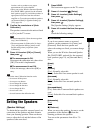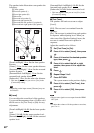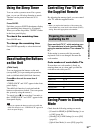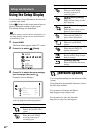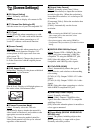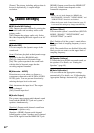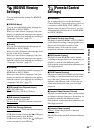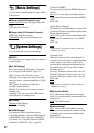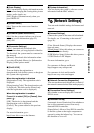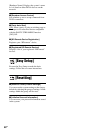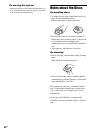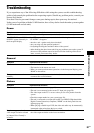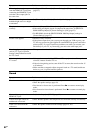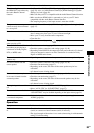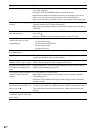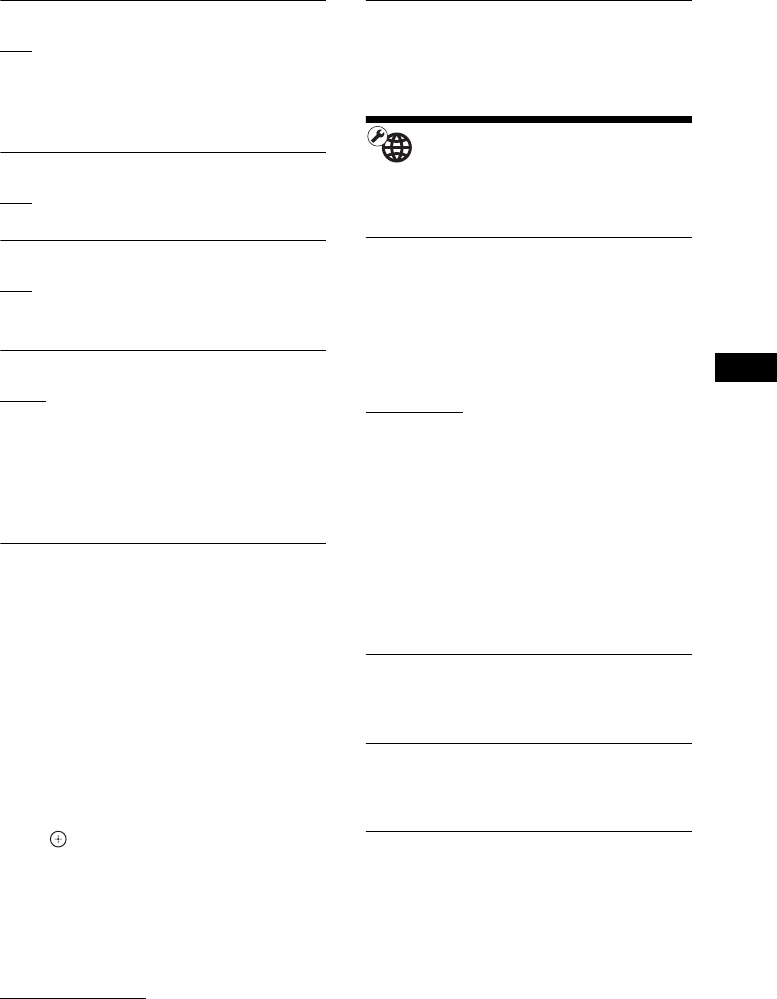
Settings and Adjustments
57
GB
x [Auto Display]
[On]: Automatically displays information on the
screen when changing the viewing titles, picture
modes, audio signals, etc.
[Off]: Displays information only when you
press DISPLAY.
x [Screen Saver]
[On]: Turns on the screen saver function.
[Off]: Off.
x [Software Update Notification]
[On]: Sets the system to inform you of newer
software version information (page 52).
[Off]: Off.
x [Gracenote Settings]
[Auto]: Automatically downloads disc
information when you stop playback of the disc.
To download, the system must be connected to
the network.
[Manual]: Downloads disc information when
you select [Playback History] or [Information
Display] in the options menu.
x [DivX® VOD]
You can display the registration or
deregistration code for this system, or deregister
this system after registration.
When the registration is disabled
[Registration Code]: The registration code is
displayed.
[Deregistration Code]: The deregistration code
is displayed. (This item can be selected only
after the registration code is displayed.)
When the registration is enabled
Press C/c to select [OK] or [Cancel], then
press .
[OK]: The device is deregistered and the
deregistration code is displayed.
[Cancel]: The system returns to the previous
display.
For more information, go to
http://www.divx.com on the Internet.
x [System Information]
You can display the system’s software version
information and the MAC address.
[Network Settings]
You can make detailed settings for Internet and
network.
x [Internet Settings]
Connect the system to the network beforehand.
For details, see “Connecting to the network”
(page 24).
[View Network Status]: Displays the current
network status.
[Wired Setup]
: Select this when you connect to
a broadband router directly.
[USB Wireless Setup]: Select this when you use
a USB Wireless LAN Adapter.
For more information, go to
For customers in Europe and Russia
http://support.sony-europe.com/
For customers in Asia and Australia
http://www.sony-asia.com/support
x [Network Connection Diagnostics]
You can run the network diagnostic to check if
the network connection has been made properly.
x [Connection Server Settings]
Sets whether or not to display the connected
DLNA server.
x [Renderer Set-up]
[Automatic Access Permission]: Sets whether or
not to allow automatic access from newly
detected DLNA controller.
[Smart Select]: Allows a Sony DLNA controller
to find the system as the target component to
operate by using the infrared ray. You can set
this function to on or off.