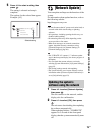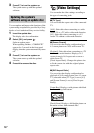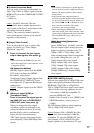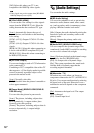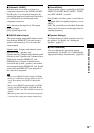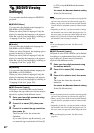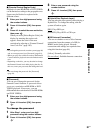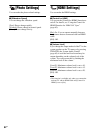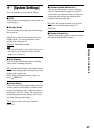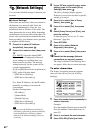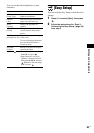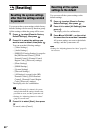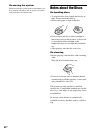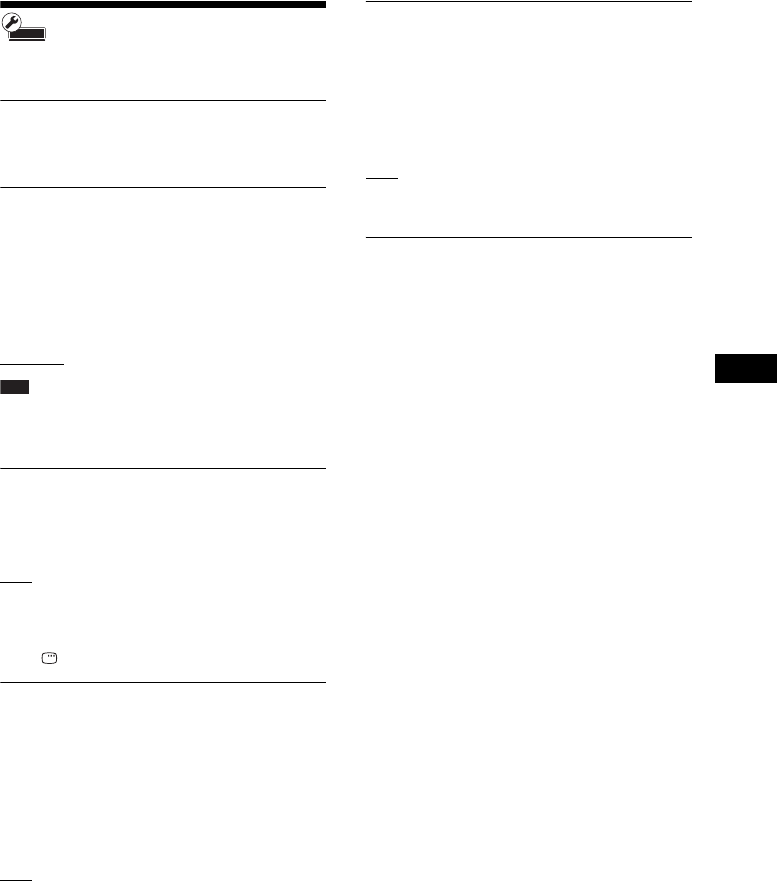
Settings and Adjustments
83
US
[System Settings]
You can make the system-related settings.
x[OSD]
You can select your language for the system on-
screen displays.
x[Standby Mode]
You can shorten the startup time when turning
the system on.
[Quick Start]: Shortens the startup time from
standby mode. You can operate the system
quickly after turning it on.
[Normal]: The default setting.
Note
• When [Standby Mode] is set to [Quick Start], power
consumption will be higher than when [Standby
Mode] is set to [Normal].
x[Auto Display]
You can display information when switching
audio modes or during playback.
[On]
: Automatically displays information on the
screen when changing the viewing titles, picture
modes, audio signals, etc.
[Off]: Displays information only when you
press DISPLAY.
x[Screen Saver]
The screen saver image appears when you do not
use the system for more than 15 minutes while
an on-screen display, such as the home menu, is
displayed on your TV screen. The screen saver
image helps prevent your display device from
becoming damaged (ghosting).
[On]
: Turns on the screen saver function.
[Off]: Off.
x[Software Update Notification]
You can get information on newer software
versions. The information appears on the TV
screen when you turn the system on. Network
connections and settings are required when
using this function (page 84).
[On]: Sets the system to inform you of newer
software version information (page 75).
[Off]: Off.
x[System Information]
You can display the system’s software version
information and the MAC address.