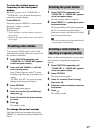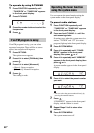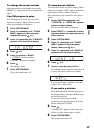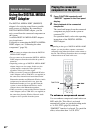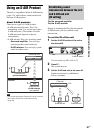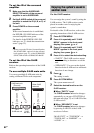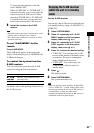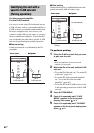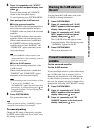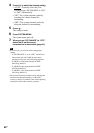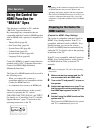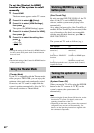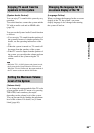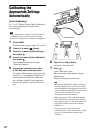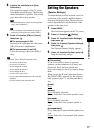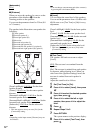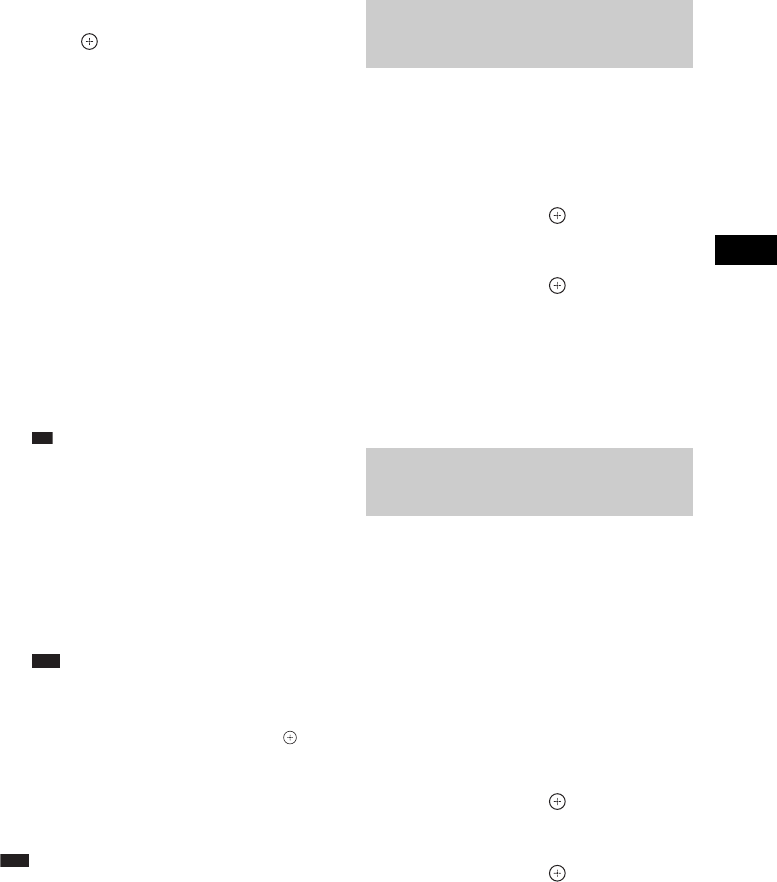
External Audio Device
65
US
6 Press X/x repeatedly until “START”
appears in the front panel display, then
press .
The unit starts pairing and “SEARCH”
flashes in the front panel display.
To cancel pairing, press SYSTEM MENU.
7 Start pairing of the S-AIR sub unit.
x For the surround amplifier
Press POWER on the surround amplifier to
turn on the surround amplifier and press
PAIRING on the rear panel of the surround
amplifier.
The PAIRING indicator of the surround
amplifier flashes red when pairing starts.
When sound transmission is established,
the PAIRING indicator of the surround
amplifier turns red and “PAIRING” and
“COMPLETE” appear alternately in the
front panel display.
Ti
p
• To press PAIRING on the rear panel of the
surround amplifier, a slim instrument, such as a
paper clip, can be used.
x For the S-AIR receiver
Refer to the operating instructions of the
S-AIR receiver.
When sound transmission is established,
“PAIRING” and “COMPLETE” appear
alternately in the front panel display.
Note
• Perform pairing within several minutes of Step
5. If you do not, “PAIRING” and
“INCOMPLETE” appear alternately in the front
panel display. To continue pairing, press and
start again from Step 5. To cancel pairing, press
SYSTEM MENU.
8 Press SYSTEM MENU.
The system menu turns off.
Note
• When you perform pairing, “(PAIRING)” appears
beside ID on the display for selecting ID.
To cancel pairing
Change the ID setting of the unit by using the
S-AIR ID switch of the unit. If you select a new
ID, pairing is canceled.
You can check the S-AIR status such as the
S-AIR ID or pairing information.
1 Press SYSTEM MENU.
2 Press X/x repeatedly until “S-AIR
MENU” appears in the front panel
display, then press or c.
3 Press X/x repeatedly until “S-AIR
INFO” appears in the front panel
display, then press or c.
The S-AIR ID of the unit appears in the
front panel display. When the unit is paired,
“(PAIRING)” appears beside ID.
4 Press SYSTEM MENU.
The system menu turns off.
If you use multiple wireless systems which share
the 2.4 GHz band, such as wireless LAN or
Bluetooth, the transmission of S-AIR products
or other wireless systems may be unstable. In
this case, the transmission may be improved by
changing the following “RF CHANGE” setting.
1 Press SYSTEM MENU.
2 Press X/x repeatedly until “S-AIR
MENU” appears in the front panel
display, then press or c.
3 Press X/x repeatedly until “RF
CHANGE” appears in the front panel
display, then press or c.
Checking the S-AIR status of
the unit
If sound transmission is
unstable
For the surround amplifier
For the S-AIR receiver