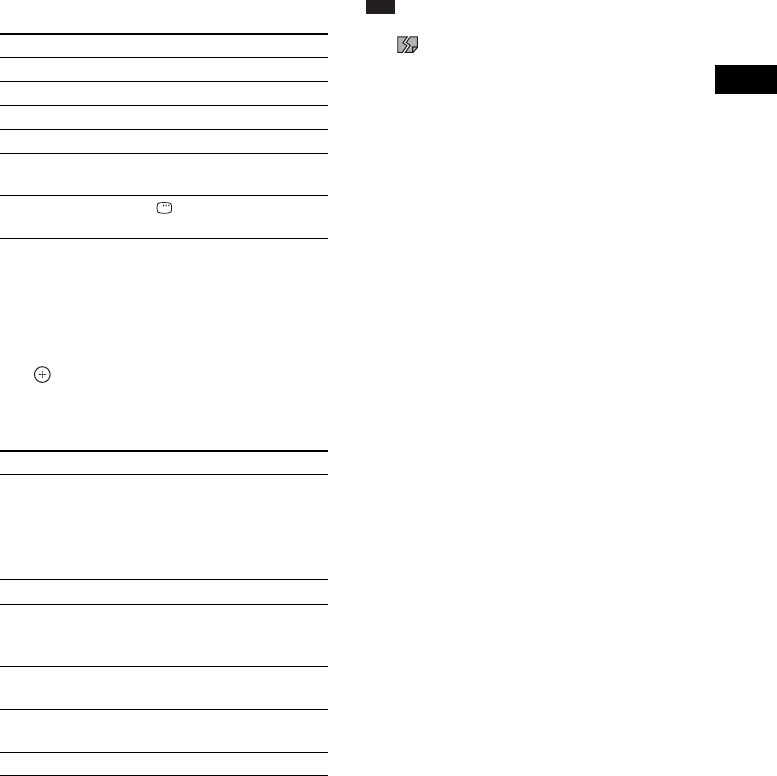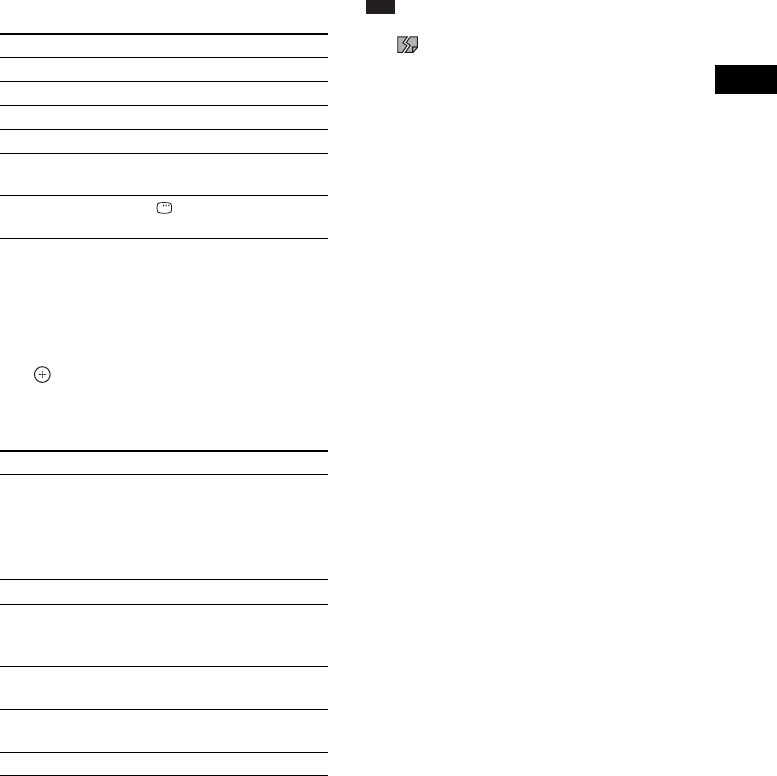
Playback
51
US
Other operations
Available OPTIONS
1 Press OPTIONS.
The options menu appears.
2 Press X/x to select an item, then press
.
The available items differ depending on the
situation.
1)
Appears when you press OPTIONS during playback
of photo files.
2)
Appears when you press OPTIONS while the file/
folder list is displayed.
Note
• When you attempt to play the following photo files,
the mark appears on the screen and they cannot
be played.
– Photo files with width or height larger than 8,192
pixels
– Photo files with width or height smaller than 15
pixels
– Photo files exceeding 32 MB
– Photo files with extreme aspect ratios (greater than
50:1 or 1:50)
– Photo files in Progressive JPEG format
– Photo files that have a “.jpeg” or “.jpg” extension,
but are not in JPEG format
– Photo files that have an extremely long name
• The following photo files cannot be played.
– Photo files recorded on BD-Rs in any format other
than UDF (Universal Disk Format) 2.6
– Photo files recorded on BD-REs in any format
other than UDF (Universal Disk Format) 2.5
• The following photo files or folders cannot be
displayed in the file list or folder list.
– Photo files that have an extension other than
“.jpeg” or “.jpg”
– Photo files that have an extremely long name
– Photo files in the 5th tree and photo files/folders in
the 6th tree or lower
– Folders beyond the 500th folder, when the total
number of folders and files in a single tree exceeds
500
• Photo files edited on a PC may not be played.
• Thumbnail images of some photo files may not be
displayed.
• Large photo files may take some time to display or to
start a slideshow.
To view images in high picture
quality
If you have a Sony TV compatible with
“PhotoTV HD,” you can enjoy images in high
picture quality by the following connection and
setting.
1 Connect the unit to the TV using an
HDMI cable.
2 Set the TV’s video setting to [VIDEO-A]
mode.
For details on [VIDEO-A], refer to the
operating instructions supplied with the
TV.
To Press
Play a slideshow N
Stop a slideshow x
Pause a slideshow X
Go to the next photo >
Go back to the
preceding photo
.
Display the file
information
DISPLAY
Items Details
[Slideshow Speed]
1)2)
Changes the slideshow
speed.
•[Fast]
•[Normal]
• [Slow]
[Stop]
1)
Stops a slideshow.
[Rotate Left]
1)
Rotates the photo
counterclockwise by 90
degrees.
[Rotate Right]
1)
Rotates the photo
clockwise by 90 degrees.
[View Image]
2)
Displays the selected
picture.
[Slideshow]
2)
Starts a slideshow.