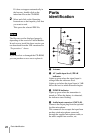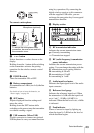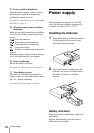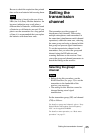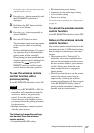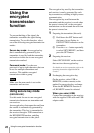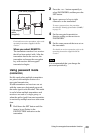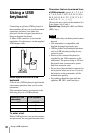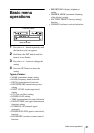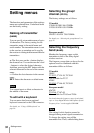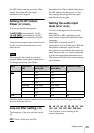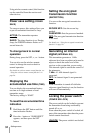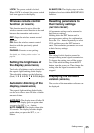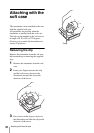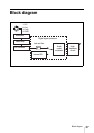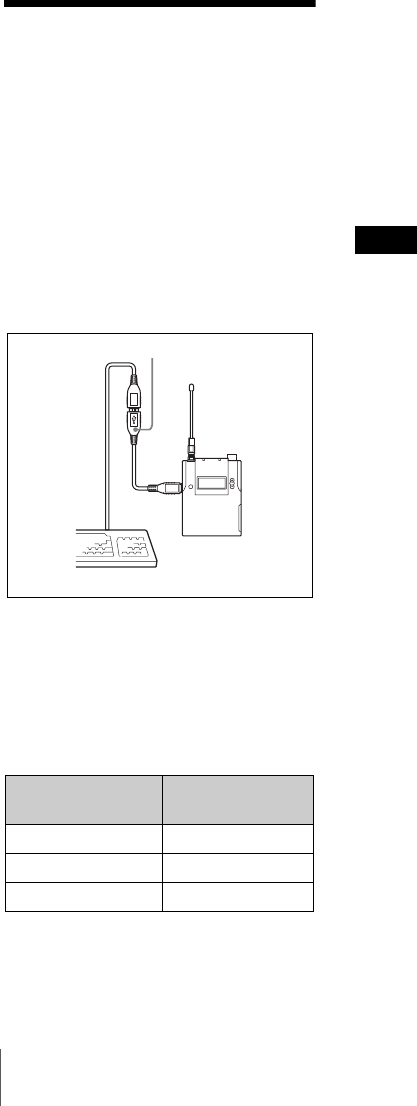
30
Using a USB keyboard
Using a USB
keyboard
Connecting an optional USB keyboard to
the transmitter allows you to perform menu
operations and enter your name and
password for the encrypted transmission
function from the keyboard.
A Micro USB connector is used on the
transmitter. For this reason, use the supplied
USB adapter cable.
Menu operations with a USB
keyboard
You can use a USB keyboard to perform the
same menu operations that you do on the
transmitter.
The transmitter buttons correspond to the
following keys on a USB keyboard:
To enter a text
With a USB keyboard, you can enter names
and passwords for encrypted transmissions.
Characters that can be entered from
a USB keyboard: (space), 0, 1, 2, 3, 4, 5,
6, 7, 8, 9, A, B, C, D, E, F, G, H, I, J, K, L,
M, N, O, P, Q, R, S, T, U, V, W, X, Y, Z, !,
#, &, $, @, +, -, =, _, (, ), [, ]
(Passwords may consist of the numbers 0 to
9 and letters A to Z only.)
Special key: Backspace (BS) and Delete
(DEL) keys.
• The number keys on the keyboard cannot
be used.
• This transmitter is compatible with
English-language keyboards only.
• USB keyboards with multiple functions,
such as USB hub and pointing device,
cannot be used.
• Power to the connected keyboard is
supplied by the USB connector on the
transmitter. The power rating is 100 mA.
Keyboards that consume more power
than that cannot be used.
• Do not leave the transmitter connected to
the keyboard when not in use. If you do,
the batteries in the transmitter will be
drained more quickly.
• Text editing should be done with the
alphabet, BS, DEL, and Enter keys.
Buttons on the
transmitter
USB keyboard
SET ENTER
+ R
– r
USB adapter cable (supplied)
Notes