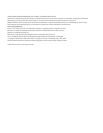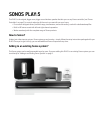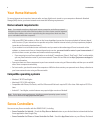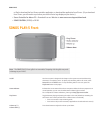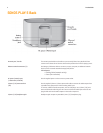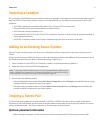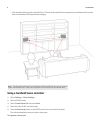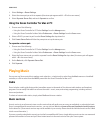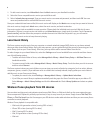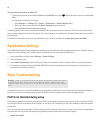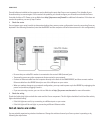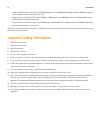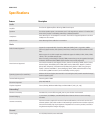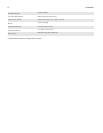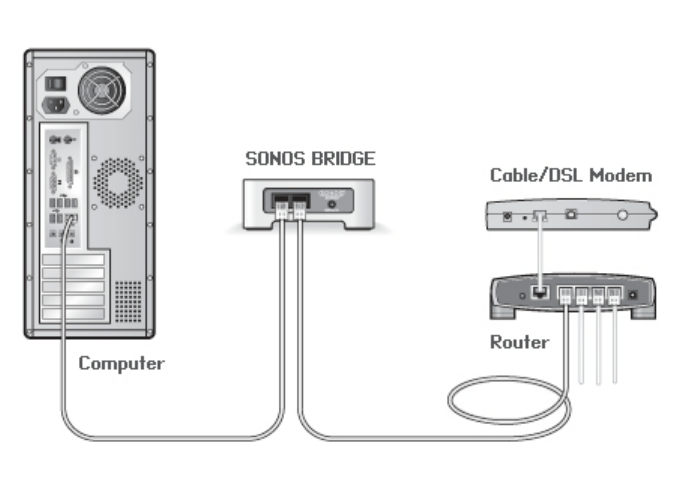
SONOS PLAY:5
11
Firewall software installed on the computer may be blocking the ports that Sonos uses to operate. First, disable all your
firewalls and try to connect again. If this resolves the problem, you should configure your firewall to work with the Sonos
Controller for Mac or PC. Please go to our Web site at http://faq.sonos.com/firewall for additional information. If this does not
resolve the problem, you can try step 2 below.
2.
Check the router
You can bypass your router’s switch to determine whether there are any router configuration issues by connecting Sonos as
depicted in the following illustration (note that the BRIDGE and the computer still have Internet access in this configuration):
• Be sure that your cable/DSL modem is connected to the router’s WAN (Internet) port.
• Temporarily remove any other components that are wired to your network.
• Connect an Ethernet cable from the computer directly to the back of the SONOS BRIDGE, and then connect another
Ethernet cable from the BRIDGE directly to one of the LAN ports on your router.
• When you make a change to your network configuration, you may need to power cycle the BRIDGE by unplugging the
power cord, and then plugging it back in.
• If you are not using a router, you can visit our Web site at http://faq.sonos.com/norouter for more information.
3.
Check the wiring
Check the link/activity lights on both the router and the Sonos component. The link lights should be lit solid and the activity
lights should be blinking.
• If the link lights are not lit, try connecting to a different port on your router.
• If the link lights still do not light, try connecting a different Ethernet cable.
Not all rooms are visible
You are probably experiencing wireless interference. Change the wireless channel your Sonos system is operating on by
following the steps below.