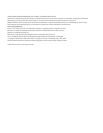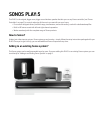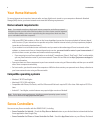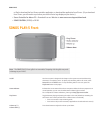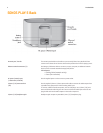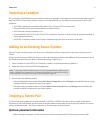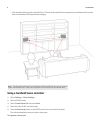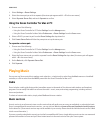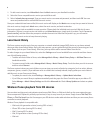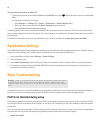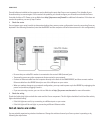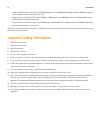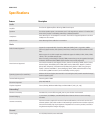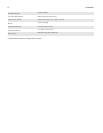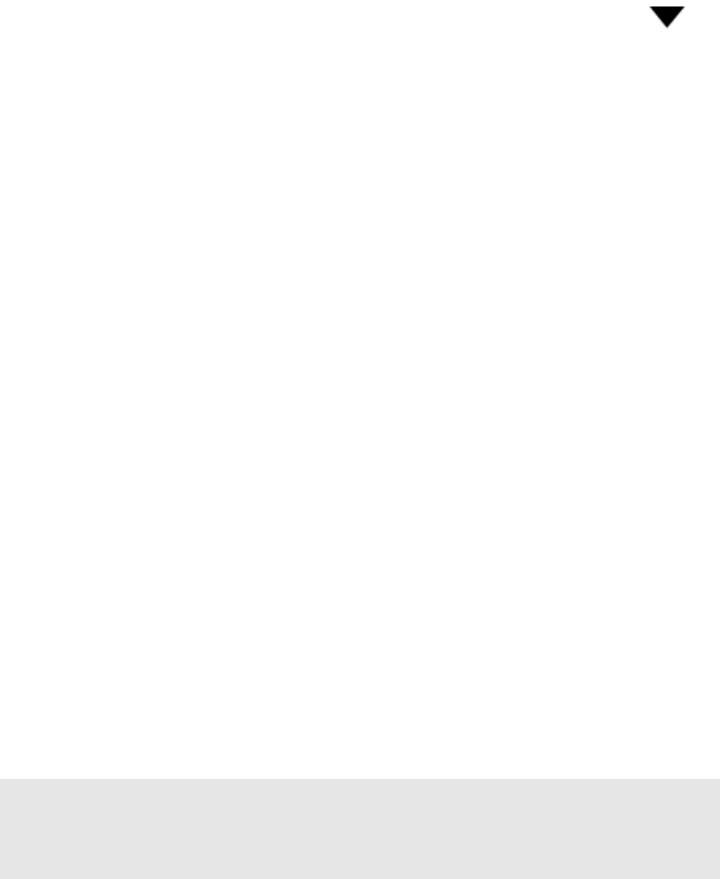
Product Guide
10
Using the Sonos Controller for Mac or PC:
• To play music from this source select Line-In from the MUSIC pane, click next to the music source, and select Play
Now.
• To change the settings for this device:
• Select Manage -> Settings (PC) or Sonos -> Preferences -> Room Settings (Mac).
• Select the Sonos component from the Room Settings for drop-down list.
•Click the Line-In tab and update the settings.
A default (typical) line-in level is automatically assigned when you select a source name, but if the volume sounds too low,
you can select a higher line level for this device. (You may experience sound distortion at higher volume levels if you set the
level too high.)
For additional information on connecting audio devices, you can go to our Web site at http://faq.sonos.com/cables.
Equalization Settings
The SONOS PLAY:5 ships with the equalization settings preset to provide the optimal playback experience. If desired, you can
change the sound settings (bass, treble, balance, or loudness) to suit your personal preferences.
1.
Using a handheld controller, select Settings -> Room Settings.
2.
Touch to select a room.
3.
Select Music Equalization, and then drag your finger across the bass, treble, or balance sliders to make adjustments.
4.
To change the Loudness setting, select On or Off. (The loudness setting boosts certain frequencies, including bass, to
improve the sound at low volume.)
Basic Troubleshooting
If a problem occurs, you can try the troubleshooting suggestions listed below. If one of these doesn’t remedy the problem, or
you are not sure how to proceed, please contact the Sonos Customer Support team and we’ll be happy to help.
PLAY:5 not detected during setup
A network or a firewall issue may be preventing the PLAY:5 from connecting to your Sonos system. If this is a wireless PLAY:5,
try moving the Sonos components closer together, or wire the PLAY:5 temporarily to see if the problem is related to wireless
interference.
If you encounter this message when installing the first Sonos component (wired to your router), you can try the steps below
to resolve this issue. If you are still experiencing problems, please contact Sonos Customer Support.
1.
Check the firewall
Warning:
Under no circumstances should the product be repaired by anyone other than an
authorized Sonos repair center, as this will invalidate the warranty. Please contact Sonos
Customer Support for more information. Do not open the system as there is a risk of electric
shock.