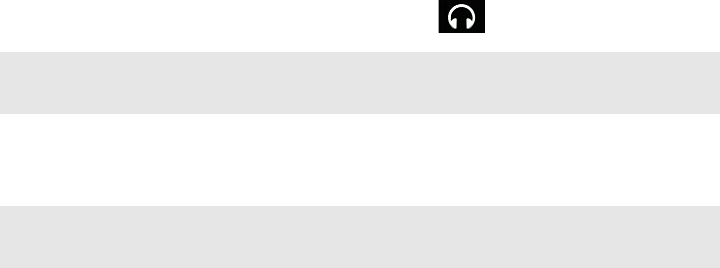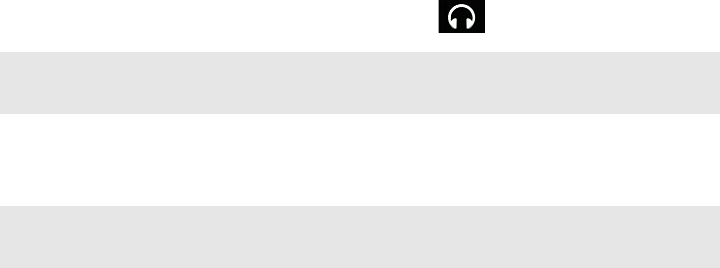
SONOS PLAY:5
9
Wireless playback from Android devices
You can select and play music stored on any Android device that’s on the same network as your Sonos components. Playback
is perfectly synchronized, in any or every room of your home. Simply choose This Mobile Device from the Sonos app on your
Android smartphone or tablet to make audio selections and then you can use any Sonos controller to control playback.
Wireless music playback is compatible with Sonos software update 4.1.1 and higher, and any device running Android 2.1 and
higher. (Wireless playback of podcasts is supported on Android 2.2 and higher.)
Using Headphones
The SONOS PLAY:5 has a headphone jack you can utilize for private listening. The headphone jack is auto detecting—plug in
a pair of headphones and the PLAY:5’s built-in speakers automatically mute. When you unplug the headphones, the speakers
automatically come back on.
When headphones are plugged in, a headphone icon is visible on the Volume screen of a Sonos controller.
1.
Plug a pair of headphones into the headphone jack. (Sonos will automatically drop the volume level down to 25%.)
2.
Put on your headphones and increase the volume to a comfortable listening volume.
3.
Remove the headphone jack from the back of the PLAY:5 when you are ready to resume listening through the built-in
speakers.
Using Line-In
You can connect an external source, such as a portable music player, to your SONOS PLAY:5. The device will be automatically
detected as soon as you plug it in.
• To connect a portable music player, use the supplied 1/8" (3,5mm) stereo audio cable to plug a music player into the
Audio In connection on the back of your S5.
• To connect another external source, such as a CD player, you can use a 1/8" (3,5mm) mini-stereo to RCA audio cable.
Plug the mini-stereo end into the S5, and plug the RCA end into the audio outputs on the external device.
Using a handheld Sonos controller:
• To play music from this line-in source, select Line-In from the Music menu, select the source, and select Play Now.
• To change the name of this device, select Room Settings from the Settings menu. Select the Sonos component this
source is connected to, and then touch Line-In Source Name. Select a new name from the list, or type a unique name.
• To change the line-in level, select Room Settings from the Settings menu. Select the Sonos component this source is
connected to, and then touch Line-In Source Level. Select a new level.
Note: If you don’t hear sound coming from your PLAY:5, check to make sure there are no
headphones plugged into the back of the unit.
Note: Long term exposure to music played at high volume through headphones can cause
permanent hearing damage.