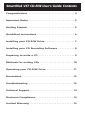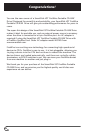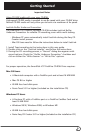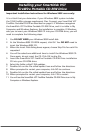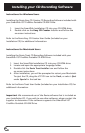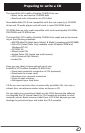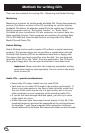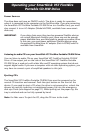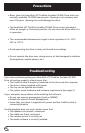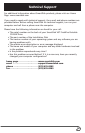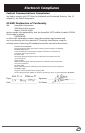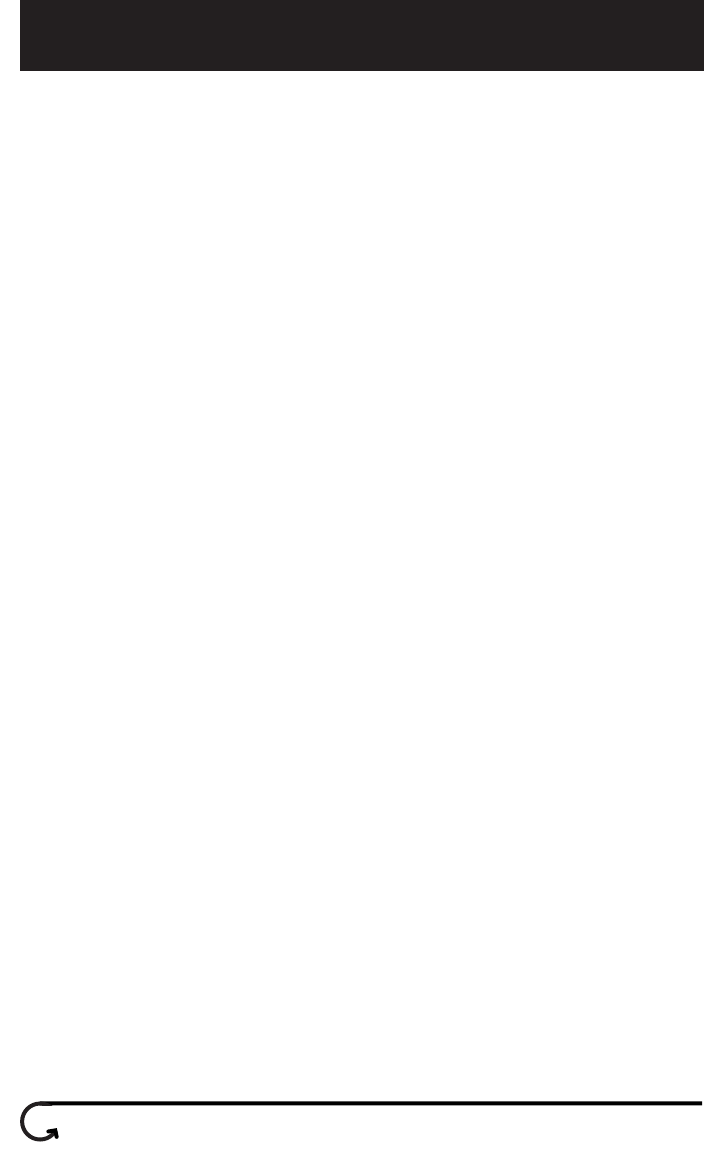
Installing your CD Recording Software
8
Instructions for Windows Users
Installing the Roxio Easy CD Creator CD Recording Software included with
your SmartDisk VST FireWire Portable CD-R/W Drive:
1. Insert the SmartDisk Installation CD into your CD-ROM drive.
2. Double click on the Easy CD Creator Installer and follow the
on-screen instructions.
Refer to the Roxio Easy CD Creator User Guide (included on your
Installation CD) for additional information.
Instructions for Macintosh Users
Installing the Roxio Toast CD Recording Software included with your
SmartDisk VST FireWire Portable CD-R/W Drive:
1. Insert the SmartDisk Installation CD into your CD-ROM drive.
2. Locate and open the appropriate language folder.
3. Double-click the Roxio Toast Installer icon and follow the
on-screen instructions.
4. After installation, you will be prompted to restart your Macintosh.
To eject the CD, drag the VST CD icon to the Trash, or select Eject
under Special in the task bar.
Refer to the Roxio Toast User Guide (included on your Installation CD) for
additional information.
Important: We recommend use of the Roxio software that is included on
your Installation CD. If you wish to use other software, please contact the
supplier to determine if the software supports the SmartDisk VST
FireWire Portable CD-R/W Drive.