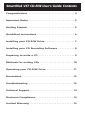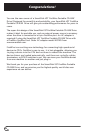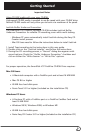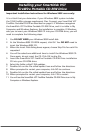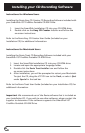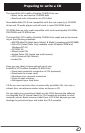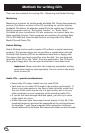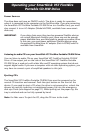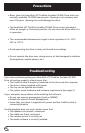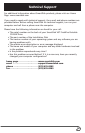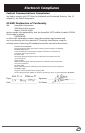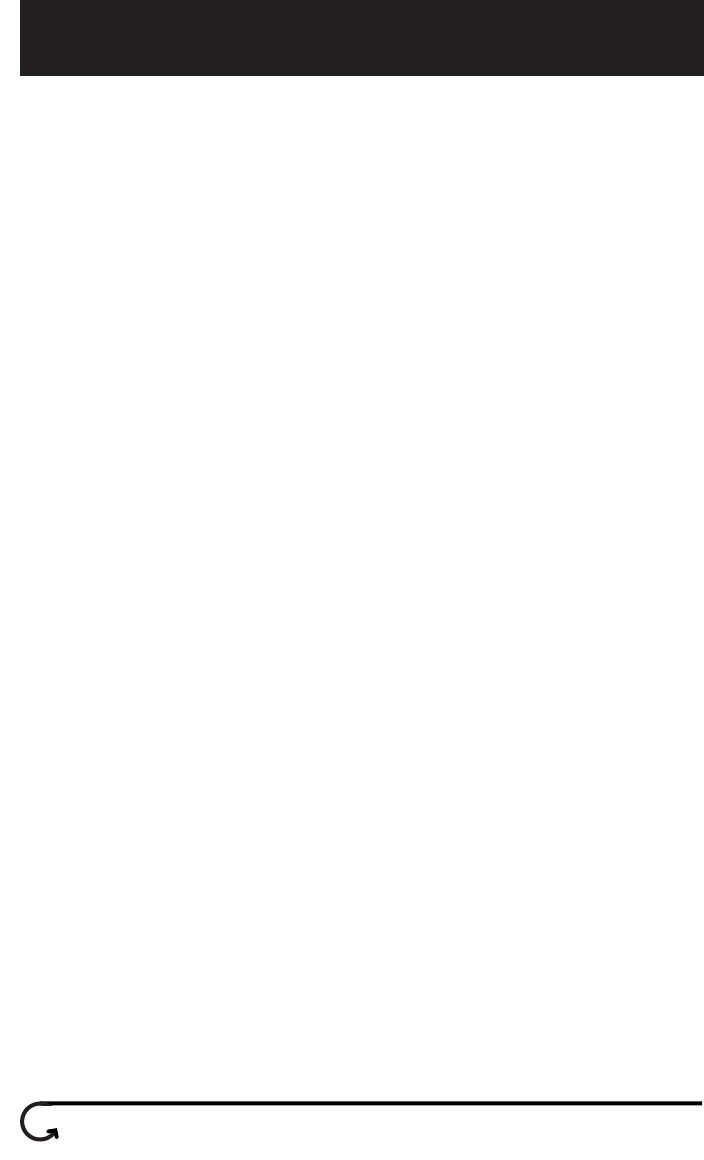
11
Operating your SmartDisk VST FireWire
Portable CD-R/W Drive
Power Sources
The drive does not have an ON/OFF switch. The drive is ready for operation
when it is connected to the computer via the FireWire cable. If you are connecting
the SmartDisk VST FireWire Portable CD-R/W Drive to a CardBus Card, you must
also connect it to an AC Adapter (Model #ACFWS, available from www.smart-
disk.com).
IMPORTANT: If you daisy chain more than two bus-powered FireWire devices
on a single Macintosh FireWire port, there may not be enough
power available from your Macintosh to power-up another drive.
In this case, you must power additional FireWire devices using
the optional FireWire drive AC adapter (Part # ACFWS) which is
available from SmartDisk.
Listening to audio CD’s on your SmartDisk VST FireWire Portable CD-R/W Drive
You can listen to audio CDs on your SmartDisk VST FireWire Portable CD-R/W
Drive. A line output jack on the side of the SmartDisk VST FireWire Portable
CD-R/W Drive is used only with older Mac and PC operating systems that do not
support digital audio. If you own a computer with an older operating system, you
may have to connect a pair of amplified speakers to this jack.
Ejecting CD’s
The SmartDisk VST FireWire Portable CD-R/W Drive must be powered on for
normal CD insertion and removal. Push the eject button on the front of the
device. If you need to eject a CD when the drive is not powered on, unlock the
drawer by carefully inserting a straightened paper clip into the emergency
disk eject hole (see diagram on page 11). When pulling out the paper clip, the
tray is unlocked and can be fully opened by hand.
Note: For Mac users: To eject the CD, drag the CD icon to the trash.