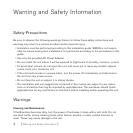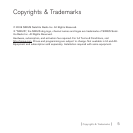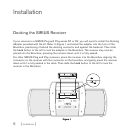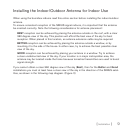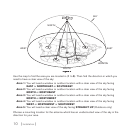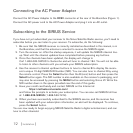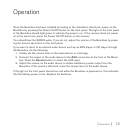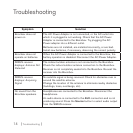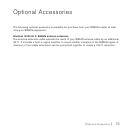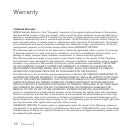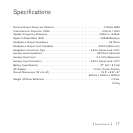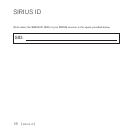[ Installation ]
12
Connecting the AC Power Adapter
Connect the AC Power Adapter to the DC5V connector at the rear of the Boombox (Figure 1).
Connect the AC power cord to the AC Power Adapter and plug it into an AC outlet.
Subscribing to the SIRIUS Service
If you have not yet subscribed your receiver to the Sirius Satellite Radio service, you’ll need to
subscribe before you can listen to your receiver. To subscribe, do the following:
Be sure that the SIRIUS receiver is correctly installed as described in this manual, is in
the Boombox, and that the antenna is oriented to receive the SIRIUS signal.
Turn the receiver on. After the startup sequence, it will update the SIRIUS channel line-
up. Wait until the channel updates have completed before pressing any buttons.
Once the channels have been updated, the display will change to
Call 1-888-539-SIRIUS to Subscribe and will tune to channel 184. You will not be able
to listen to other channels until you activate your SIRIUS subscription.
Use the receiver’s channel up/down buttons to tune to channel 0 to display the receiv-
ers’s unique 12-digit SIRIUS ID Number (SID). You can also tune to channel 0 by using
the remote control: Press the Select button then the 0 (zero) button and then press the
Select button again. The SID number is also available on the receiver’s packaging, and
may also be accessed by pressing the MENU button and selecting Sirius ID. Write the
SID number down in the space provided near the end of this guide.
Have your credit card handy and contact SIRIUS on the Internet at:
https://activate.siriusradio.com/
and follow the prompts to activate your subscription. You can also call SIRIUS toll-free
at: 1-888-539-SIRIUS (1-888-539-7474).
When you have successfully subscribed to the SIRIUS service, and the receiver has
been updated with your subscription information, an alert will be displayed. To continue,
press the Select button.
You are now ready to begin enjoying SIRIUS Satellite Radio’s digital entertainment, and can
tune to other channels!
1.
2.
3.
4.
5.
6.