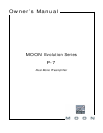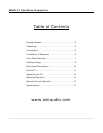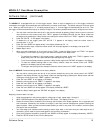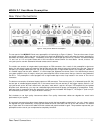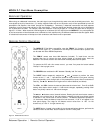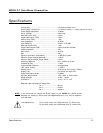MOON P-7 Dual-Mono Preamplifier
Software Setup (continued)
We will begin by walking through all 5 available options for the “B1” input:
1 To enter the Setup mode, begin by pressing the “Setup” button; “SETUP” will appear in the display window.
2 Rotate the volume control clockwise until “INPUTS” appears in the display. Press “OK”.
3 Rotate the volume control clockwise until “B1” appears in the display. Press “OK”.
4 “LABEL” will appear in the display. Press “OK”.
5 “AUX1” will appear in the display. By rotating the volume control clockwise, you will scroll through more than 25
generic choices appearing in alphabetical order (AUX1 … CD … TUNER, etc.), various MOON source model names
(i.e. ANDROMEDA … ORBITER, etc) and finally a choice called “CUSTOM” which allows you to create your own text
label of up to 8 characters in length (refer to the example at the end of this section for more details).
6 When the label name you wish to assign to the B1 input appears in the display, press the “OK” button. “SAVED”
will briefly appear in the display followed by “LABEL”.
7 Press the “Setup” button and the label you’ve just assigned to the B1 input will appear in the display.
8 At this point you can (i) continue configuring other options for the B1 input (see the next step), (ii) configure
another input such as B2 (rotate the volume control clockwise to access the B2 input), or (iii) leave the Setup
mode (press the “Setup” button once and “INPUTS” appears in the display; the press it again and “EXITING” will
appear in the display).
9 The next option to configure for the B1 input is the maximum volume setting. Press “OK” and “LABEL” will appear
in the display. Then slowly rotate the volume control clockwise until “MAX VOL” appears in the display. Press
“OK” and the factory default of “80.0dB” will appear in the display; this is the maximum volume level.
10 The maximum setting can be changed by rotating the volume control. A slow rotation makes 0.1dB adjustments
and a faster rotation results in 1.0dB adjustments. Once you’ve found a desired setting, press “OK” and “SAVED”
will briefly appear in the display followed by “MAX VOL”. The lowest possible setting is 40.0dB.
11 The next option to configure for the B1 input is volume offset. This allows you to compensate for the different
output levels amongst your various source components you will be connecting to the P-7. Slowly rotate the
volume control clockwise and “OFFSET” will appear in the display. Press “OK” and the factory default of “+6.0dB”
will appear in the display.
12 You can adjust the volume offset in either 0.1dB (slow rotation) or 1.0dB (faster rotation) increments to either
+10.0dB by rotating the volume control clockwise or –10.0dB rotating the volume control counter-clockwise. Once
you’ve found the appropriate setting, press “OK” and “SAVED” will briefly appear in the display the “OFFSET”.
13 The fourth configurable option is the volume bypass feature for use with home-theater processors and source
components that have their own volume control. When activated, the volume control of the P-7 is bypassed and
the volume level is adjusted using the component connected to the input. Slowly rotate the volume control
clockwise and “BYPASS” will appear in the display. Press “OK”.
14 The factory default of “BYPASS N” will appear in the display. Use the volume control to alternate between
“BYPASS N” and “BYPASS Y” and then press “OK”. Next you will be asked to confirm your selection as “SURE ? N”
will appear in the display. Rotate the volume control until “SURE ? Y” appears in the display. Press “OK” and
“SAVED” will briefly appear in the display followed by “BYPASS”. When you set the volume bypass to “Y”, the
volume setting you saved for the input with “OFFSET” will be maintained.
15 The fifth and final configurable option for the B1 input is to disable it in the event that it won’t be used. Slowly
rotate the volume control clockwise and “ENABLE” will appear in the display. Press “OK”.
16 The factory default is “ENABLE Y” which will appear in the display. Use the volume control to alternate between
“ENABLE N” and “ENABLE Y”. Press “OK” and “SAVED” will briefly appear in the display followed by “ENABLE”.
When an input has been disabled it will appear only in the Setup menu as “B1 N/A”.
17 You have now passed through all five configuration options for the B1 input. At this point, you can (i) repeat the
above process for the another input by pressing the “Setup” button and then use the volume control to select the
next input to configure, (ii) exit from the Setup procedure by pressing the “Setup” button three times or (iii)
continue with the Setup procedure and either assign the 12 Volt trigger outputs or reset the P-7
back to factory
default status (see the following examples).
____________________________________________________________________________________________________
Software Setup 9