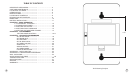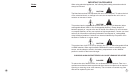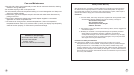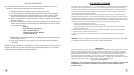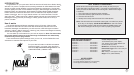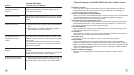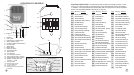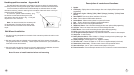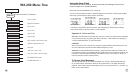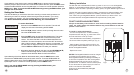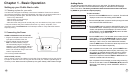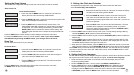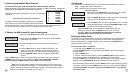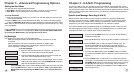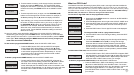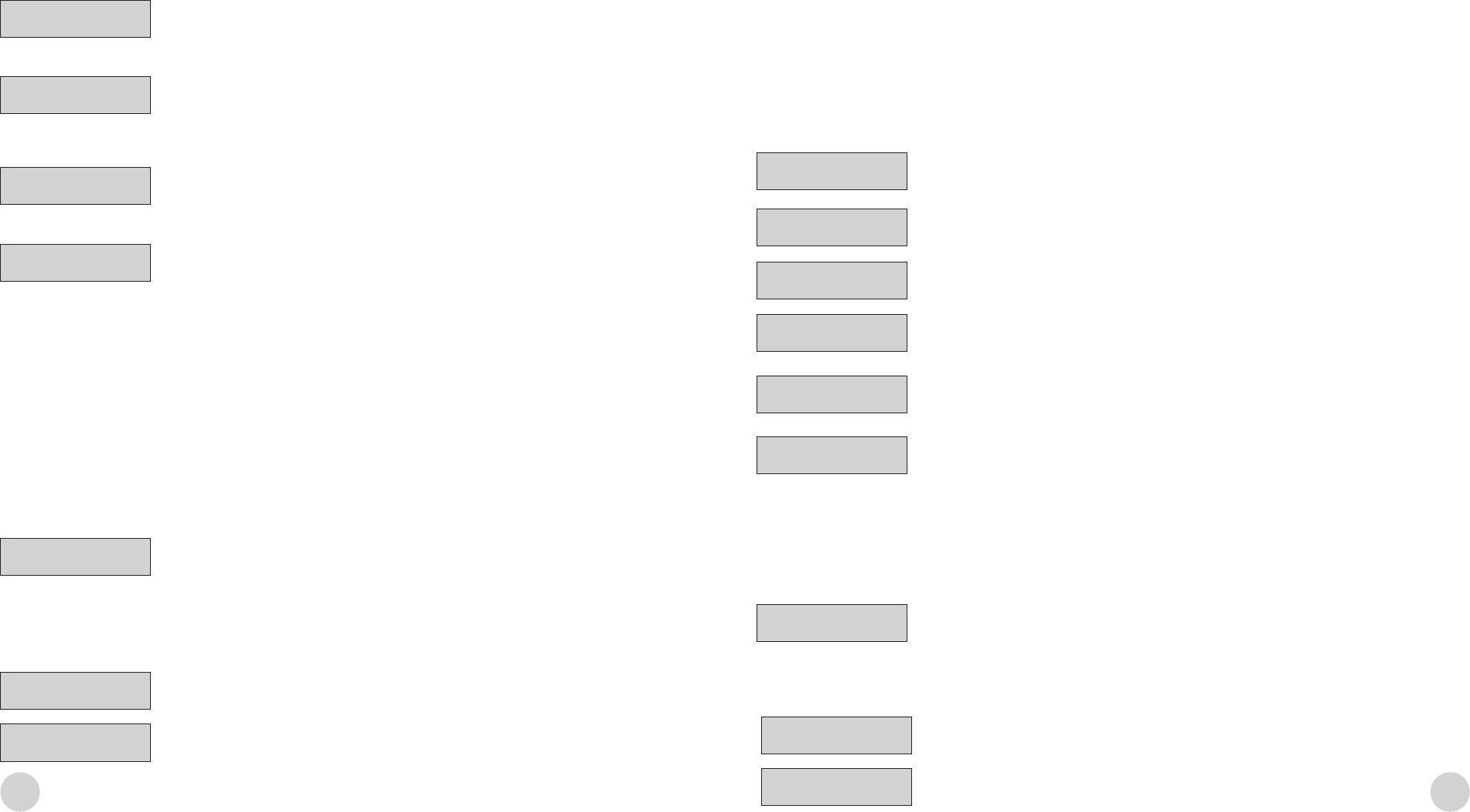
16
17
6. To select a state or territory, scroll through the list to the desired
location and press the NEXT button. The word ENTIRE will be
displayed on the screen. If you want your radio to receive all alerts
issued for the state, press SAVE and exit to the COUNTY CODE
menu.
7. To select a specic county or region, use the UP/DOWN (/)
buttons to scroll through a list of all the counties. For example, in
ALABAMA pressing the UP () button will display AUTUAGA.
8. Upon selecting your county, the word ENTIRE wil be displayed on
the screen. To select a specic area in your county or region, use
the UP/DOWN (/) buttons to scroll through a list of 10 county
subdivisions. For example, Northeast, Northwest, Central etc...
Select the county subdivision that best describes your location. If
you are unsure, use the ENTIRE subdividion setting to receive all
alerts for the county.
ENTIRE
REGION
COUNTY
ENTIRE
What is a FIPS Code?
The Federal Information Processing System (FIPS) code is a six digit code that identies the
states and counties (or parishes) in the United States. The FIPS code for your area will be set
when you select the state and county from the internal database. It can also be found by calling
the NWS toll free number or visitng the website. The phone number is 1-888-NWS-SAME (1-
888-697-7263) The website is: www.nws.noaa.gov/nwr/indexnw.htm
To view the six digit FIPS code for the programmed location:
ALERT MODE
COUNTY CODE
1-1 ENTIRE OF ...
1-1 XXXXXX
EDIT ADD DEL
To change the FIPS code for a programmed location:
1-1 XXXXXX
To save your setting, press the SAVE or NEXT button.To exit the COUNTY CODE menu
without saving your changes, press the MENU button. This will return you to the COUNTY
CODE prompt in the main menu. If you want to return to normal operation, press the MENU
button again. Note: exiting by using the MENU button will not save any changes you
made within the COUNTY CODE Menu.
To add another programmed SAME location, enter the COUNTY CODE menu:
1. Press the NEXT button. EDIT, ADD and DELETE will appear
on the screen, EDIT will be ashing. Press the UP () button
to select ADD, which will begin ashing. Press the NEXT button
to add another programmed location. Repeat steps 5 - 8 in the
programming menu. When nished, press the SAVE or NEXT
button to save your changes.
EDIT ADD DEL
EDIT ADD DEL
To delete a programmed SAME location, enter the COUNTY CODE menu:
1. Press the NEXT button. EDIT, ADD and DELETE will appear on
the screen, EDIT will be ashing. Press the UP () button to select
DELETE, which will begin ashing. Press the NEXT button. The
screen will display the word DELETE with a Yes / No selection. Use
the UP button to toggle between Y or N. Select your option and press
the NEXT button. Press the SAVE or NEXT button to save your
changes.
DELETE Y/N
5. Press the NEXT button. EDIT will begin ashing. Press the NEXT
button again.
6. The FIPS code will be displayed and the rst digit will be ashing.
Press the UP/DOWN buttons (/) to change the rst digit.
When the desired number has been selected, press the NEXT
button to save the change and move to the next digit. Repeat
until all six digits have been set. Press SAVE to save and exit the
FIPS code menu. To return to normal operation, press the MENU
1. Press and hold the MENU buttion for 5 seconds. ALERT MODE is
displayed on the screen.
2. Press the UP () button twice to get to the COUNTY CODE menu.
3. Press the NEXT button upon entering the COUNTY CODE menu.
The current programmed location will scroll across the top of the
screen.
4. Press the PREV button. The six digit FIPS code will be displayed.
To add another FIPS code, enter the COUNTY CODE menu:
1. Press the PREV button. EDIT, ADD and DELETE will appear, EDIT
will begin ashing. Press the UP button () to select ADD, which will
begin ashing. Press the NEXT button. Repeat steps 5 & 6 above.
Press the SAVE or NEXT button to save your changes.
EDIT ADD DEL
EDIT ADD DEL
1. Press the PREV button. EDIT will be ashing. Press the UP button
() twice to select DELETE. Press the NEXT button. The screen
will display the word DELETE with a Yes / No selection. Use the UP
button () to toggle between Y or N. Select your option and
press the NEXT button. Press the SAVE or NEXT button to save
your changes.
DELETE Y/N
To delete a programmed SAME location, enter the COUNTY CODE menu: