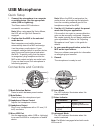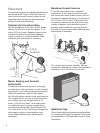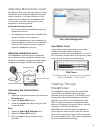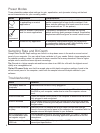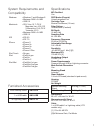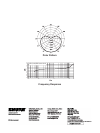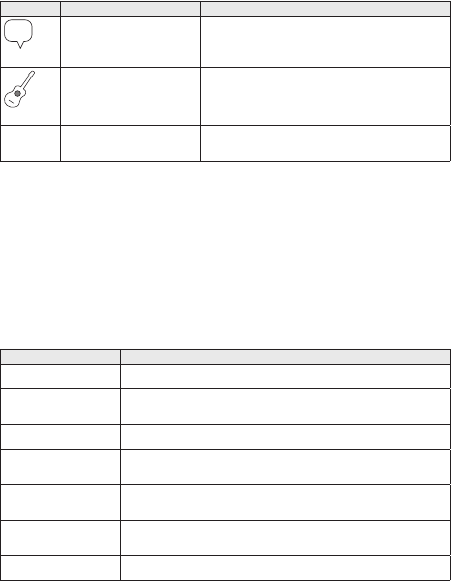
6
Sampling Rate and Bit Depth
Sample Rate and Bit Depth settings are found in a drop down menu in the audio or sound control
panel of your computer. You can adjust these variables to fit your needs. Select a lower sample rate
for podcast recording, when it is important to have a smaller file for easy download. Select a higher
sample rate for music and more dynamic recordings.
Tip: Record at a higher sample rate and bounce down to an M4A for a file with the highest sound
quality at a manageable size.
Tip for PC users: Make sure that the sample rate and bit depth microphone settings, found in the
sound control panel of the computer, match with the sample rate and bit depth selected in your
software.
Troubleshooting
Issue Solution
The display does not
illuminate
Make sure that the MV5 is fully plugged in.
Audio is too low Check the computer sound control panel settings. When first connecting
the MV5 to your computer, make sure to raise the computer volume
level.
Audio sounds bad Check the sound control panel of the computer to ensure that the MV5 is
fully plugged in and recognized.
Audio is distorted Use the audio meter to ensure that volume peaks are within the target
range. If level is reaching the red peak indicator of the input meter, turn
the gain down.
Audio sounds unnatural
or jittery
Make sure that the sample rate and bit depth microphone settings,
found in the sound control panel of the computer, are consistent with the
sample rate and bit depth selected in your software.
MV5 is plugged in, but
the volume meter does
not register a signal.
Edit the privacy setting for the iOS device under SETTINGS > PRIVACY
> MICROPHONE to give the recording application permission to use the
microphone.
Device not working with
USB hub.
The MV5 requires 250 mA per port. Check USB hub documentation for
current/port specification.
Preset Modes
Three selectable modes adjust settings for gain, equalization, and dynamics to bring out the best
sound characteristics for your recording needs.
Mode Application Characteristics
Voice
Use for speech or vocals
in podcasting or musical
applications
Equalization to emphasize clarity and fullness, and
gentle compression to keep levels consistent. A de-
esser reduces sibilance (the harsh sound that occurs
when words with an "S" are spoken).
Instrument
Best for acoustic instruments
and live music applications
Transparent compression to smooth out volume
spikes and bring quiet passages forward. Equalization
emphasizes detail and gives an overall natural sound.
Flat Suited for any application A completely unprocessed signal (no equalization
or compression settings used). Adds flexibility when
processing the audio after recording.