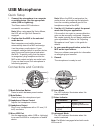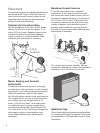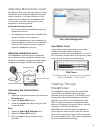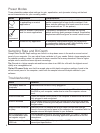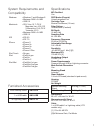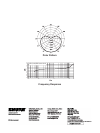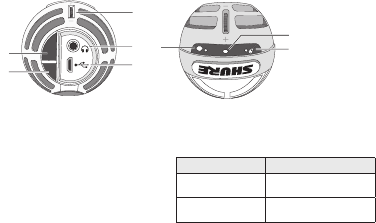
3
USB Microphone
1. Connect the microphone to a computer
or mobile device. Use the appropriate
cable (USB or Lightning).
The Green status LED indicates a
successful connection.
Note: When using apps like Voice Memo,
the LED will not light until Record is
engaged.
2. Confirm that the MV5 is the selected
audio device.
Most computers and mobile devices
automatically detect the MV5 and assign
it as the primary audio device. If your
computer settings default to another device,
open the sound control panel and select
the MV5. To quickly verify that the device
is recognized, plug headphones into the
MV5 audio output and play an audio track.
If you can hear sound, the microphone is
functioning properly.
Note: When the MV5 is assigned as the
audio device, all monitoring and playback
from the recording software goes to the
headphone output of the MV5.
3. Use the MODE button to select the preset
mode that fits your application.
If the audio is too quiet or causes distortion,
gain can be manually configured. However,
the modes typically do not require additional
gain adjustments. Refer to the "Adjusting
Microphone Level" topic in this guide for
details.
4. In your recording application, select the
MV5 as the input source.
See your software user guide for information
on assigning input sources.
5. Record.
The microphone is ready to use!
Connections and Controls
௦
① Mode Selection Button
Press to switch between preset modes
② Mute Button
Press to mute the microphone input
③ Headphone Volume Control
Adjusts the headphone volume
④ Headphone Output
Plug in any headphones with a 3.5 mm (1/8
inch) connector
⑤ Micro USB Port
Use the appropriate cable (USB or Lightning)
to connect the MV5 to a computer or mobile
device
⑥ Voice Mode
The LED indicator illuminates when this
mode is selected
⑦ Status Indicator
LED Behavior Status
Green Active USB or
Lightning connection
Flashing Red (all
3 LEDs)
Muted
⑧ Instrument Mode
The LED indicator illuminates when this
mode is selected
Note: Flat Mode is engaged when both mode
LEDs are off.
Quick Setup