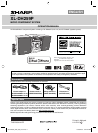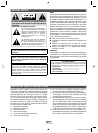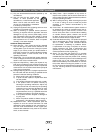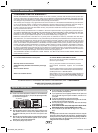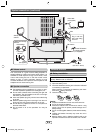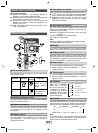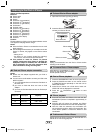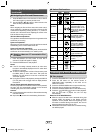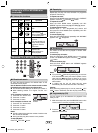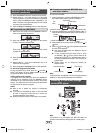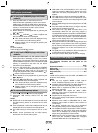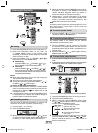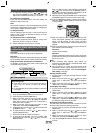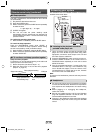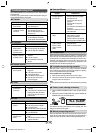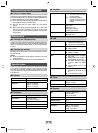E-7
Listening to a CD or MP3/WMA disc
Disc playback Q
Press the ON/STAND-BY button to turn the power on. 1
Press the CD button on the remote control or 2
FUNCTION button repeatedly on the main unit to
select CD function.
Press the OPEN/CLOSE button to open the disc tray.
3
Place the disc on the disc tray, label side up.4
Press the OPEN/CLOSE button to close the disc tray.5
Press the 6 (CD/USB ) button to start playback.
After the last track is played, the unit will stop
automatically.
Notes for CD or MP3/WMA disc:
When the end of the last track is reached during fast O
forward, “END” will appear on the display and CD
operation will be paused. When the beginning of the
fi rst track is reached during fast reverse, the unit will
enter the playback mode (only for CD).
Rewritable multi-session discs with unfi nished writing, O
can still be played.
Listening to the iPod or iPhone
(continued)
Function
Main
unit
Remote
control
Operation
Play
Press in the pause
mode.
Pause
Press in the playback
mode.
Track
up/down
____
Press in the playback
or pause mode. If you
press the button in the
pause mode, press the
button to start the
desired track.
Fast
forward/
reverse
____
Press and hold down in
the playback mode.
Release the button to
resume playback.
Display
____
iPod back light ON.
Press for more than
2 seconds to toggle
the video out display
between iPod or TV.
Repeat
____
Press to toggle repeat
mode.
Shuffl e
____
Press and hold down to
toggle shuffl e mode.
iPod
Menu
____
Press to view the iPod
menu during iPod
function.
iPod
Enter
____
Press to confi rm the
selection.
iPod
Cursor
Up/Down
____
Press to select the iPod
menu.
Navigating the iPod and iPhone menus Q
Press the MENU button to view the menu on iPod or iPhone 1
unit. Press it again to go back to previous menu.
Use the PRESET (
2 or ) button to select an item on the
menu and then press ENTER button.
Note:
When navigating the iPod or iPhone menu with remote control,
do not operate any of the buttons on the iPod or iPhone unit. The
volume level is adjusted by pressing the VOL (+ or -) button on
the main unit or the remote control. Adjusting the volume on the
iPod and iPhone units give no effect.
iPod and iPhone operations:
The operations described below depend on the generation iPod
and iPhone you are using.
System on operation:
When the main unit is powered on, the iPod and iPhone units will
automatically power on when docked in the unit.
System off (stand-by operation):
When the main unit is turned to stand-by mode, the docked iPod
and iPhone unit will automatically turn to stand-by mode.
Watching videos on a TV connected to iPod Q
or iPhone
Press the DISPLAY (TV OUT) button for more than 2 1
seconds. “TV DISP” will appear on display.
Press the ENTER button to start playback.
2
Notes:
If the TV Out setting is already turned on at video menu, O
the video is automatically displayed on the TV screen when
ENTER key is pressed.
To return to watching video on iPod or iPhone screen, press O
the MENU button to enter video menu. Then press the
DISPLAY (TV OUT) button for more than 2 seconds until
“iPod DISP” appears.
During iPod or iPhone video playback, pressing the DISPLAY O
(TV OUT) button will not toggle video out display between
iPod and TV.
iPod or iPhone playback detection function:
Once the play button on the iPod or iPhone unit is pressed,
the main unit will automatically change to iPod function
overriding the previous function selected.
Caution:
Unplug all accessories for the iPod or iPhone before inserting O
it into the iPod dock.
Stop button ( O
) at main unit is invalid during iPod function.
Various iPod functions Q
XL-DH259P_USA_EN.indd 7XL-DH259P_USA_EN.indd 7 12/29/2010 4:53:05 PM12/29/2010 4:53:05 PM