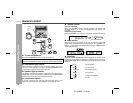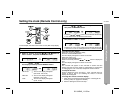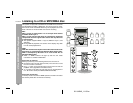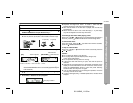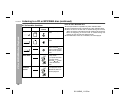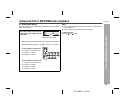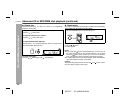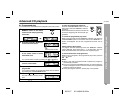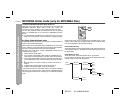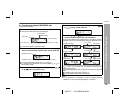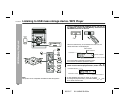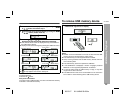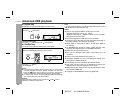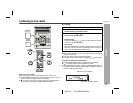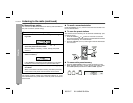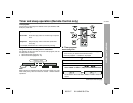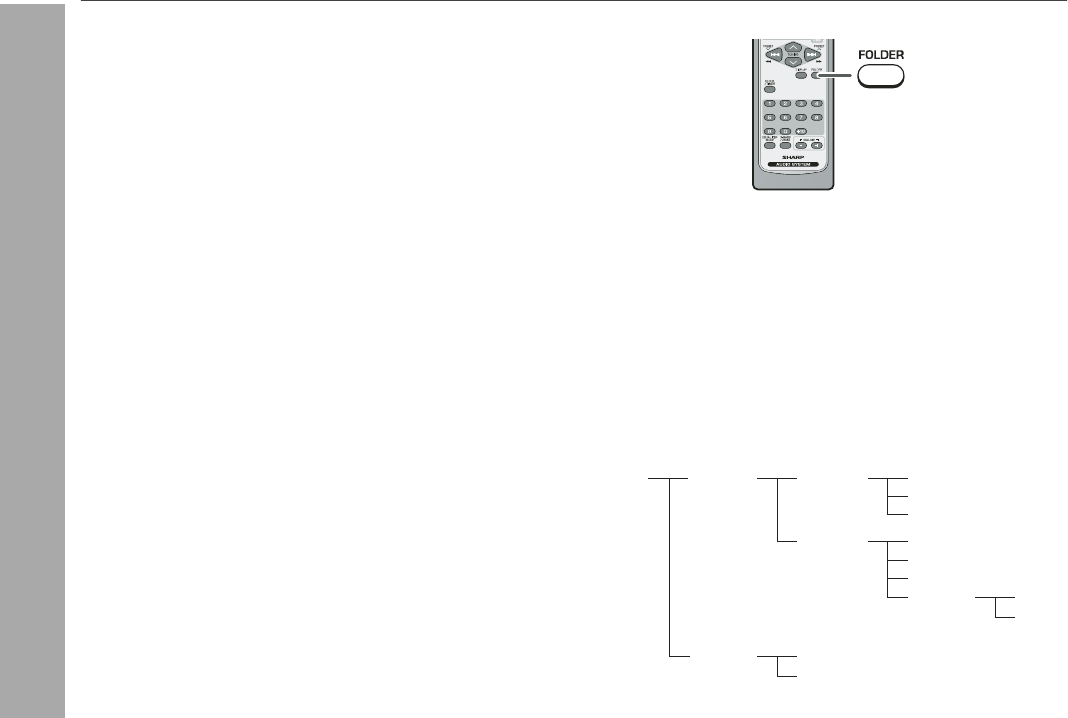
03/12/17 XL-UH240 20-28.fm
22
XL-UH240
CD or MP3/WMA disc Playback
MP3/WMA folder mode (only for MP3/WMA files)
To playback MP3/WMA (Windows Media Audio) file
There are many music sites on the internet that you can download
MP3/WMA (Windows Media Audio) music files. Follow the
instructions from the website on how to download the music files.
You can then playback these downloaded music files by burning
them to a CD-R/RW disc or by connecting a USB Memory Player
device.
Your downloaded song/files are for personal use only. Any other
usage of the song without owner’s permission, is against the law.
About folder playback order
If MP3/WMA files are recorded in several folders, a folder number will
be set to each folder automatically.
These folders can be selected by the FOLDER button on the remote
control. If there is no supported file formats inside the selected folder,
the folder is skipped and the next folder will be selected.
Example: How to set folder number if MP3/WMA format files are
recorded as below figure.
* The folder and file order information which is recorded on the disc
depends on the writing software. There maybe possibilities that this
unit will playback the files not according to our expected playback
order.
Folder mode on/off can be operated by the FOLDER button on the
remote control. Files that are played back in folder mode on differ
from those played back during folder mode off.
Folder Mode Off case:
All the files starting from the selected folder or file will be played back.
If file 3 inside Folder C is selected, all the files starting from file 3 will
be played back.
Folder Mode On case:
All the files inside the selected folder will be played back.
In case Folder D is selected, file 4,5 and 6 will be played back. File 7
and 8 in Folder E will not be played back.
1. ROOT folder is set as folder 1.
2. As for folders inside ROOT folder (Folder A and Folder B), the
folder which is recorded earlier on the disc will be set as folder 2.
3. As for folder inside Folder A (Folder C and Folder D), folder which
is recorded earlier in disc order information will be set as folder
3.
4. Because there is no folder in Folder C, Folder D will be set as
folder 4.
5. Folder E that is inside Folder D will be set as folder 5.
6. Folder B inside ROOT folder will be set as folder 6.
ROOT
(FOLDER 1)
FOLDER A
(FOLDER 2)
FOLDER B
(FOLDER 6)
FILE 7
FILE 8
FILE 1
FILE 2
FILE 3
FILE 4
FILE 5
FILE 6
FOLDER E
(FOLDER 5)
FOLDER C
(FOLDER 3)
FOLDER D
(FOLDER 4)
FILE 9
FILE 10