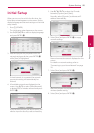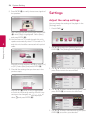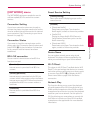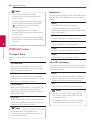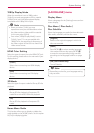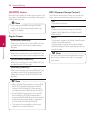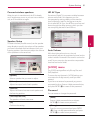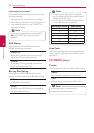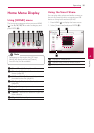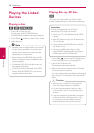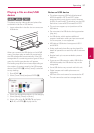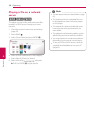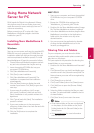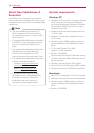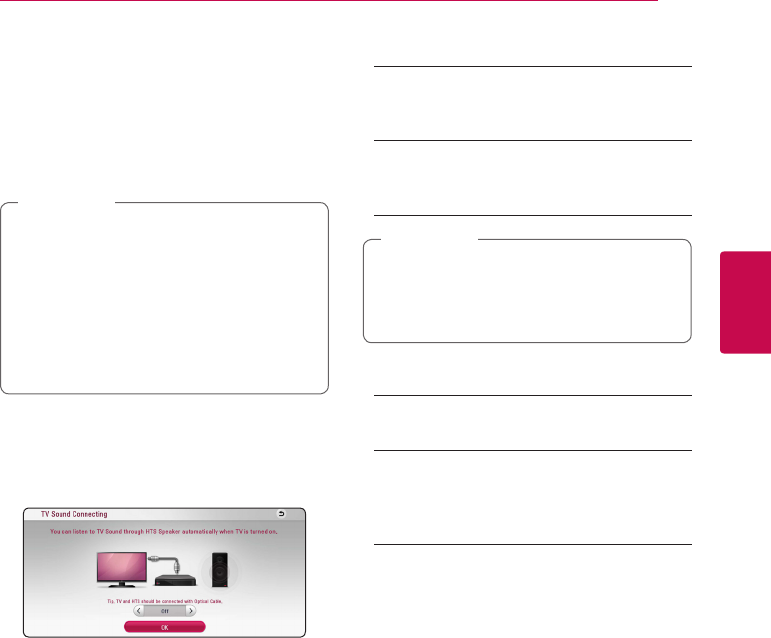
System Setting 33
System Setting
3
Auto Power Off
The screen saver appears when you leave the
player in Stop mode for about 5 minutes. If you
set this option to [On], the unit automatically
turns o within 20 minutes since the Screen Saver
is displayed. Set this option to [O] to leave the
screen saver until the unit is operated by the user.
When you set [Auto Power O] function in
setting menu on, this unit will be o itself to
save electronic consumption in the case main
unit is not connected to external device and is
not used for 25 minutes.
So does this unit after six hours since Main unit
has been connected to other device using
analog input.
,
Note
TV Sound Connecting
You can listen to TV sound through this unit’s
speaker automatically when TV is turned on. TV and
this unit should be connected with optical cable.
Press
W
to move and press
A/D
to select [On] or
[Off]. Select [OK] and press ENTER (
b
).
Initialize
[Factory Set]
You can reset the player to its original factory
settings.
[Blu-ray Storage Clear]
Initializes the BD-Live content from the
connected USB storage.
If you reset the player to its original factory
settings using [Factory Set] option, you have to
set all the activation for the online services and
network settings again.
,
Note
Software
[Information]
Displays the current software version.
[Update]
You can update the software by connecting
the unit directly to the software update server
(page 67).
SIMPLINK / ARC
-
The SIMPLINK function allows you to control this
unit with LG TV’s remote control.
-
The ARC function enables an HDMI capable TV
to send the audio stream to HDMI OUT of this
player.
Set this option to [On] for activating [SIMPLINK /
ARC] function. (page 16)