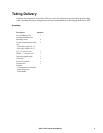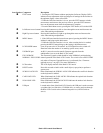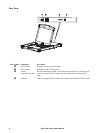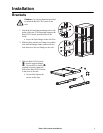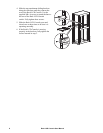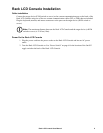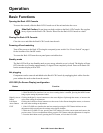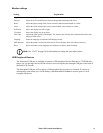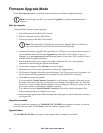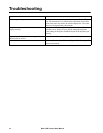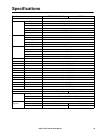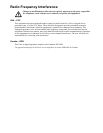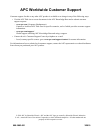13Rack LCD Console User Manual
Exit firmware upgrade mode
1. Slide the Firmware Upgrade Recovery Switch to the Normal position.
2. Remove the Firmware Upgrade cable from the Firmware Upgrade Port of the Rack LCD
Console.
3. Turn the power to the Rack LCD Console OFF and then turn the power ON.
Firmware upgrade recovery
There are three conditions that call for firmware upgrade recovery:
• If the Rack LCD Console’s firmware becomes corrupted and is unable to operate.
• When a firmware upgrade is interrupted.
• When a firmware upgrade fails.
To perform a firmware upgrade recovery:
1. Shut off power to the Rack LCD Console. Disconnect the Rack LCD Console from the target
device.
2. Connect the Firmware Upgrade Cable to the Firmware Upgrade Port and to a COM port of a
computer not connected to your installation.
3. Slide the Firmware Upgrade Recovery Switch to the Recover position. See “FW UPGRADE
NORMAL / RECOVERY” on page 5 for the switch location.
4. Apply power to the Rack LCD Console and repeat the upgrade procedure. See “Start the
upgrade” on page 12 for more information.
5. Once the upgrade is successful, shut off power to the Rack LCD Console. Disconnect the
Firmware Recovery Cable from your computer. Slide the Firmware Upgrade Recovery Switch to
the Normal position. See “FW UPGRADE NORMAL / RECOVERY” on page 5 for more
information.
6. Turn the power On to the Rack LCD Console.
7. Reconnect the Rack LCD Console to the target device.