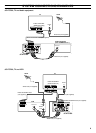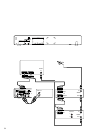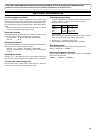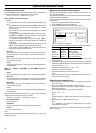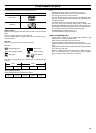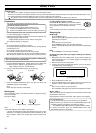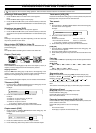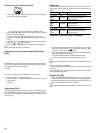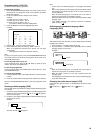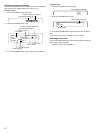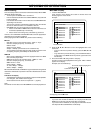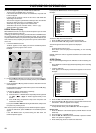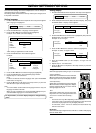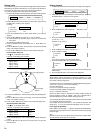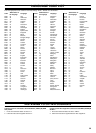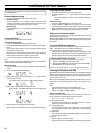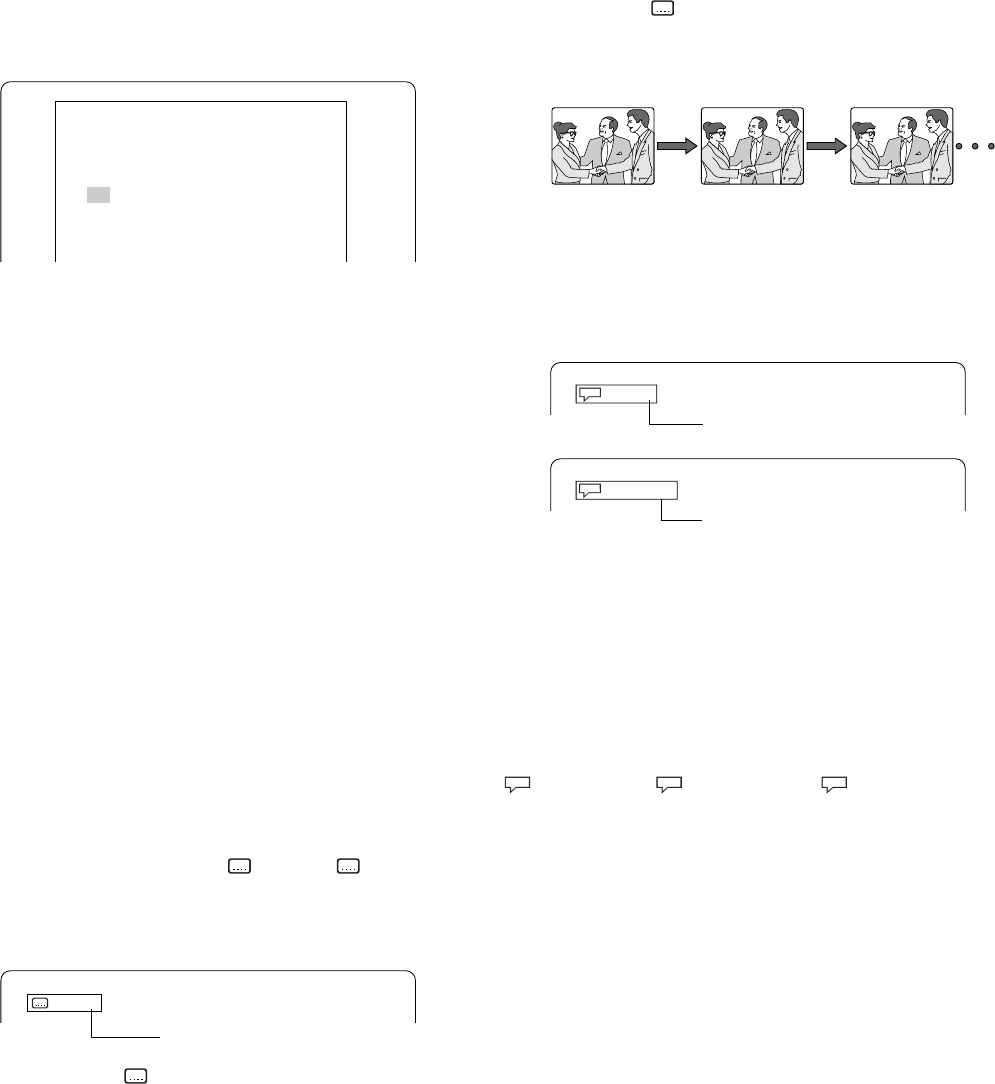
16
Programmed play [VCD] [CD]
Up to 20 selections can be programmed.
Programming procedure
1. Press the PROGRAM/RANDOM button once (VCD) or twice (CD) in
the stop mode. The programme mode screen appears and “PGM”
blinks on the display.
2. Press the number buttons to select the track number.
Example:
To select track No.3, press 0, then 3.
To select track No.10, press 1, then 0.
To select track No.24, press 2, then 4.
- If you make a mistake, press the CLEAR button.
3. Press the 5 button to move the highlighted box down.
Example:
4. Repeat step 2 - 3 above to select another track.
5. Press the a (Play) button to start play. “PGM” remains lit.
When all programmed selections have played, the unit stops
automatically.
- The programme contents are retained in memory.
Note:
To play the programme again, press the PROGRAM/RANDOM button
once (VCD) or twice (CD) to call up the programme mode screen, then
press the a (Play) button.
To clear the programme one by one
In the programme mode, press the 4 or 5 button to select the track
number. Then press the CLEAR button.
To clear all the programmes
In the programme mode, press the 4 button to select “All Clear”. Then
press the ENTER button.
To change the programme
1. In the programme mode, press the 4 or 5 button to select the track
number.
2. Press the number buttons to select the track number to be replaced.
Press the PROGRAM/RANDOM button to quit the programme mode
screen.
Selecting subtitle language [DVD]
This operation works only with discs on which multiple subtitle languages
are recorded.
1. Press the S.T.ON/OFF button during play. The subtitle language mark
appears on the screen (Example: 1/3 en). If “ Off” appears,
press the button again.
2. Press the S.T.CH button repeatedly until the desired subtitle language
appears on the screen.
Example:
After few seconds, “ ” disappears.
Note:
- In some cases, the subtitle language is not changed to the selected
one.
- When a disc supporting closed caption is played, the subtitle and the
closed caption may overlap each other on the TV screen. In this case,
turn the subtitle off.
- When the desired language is not selected even if the button is
pressed, the language is not available on the disc.
- When the power is turned on or the disc is replaced, select the subtitle
language again.
- If the subtitle language is not necessary, press the S.T.ON/OFF
button to select “ Off”.
Selecting audio soundtrack language (Multi-
Language) [DVD]
This operation works only with discs on which multiple audio soundtrack
languages are recorded.
1. Press the SHIFT + 5 AUDIO buttons during play.
2. Press the SHIFT + 5 AUDIO buttons repeatedly until the desired
language appears on the screen.
Example:
Note:
- When the desired language is not selected even if the button is
pressed, the language is not available on the disc.
- When the power is turned on or the disc is replaced, select the
language again.
- If the language is not recorded on the disc, only the available language
on the disc will be heard.
Changing the audio channel output [VCD]
During VCD play, press the SHIFT + 5 AUDIO buttons to select an audio
channel.
Left Mono (L)
v
Right Mono (R)
v
Stereo
v
...
Hello!
French
Holà! ¡Hola!
French
DTS sound
Program Mode
All Clear
1 03 6 -- 11 -- 16 --
2 -- 7 -- 12 -- 17 --
3 -- 8 -- 13 -- 18 --
4 -- 9 -- 14 -- 19 --
5 -- 10 -- 15 -- 20 --
3/3 fr
1/4 fr
1/3 DTS