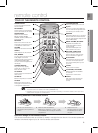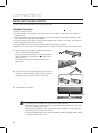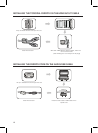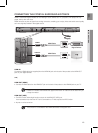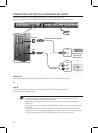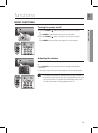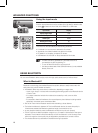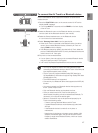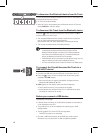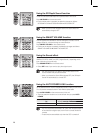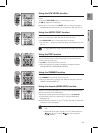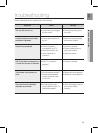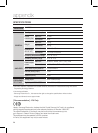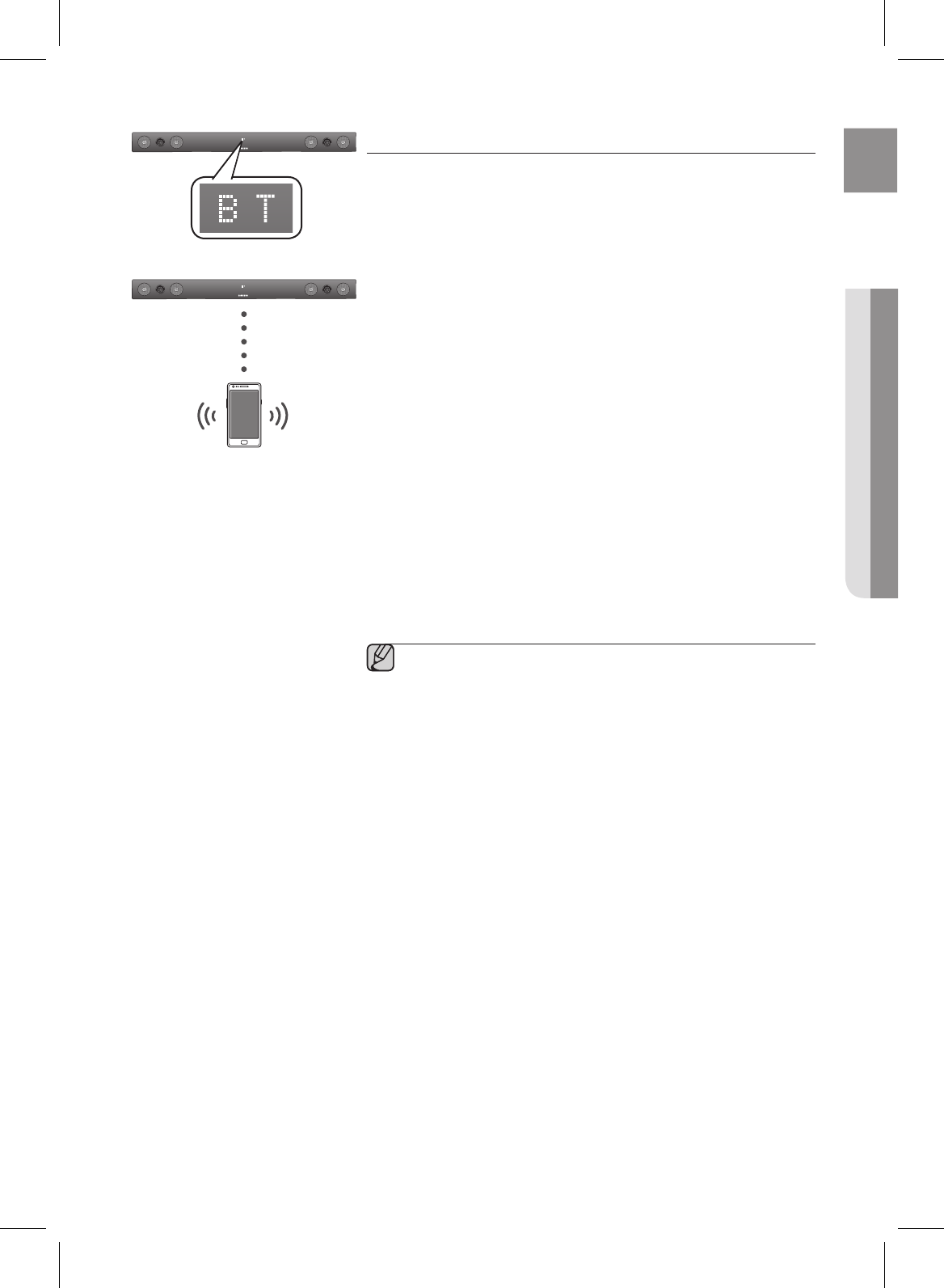
17
EnG
●
Check if the Bluetooth device supports the Bluetooth compliant stereo
headset function.
.
Press the button on the remote control of AirTrack to
display the
message.
You will see
for 4 seconds and then on the front display
of the Air Track.
.
Select the Bluetooth menu on the Bluetooth device you want to
connect. (refer to the Bluetooth device's user manual)
.
Select the Stereo headset menu on the Bluetooth device.
You will see a list of scanned devices.
. Select "
" from the searched list.
When the Air Track is connected to the Bluetooth device, the device
name of the connected Bluetooth device, followed by Air Track will
display
on the front display.
If the Bluetooth device has failed to be paired with Air Track, delete the
previous “SAMSUNG HOME AUDIO” found by the Bluetooth device and
make it search for Air Track again.
. Play music on the connected device.
You can listen to the music playing on the connected Bluetooth device
over the Crystal Surround Air Track system.
In BT mode, Play/Repeat/Stop/Next/Back functions are not available.
You may be required to enter a PIN code (password) when
connecting the Bluetooth device to the Air Track. If the PIN code
input window appears, enter <0000>.
The Air Track only supports Middle Quality SBC data (up to
237kbps@48kHz), and does not support High Quality SBC data
(328kbps@44.1kHz).
The AVRCP feature is not supported.
Connect only to a Bluetooth device that supports the A2DP (AV)
function.
You cannot connect to a Bluetooth device that supports only
the HF (Hands Free) function.
Only one Bluetooth device can be paired at a time.
Once you have turned off Air Track and the pairing is
disconnected, the pairing will not be restored automatically. To
reconnect, you must pair the device again.
Search or connection may not be performed properly by Air
Track in the following cases:
If there is a strong electrical eld around Air Track.
If several Bluetooth devices are simultaneously paired with
AirTrack
If the Bluetooth device is turned off, not in place, or
malfunctions
Note that such devices as microwave ovens, wireless LAN
adaptors, uorescent lights, and gas stoves use the same
frequency range as the Bluetooth device, which can cause
electric interference.
•
•
•
•
•
•
▪
▪
▪
▪
▪
▪
▪
▪
-
-
-
-
Connect
Bluetooth device