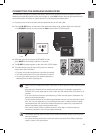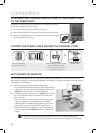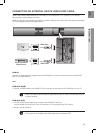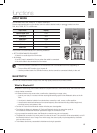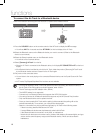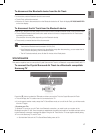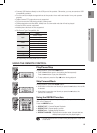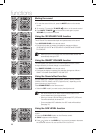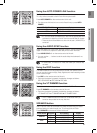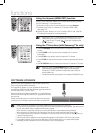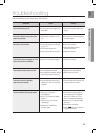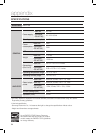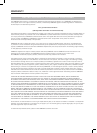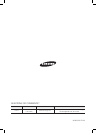22
functions
Using the Anynet+(HDMI-CEC) function
Anynet+ is a function that enables you to control other Samsung Devices
with your Samsung TV's remote control.
The Anynet+ function turns on and off each time you press Anynet+.
1.
Connect the product to a Samsung TV with an HDMI cable.
(See page 13)
2.
Set the Anynet+ function on your TV and the SAT to ON. (See the
TV instruction manual for more information.)
▪ Depending on your TV, certain HDMI output resolutions may not work.
▪ Please refer to the user’s manual of your TV and check for the
logo (If your TV has an
logo, then it supports the
Anynet+ function.)
Using the TV functions (with Samsung TVs only)
• Press TV SOURCE on the remote control to change the TV's input
source.
• Press TV INFO on the remote control to display the TV channel
information.
• Press TV CH on the remote control to select the TV channel.
• Press TV VOL on the remote control to increase or decrease the volume
level.
• Use TV PRE-CH button to move to the previous TV channel in TV mode.
▪ When you press the SoundShare button, the TV's sound is
transmitted through the Air Track system via a Bluetooth
connection. The Air Track also controls the sound volume,
sound quality, etc.
▪ The remote control can operate TVs made by SAMSUNG only.
POWER
TV POWER
AH59-02545A
TV VOL TV CH AUDIO SYNC
SOURCE
REPEAT
SoundShare
AUTO
POWER
SPEAKERTV SOURCE
TV PRE-CH
VT DIMMER
SMART VOLUME
SOUND EFFECT
S/W
LEVEL
S/W
LEVEL
VOL
VOL
3D SOUND
PLUS
DRC
TV MUTE TV INFO
MUTE
POWER
TV POWER
AH59-02545A
TV VOL TV CH AUDIO SYNC
SOURCE
REPEAT
SoundShare
AUTO
POWER
SPEAKER TV SOURCE
TV PRE-CH
VT DIMMER
SMART VOLUME
SOUND EFFECT
S/W
LEVEL
S/W
LEVEL
VOL
VOL
3D SOUND
PLUS
DRC
TV MUTE TV INFO
MUTE
▪ Insert a USB drive containing the firmware upgrade into the USB port on the main unit.
▪ Do not disconnect the power or remove the USB drive while upgrades are being applied. The main unit will
turn off automatically after completing the firmware upgrade.
When software is upgraded, settings you have made will return to their default (factory) settings.
We recommend you write down your settings so that you can easily reset them after the upgrade.
▪ Once upgrading the product software is completed, turn off the product and then press and hold
(
@
)
button for
a while to reset the product.
▪ If the firmware fails to upgrade, we recommend formatting the USB device in FAT16 and trying again.
▪ For upgrading purposes, do not format the USB drive in NTFS format because it is not a supported file system.
▪ Depending on the manufacturer, some USB devices may not be supported.
SOFTWARE UPGRADE
Samsung may offer upgrades for the Crystal Surround Air
Track's system firmware in the future.
If an upgrade is offered, you can upgrade the firmware by
connecting a USB drive with the firmware upgrade stored on
it to the USB port on your Air Track.
Note that if there are multiple upgrade files, you must load them
onto the USB drive singly and use them to upgrade the firmware
one at a time.
Please visit Samsung.com or contact the Samsung call center
to receive more information about downloading upgrades files.
5V
0.5A
POWER
TV POWER
AH59-02545A
TV VOL TV CH AUDIO SYNC
SOURCE
REPEAT
SoundShare
AUTO
POWER
SPEAKERTV SOURCE
TV PRE-CH
VT DIMMER
SMART VOLUME
SOUND EFFECT
S/W
LEVEL
S/W
LEVEL
VOL
VOL
3D SOUND
PLUS
DRC
TV MUTE TV INFO
MUTE
POWER
TV POWER
AH59-02545A
TV VOL TV CH AUDIO SYNC
SOURCE
REPEAT
SoundShare
AUTO
POWER
SPEAKER TV SOURCE
TV PRE-CH
VT DIMMER
SMART VOLUME
SOUND EFFECT
S/W
LEVEL
S/W
LEVEL
VOL
VOL
3D SOUND
PLUS
DRC
TV MUTE TV INFO
MUTE
PO
WE
R
TV P
O
WER
AH59-02545
A
TV VO
L
TV
CH
AUDIO SYN
C
SO
UR
CE
REPEA
T
S
ound
S
har
e
AUT
O
P
O
WER
S
PEAKE
R
TV
SO
UR
CE
TV PRE-
C
H
VT DIMME
R
S
MART V
O
LUM
E
SO
UND EFFE
C
T
S
/W
LEVE
L
S
/W
LEVE
L
VO
L
VO
L
3D SOUND
3
P
LU
S
D
R
C
TV MUT
E
TV INF
O
M
UT
E
TV SOURCE
SoundShare
TV VOL TV CH
TV INFO TV PRE-CH