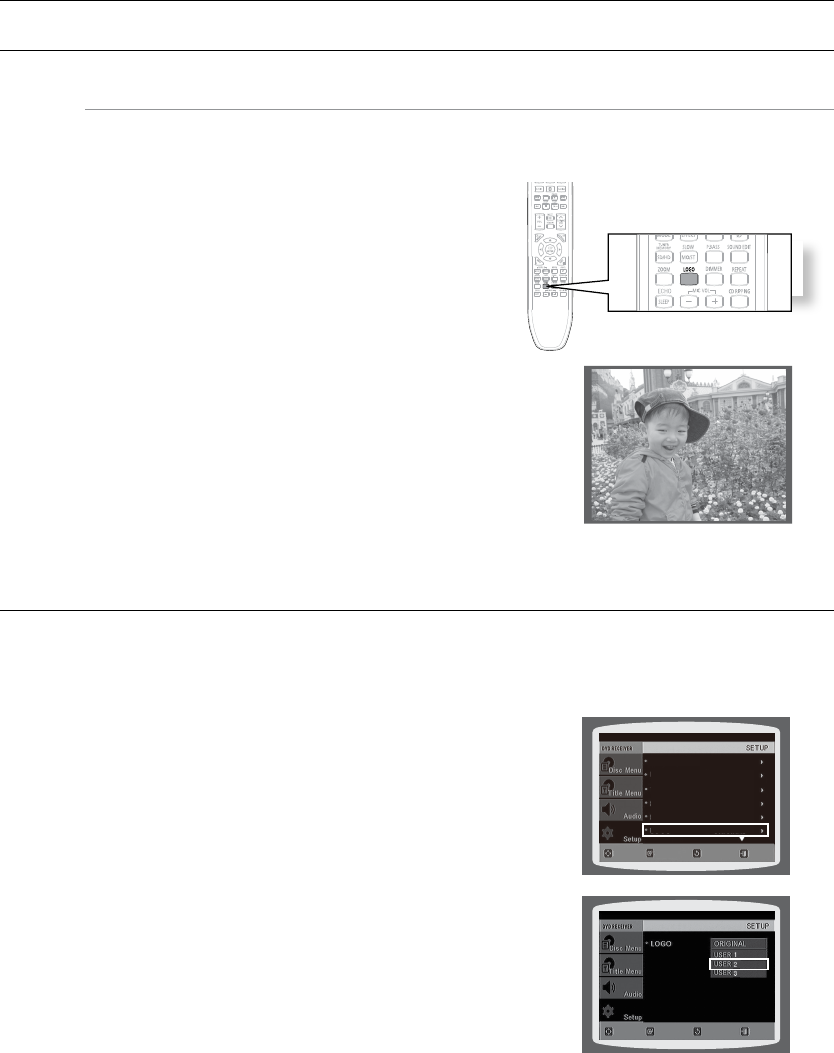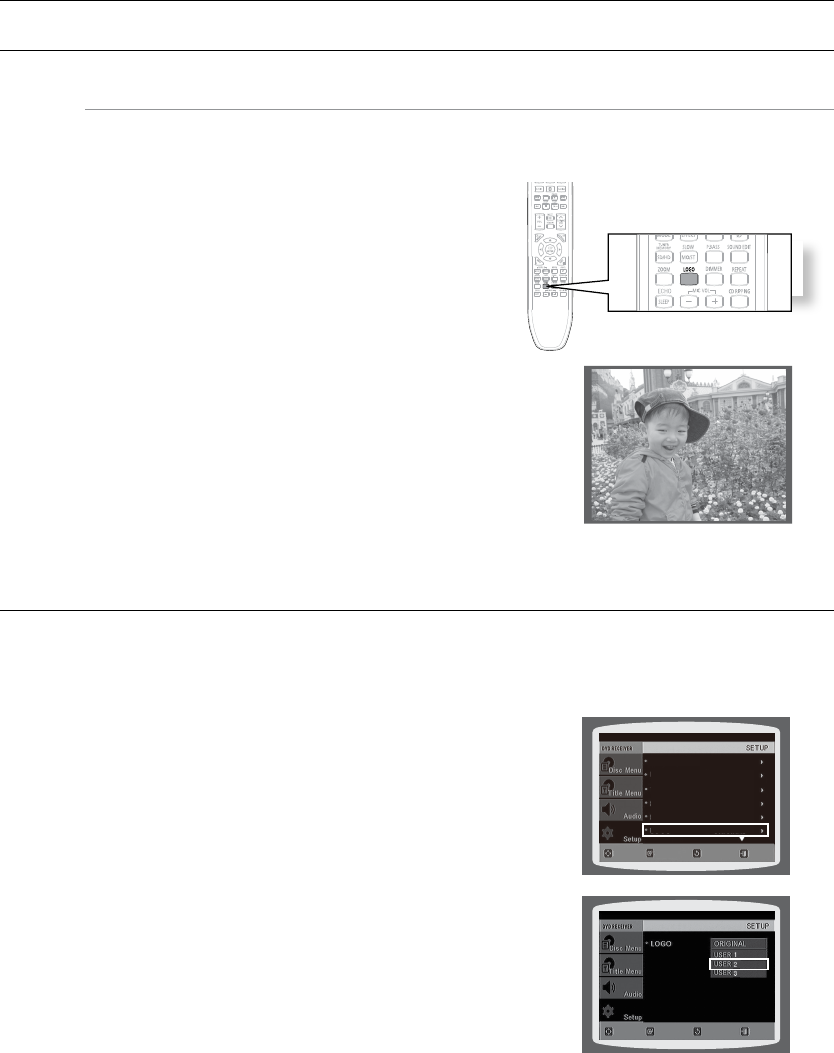
When 5.1CH Surround Sound is played, you can enjoy the best sound if the distance between you and each
speaker is the same.
Since the sounds arrive at the listening position at different times depending on the placement of speakers, you can
adjust this difference by adding a delay effect to the sound of the Centre and Rear Speakers.
Setting Centre SPEAKER
If the distance of Dc is equal to or longer than the
distance of Df in the figure, set the mode as 0ms.
Otherwise, change the setting according to the table.
Distance
between
Df and Dc
0.00 inch
1 feet,
1.39 inches
2 feet,
2.77 inches
3 feet,
5.73 inches
4 feet,
7.12 inches
5 feet,
9.29 inches
Delay Time
0 ms 1 ms 2 ms 3 ms 4 ms 5 ms
Setting REAR SPEAKER
If the distance of Dc is equal to or longer than the distance of Dr
in the figure, set the mode as 0ms.
Otherwise, change the setting according to the table.
Distance
between
Df and Dc
0.00 inch
3 feet,
5.73 inches
6 feet,
11.7 inches
10 feet,
4.80 inches
13 feet,
10.54 inches
17 feet,
4.27 inches
Delay Time
0 ms 3 ms 6 ms 9 ms 12 ms 15 ms
M
With ` PL II (Dolby Pro Logic II), the delay time may be different for each mode.
With AC-3 and DTS, the delay time can be set between 00 and 15mSEC. `
The Centre channel is only adjustable on 5.1 channel discs. `
Ideal Centre SPEAKER
placement
Ideal
REAR
SPEAKER
placement
DivX (R) Registration
Please use the Registration code to register this player with the DivX (R) video on demand format.
To learn more, go to www.divx.com/vod.
SETTING THE WALLPAPER
dG
While watching a DVD or JPEG CD, you can set the image you like as background wallpaper.
During playback, press the 1. PAUSE button when
an image you like appears.
Press the 2. LOGO button.
COPY LOGO DATA• will be displayed on the TV screen.
The power will turn off and then back on.3.
The selected wallpaper will be displayed. •
You can select up to 3 wallpaper settings. •
TO SELECT ONE OF THE 3 WALLPAPER SETTINGS YOU'VE MADE
In Stop mode, press the 1. MENU button.
Press the Cursor 2.
%
button to move to Setup and then press the ENTER button.
Press the Cursor 3.
%
button to move to LOGO and then press
the ENTER button.
Press the Cursor 4.
$
,
%
button to select the desired USER,
and then press the ENTER button.
This selects one of the 3 wallpaper screens.•
5. Press the EXIT button to exit the setup screen.
ORIGINAL • : Select this to set the Samsung Logo image as
your wallpaper.
USER • : Select this to set the desired image as your
wallpaper.
d Press the RETURN button to return to the previous level.
d Press the EXIT button to exit the setup screen.
COPY LOGO DATA
BD WISE : ON
HDMI VIDEO OUT: RGB
TV DISPLAY : WIDE/HDTV
PARENTAL : OFF
PASSWORD : CHANGE
LOGO : ORIGINAL
MOVE ENTER EXITRETURN
MOVE SELECT EXIT
RETURN