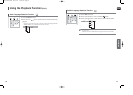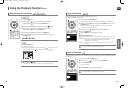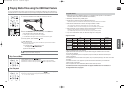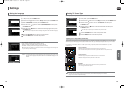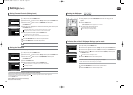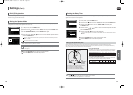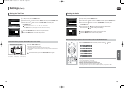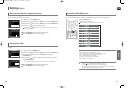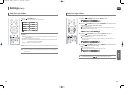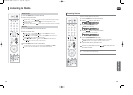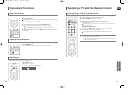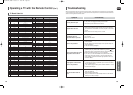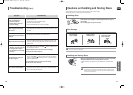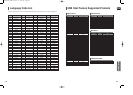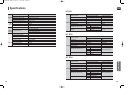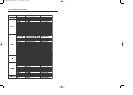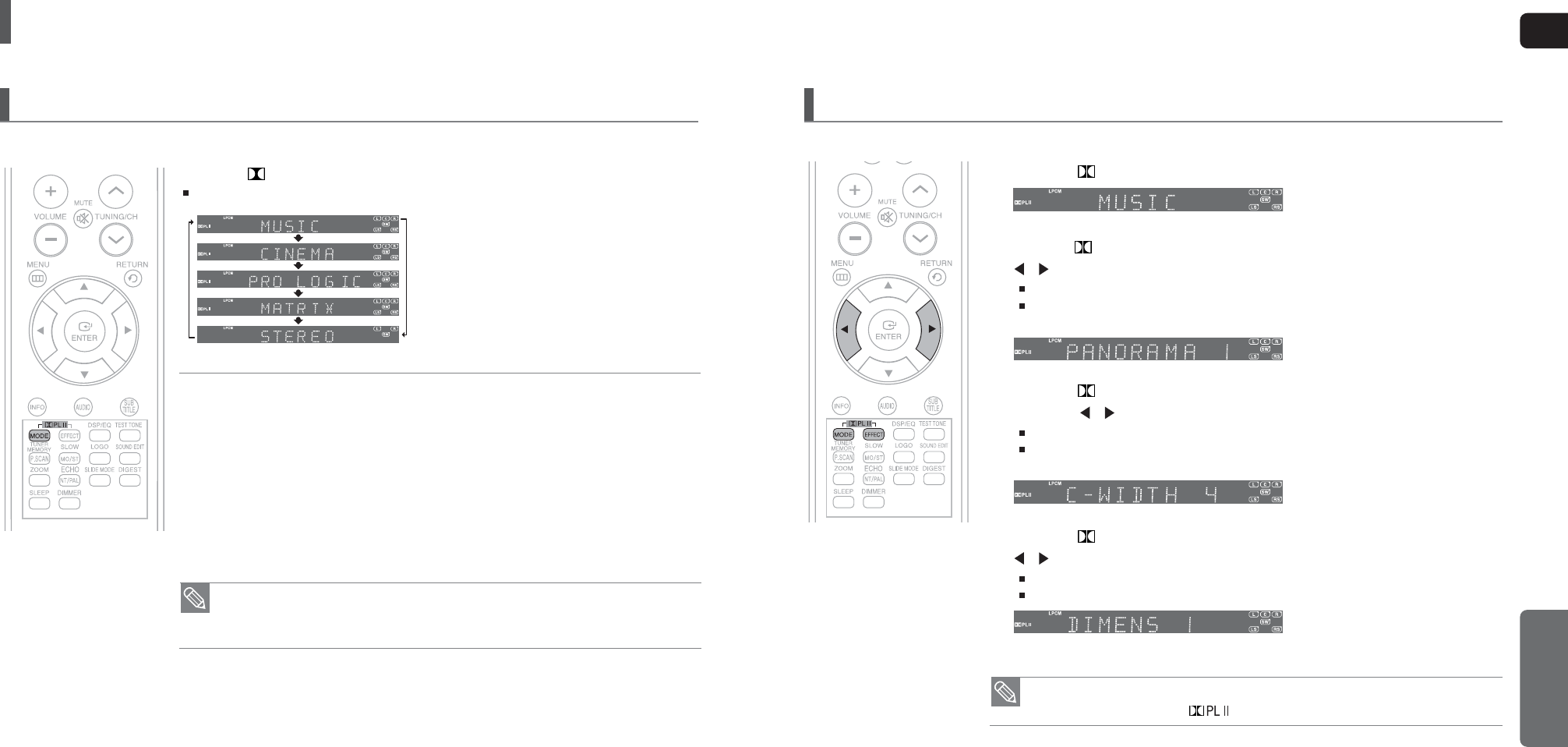
ENG
SETUP
5352
Settings (Con’t)
You can select the desired Dolby Pro Logic II audio mode.
Press the PL II MODE button.
Each time the button is pressed, the mode changes as follows.
Dolby Pro Logic II Mode
PRO LOGIC II
• MUSIC: When listening to music, you can experience sound effects as if you are listening to the
actual performance.
• CINEMA : Adds realism to the movie soundtrack.
• PRO LOGIC : You will experience a realistic multi-channel effect, as if using five speakers, while
using just the front left and right speakers.
• MATRIX : You will hear 5.1 channel surround sound.
STEREO : Select this to listen to sound from the front left and right speakers and the subwoofer only.
• When selecting Pro Logic II mode, connect your external device to the AUDIO INPUT jacks
(L and R) on the player. If you connect to only one of the inputs (L or R), you cannot listen to
surround sound.
• When playing a DVD disc encoded with two or more channels, multi-channel mode will be
selected automatically and the (Dolby Pro Logic II) button does not work.
This function works only in Dolby Pro Logic MUSIC mode.
1 Press the PL II MODE button to select <MUSIC> mode.
2
Press the PL II EFFECT button to select <PANORAMA>, then press the Cursor
, button to select the desired effect setting.
You can select either 0 or 1.
This mode extends the front stereo image to include the surround speakers for an exciting
"wraparound" effect with side wall imaging.
3 Press the PL II EFFECT button to select <C-WIDTH>, then press
the Cursor , button to select the desired effect setting.
You can select between 0 and 7.
This sets the width of the center image. The higher the setting, the less sound comes from
the center speaker.
4 Press the PL II EFFECT button to select <DIMENS>, then press the Cursor
, button to select the desired setting
You can select between 0 and 6.
Incrementally adjusts the sound field (DSP) from the front or rear.
Dolby Pro Logic II Effect
X20(40~63P) NOGB 2007.4.12 12:52 PM Page 52