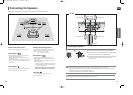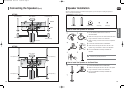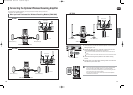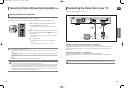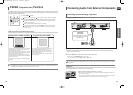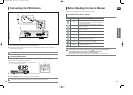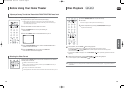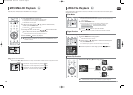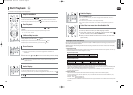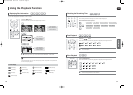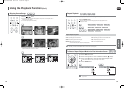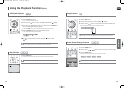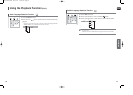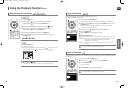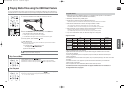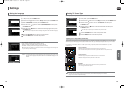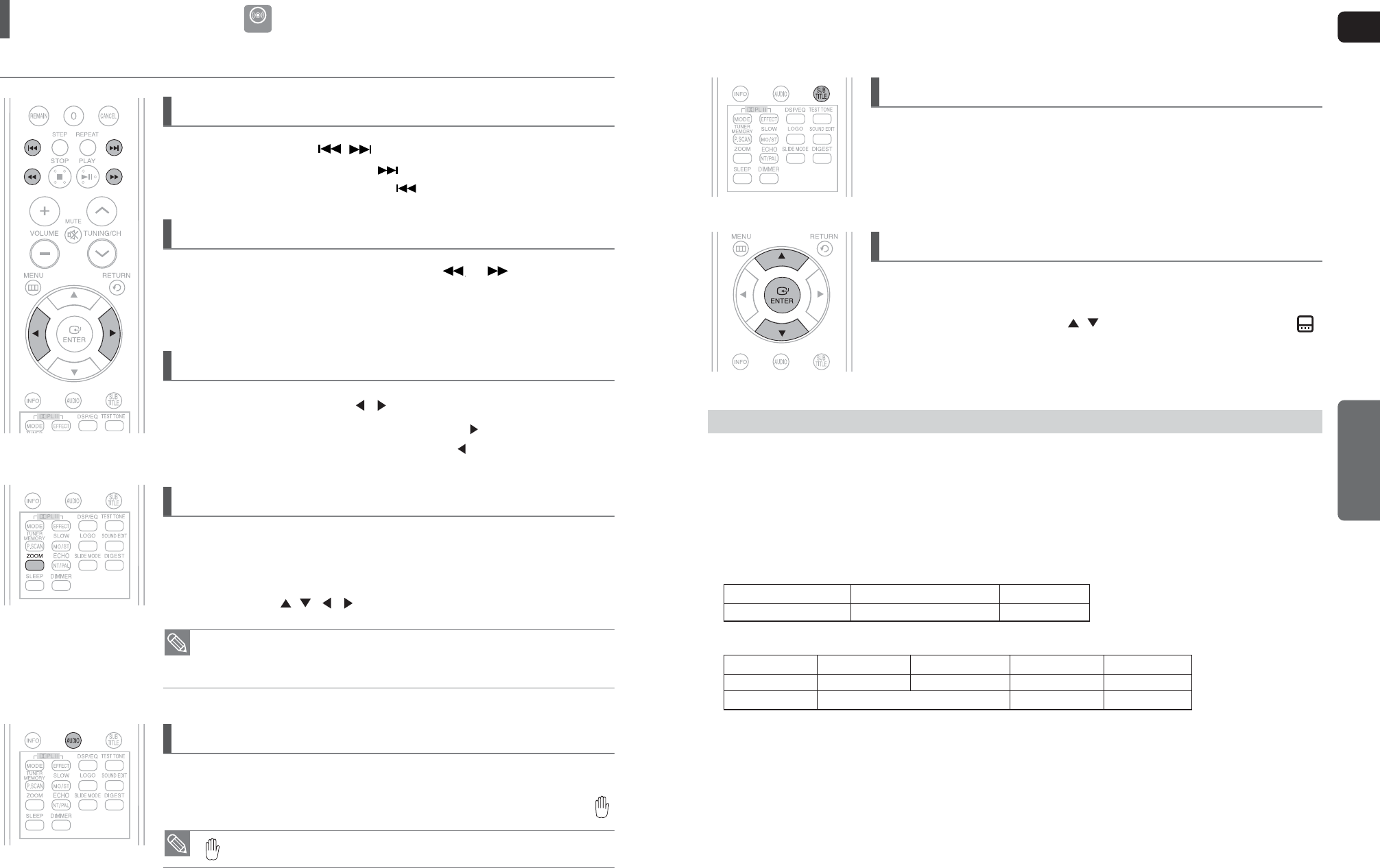
ENG
OPERATION
28 29
The functions on this page apply to DivX disc playback.
DivX Playback
During playback, press the , button.
■
Goes to the next file whenever you press the button, if there are over 2 files in the disc.
■
Goes to the previous file whenever you press the button, if there are over 2 files in the disc.
Skip Forward/Back
During playback, press the Cursor , button.
■
Playback skips 5 minutes forward whenever you press the Cursor button.
■
Playback skips 5 minutes back whenever you press the Cursor button.
5 Minute Skip function
To play back the disc at a faster speed, press the or button during
playback.
■
Each time you press either button, the playback speed will change as follows:
2x ➝ 4x ➝ 8x ➝ 32x ➝ Normal.
Fast Playback
1 Press the ZOOM button.
■
Each time you press the button, your selection will toggle between <ZOOM X2> and
<ZOOM OFF>.
2 Press the Cursor , , , button to move to the area you want to enlarge.
Zoom Function
• A DivX file can be zoomed only in ZOOM X2 mode.
• DivX files have .Avi file extensions, however, not all .Avi files are DivX and may not be
playable in this unit.
DivX
Press the AUDIO button.
■
If there are multiple audio tracks on a disc, you can toggle between them.
■
Each time you press the button, your selection will toggle between <AUDIO (1/N, 2/N ...)> and .
Audio Display
• is displayed when there is one supported language in the disc.
If the disc has more than one subtitle file, the default subtitle may not match the
movie and you will have to select your subtitle language as follows:
1 In Stop mode, press the Cursor , button, select the desired subtitle ( )
from the TV screen, and then press the ENTER button.
2 When you select the desired DivX file from the TV screen, the movie will be
played normally.
If the Disc has more than One Subtitle File
Format AVI WMV
Supported Versions DivX3.11~DivX5.1, XviD V1/V2/V3/V7
DivX is a video file format developed by Microsoft and is based on MPEG4 compression technology to provide audio and
video data over the Internet in real-time.
MPEG4 is used for video encoding and MP3 for audio encoding so that the users can watch a movie at near DVD-quality
video and audio.
DivX(Digital internet video eXpress)
1. Supported Formats
This product only supports the following media formats. If both video and audio formats are not supported, the user may
experience problems such as broken images or no sound.
2. Caption Function
• You must have some experience with video extraction and editing in order to use this feature properly.
•
To use the caption function, save the caption file (*.smi) in the same file name as that of the DivX media file (*.avi)
within the same folder.
Example. Root Samsung_007CD1.avi
Samsung_007CD1.smi
• Up to 60 alphanumeric characters or 30 East Asian characters (2 byte characters such as Korean and Chinese) for the
file name.
Supported Video Formats
Format MP3 WMA AC3 DTS
Bit Rate 80~384kbps 56~128kbps 128~384kbps 1.5Mbps
Sampling Frequency
44.1khz 44.1/48khz 44.1khz
• DivX files, including audio and video files, created in the DTS format can only support up to 6Mbps.
• Aspect Ratio : Although the default DivX resolution is 640x480 pixels (4:3), this product supports up to 720X480 pixels
(16:9). TV screen resolutions higher than 800 will not be supported.
• When you play a disc whose sampling frequency is higher than 48khz or 320kbps, you may experience shaking on
the screen during playback.
Supported Audio Formats
Press the SUBTITLE button.
■
Each time you press the button, your selection will toggle between <SUBTITLE (1/N, 2/N ...)>
and <SUBTITLE OFF>.
■
If the disc has only one subtitle file, it will be played automatically.
■
See number 2 (Caption Function) below for more details concerning Subtitle usage with DivX
discs.
Subtitle Display
X20(1~39P) NOGB 2007.4.12 12:52 PM Page 28