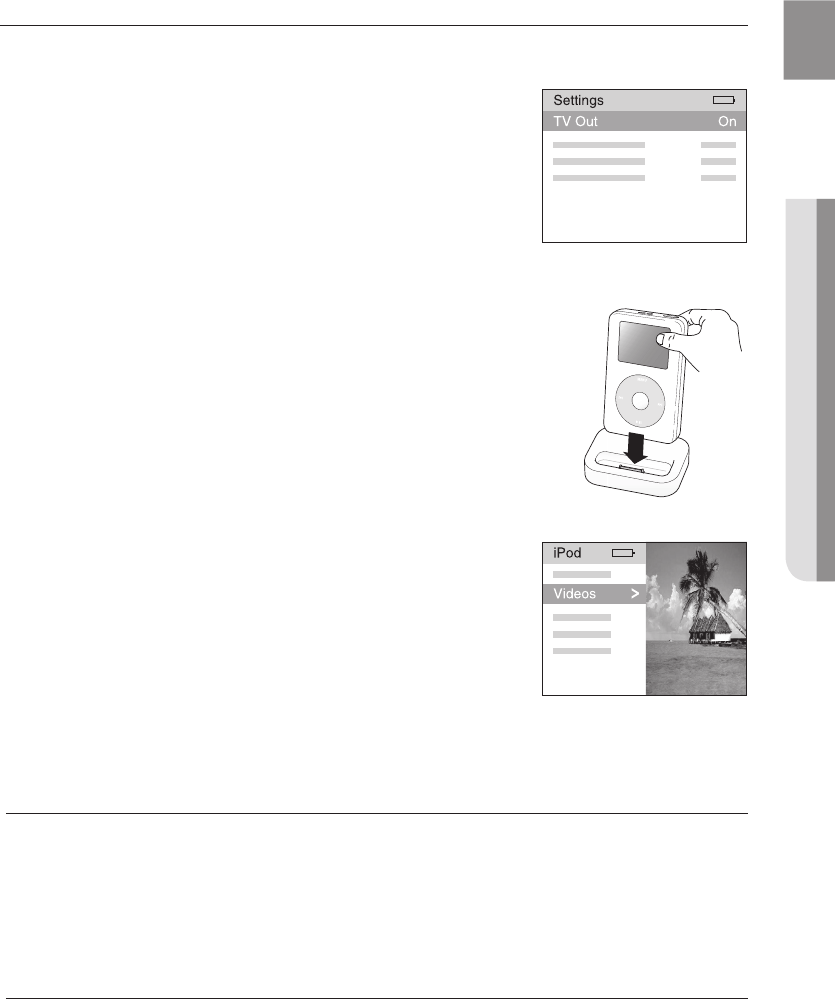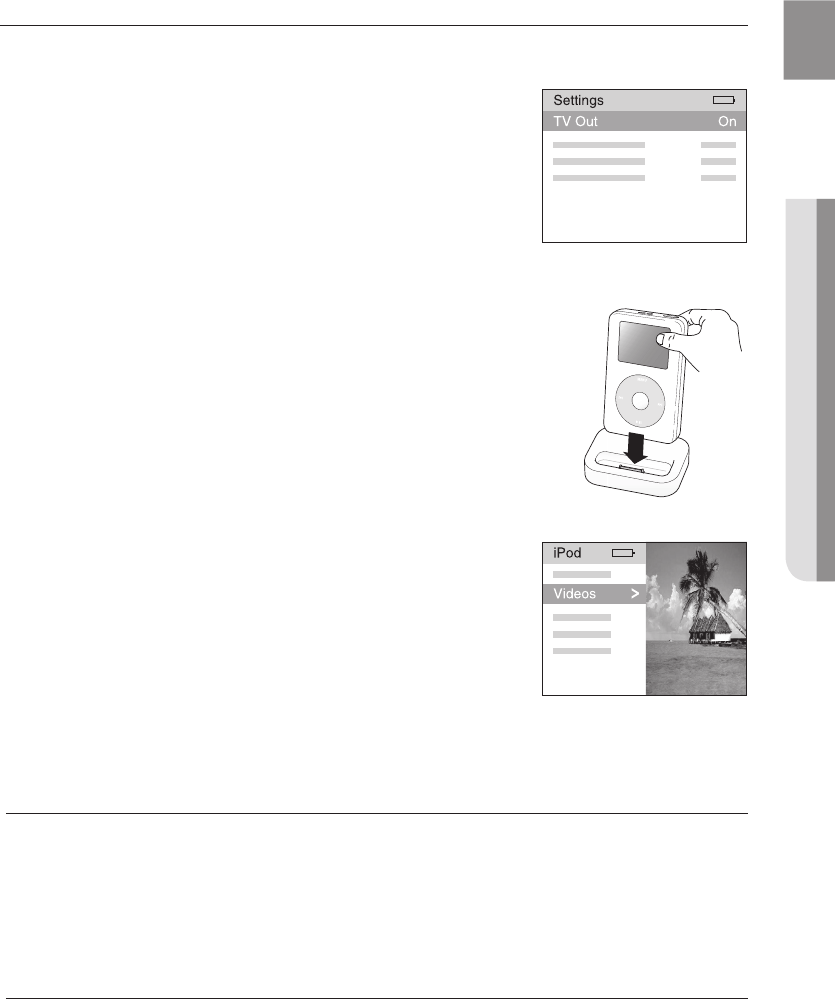
Watching a Movie (V/P IPOD function)
You can play video or picture files stored in the iPod player by connecting it to the DVD Home Cinema.
Connect the iPod dock connector to the iPod jack on the DVD Home
Cinema.
In the iPod screen, move to Videos > Settings and set the TV Out
option to On for iPod class/nano or select YES when "Display on
TV" pops up in the screen for iPod touch/iPhone.
Place the iPod in the Dock.
Press the PORT button on the remote control to select V/P IPOD mode.
If the iPod player is connected to the DVD Home Cinema, each time you
press the the PORT button, it will be toggled in the order of
USB OSD IPOD V/P IPOD
.
Set the AV IN option of the TV connected to the DVD Home Cinema to
COMPOSITE.
Follow the iPod onscreen guide through the following steps.
Press the , on the remote control to select Videos and press the
ENTER button.
Press the , buttons on the remote control to select Movies and press
the ENTER button.
Press the , buttonsto select the file to play and press the ENTER
button.
Video files of the iPod player will be played on the TV screen.
You can use the remote control or main unit to control simple
playback functions such as PLAY, PAUSE, STOP, [/] and
(/).
If you press the PREV button within 3 seconds after the playback,
the player will stop playing and return to the list screen.
If you press the PREV button 3 seconds or later after the playback,
the player will move to the start screen of the current file.
Press the NEXT button to stop playing and return to the list screen.
Press the RETURN button to return to the previous menu.
See page 24 for compatible iPods.
Compatibility depends on the software version of your iPod.
When the current file is played to the end, the next file will not be played automatically.
To play the next file, select a file to play in the list screen of the iPod player.
You must have the VIDEO output connected to your TV to view iPod video.
Only the iPod's playback screen will appear on your TV. The iPod menu screens will not appear.
If the TV connected to the DVD Home Cinema supports HDMI CEC, press the AUX button on the remote control
to switch the mode to DIGITAL IN if you want to watch TV while an iPod movie is played.
Some keys or functions of the remote control may not be supported depending on the iPod device and
sofeware version of the iPod.
Some abnormal or duplicated screen may be displayed when you watch iPod Video Clip if you set music
options as 'Now Playing' in the photo settings of the iPod photo section.
Some abnornal sound might be heard depending on the iPod model or S/W version of the iPod.
1.
2.
3.
4.
~
5.
6.
7.
8.
~
9.
~
~
~
M
`
`
`
`
J
`
`
`
`
<iPod Screen>
<iPod Screen>
HT-X725_GB_ENG_0218.indd 43 2009-02-18 �� 10:33:26