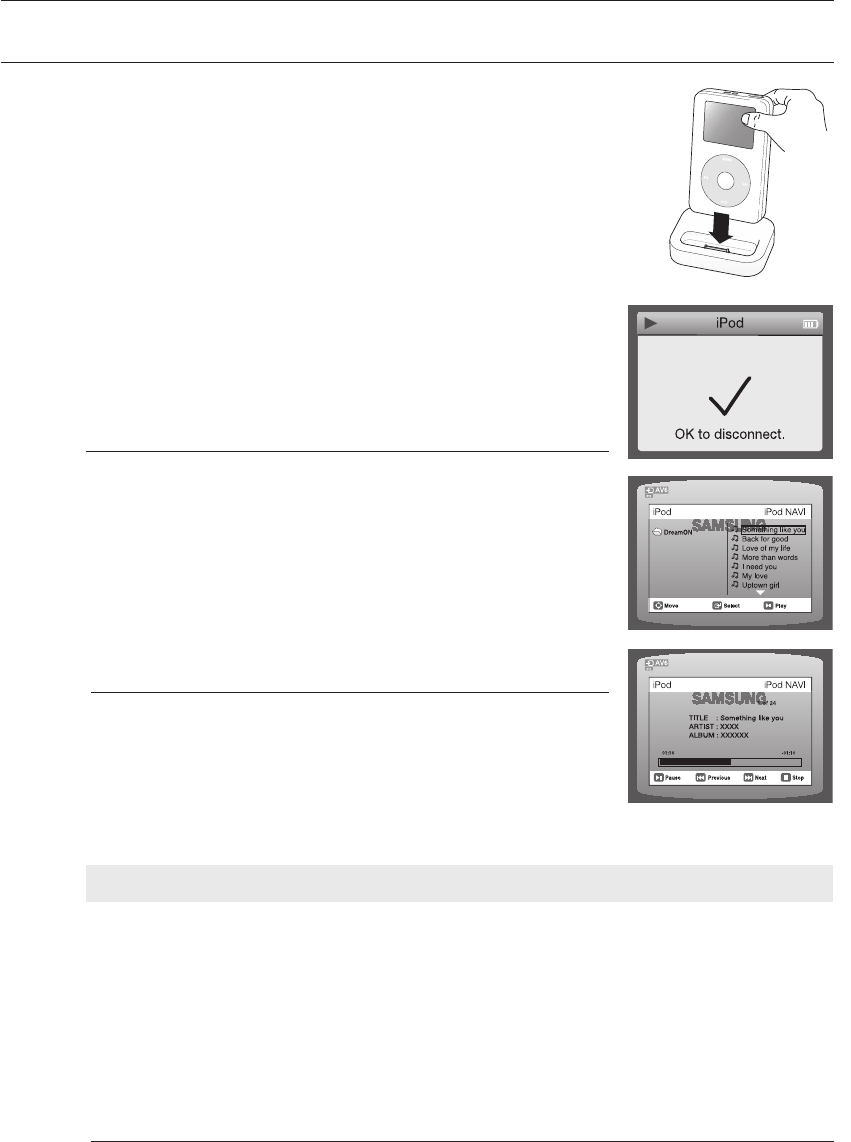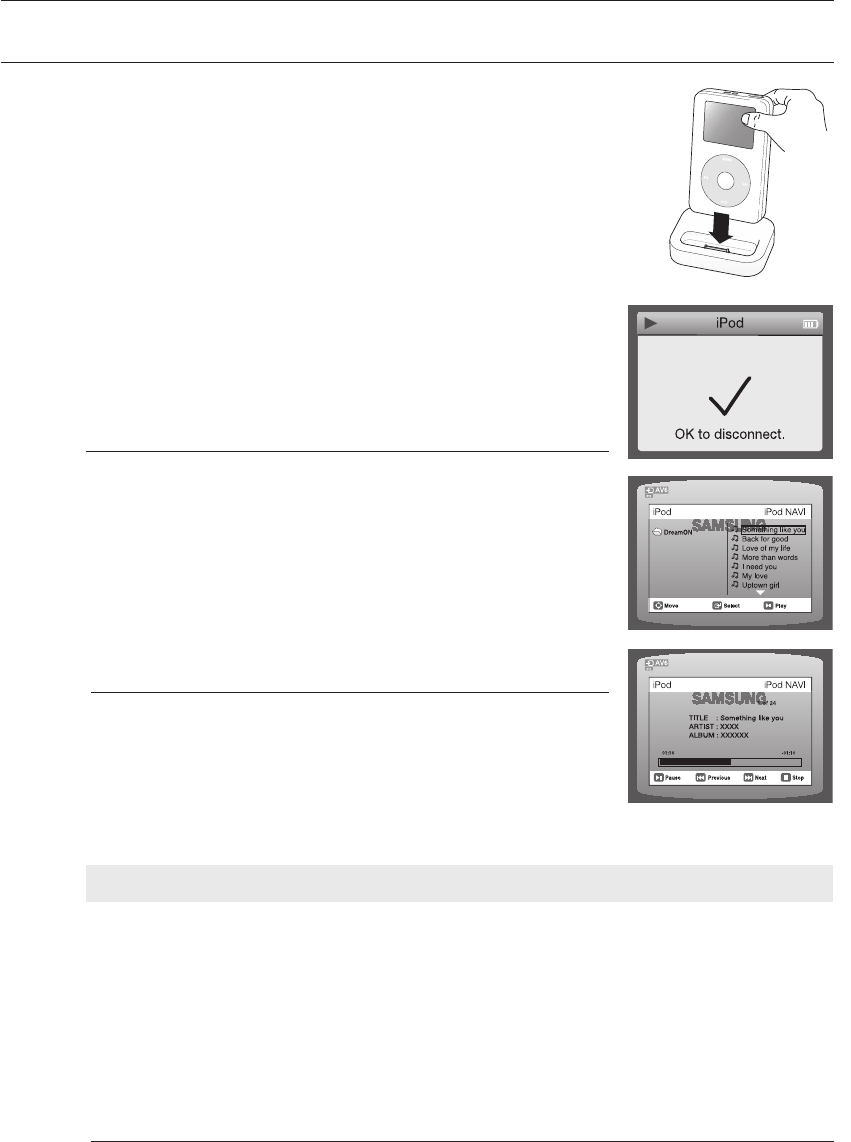
USING THE
iPod
You can enjoy playback of your iPod using the supplied remote control.
Place the iPod in the Dock.
Your iPod is automatically turned on.
Connect the dock connector for iPod to the iPod jack on the DVD
home theater.
Press the PORT button on the remote control to select iPod mode.
Each time the button is pressed, your selection will toggle between
iPod mode and USB mode.
Use ,, and ENTER button on the remote control to display
the list of menu.
You can use the remote control or main unit to control simple
playback functions such as PLAY, PAUSE, STOP, NEXT/PREV,
and FF/REW, and REPEAT.
d Press the RETURN button to return to the previous menu.
Listening by Category
Press the , buttons on the remote control to select music and
press the ENTER button.
The Music categories appear.
Press the , buttons desired category and press the ENTER button.
The music fi les appear.
Press the , buttons to select the fi le to play and press the ENTER
button
The music will start with a new screen which shows the song title,
time, artist, and progress bar.
Not all iPods are compatible with this unit.
This product may not work properly, depending on the software
version of iPod. Please download and install the latest software
version.
This product does not support playing photos and movies from
your iPod.
Music categories
File information including the artist name, album name, music title and genre will be displayed according
to the ID3 Tag information on the appropriate music fi le.
Now Playing : Plays a recently played fi le or moves to the playback screen of the current fi le.
Artists : To play by artist.
Songs : To play in numeric or alphabetical order
Playlists : To play by Playlist.
Albums : To play by album.
Genres : To play by genre.
Composer : To play by composer.
What is an ID3 Tag?
This is what is attached to an MP3 to carry information relevant to the fi le such as
the title, artist, album, year, genre and a comment fi eld.
1.
~
2.
3.
~
4.
5.
1.
~
2.
~
3.
~
M
`
`
`
M
`
HT-WZ410(TWZ412)_XAC_0219.indd 48 2008-02-20 �� 6:07:50