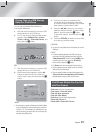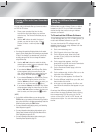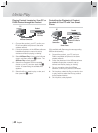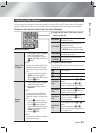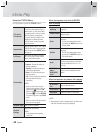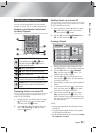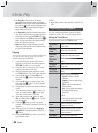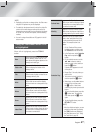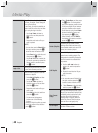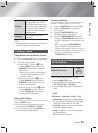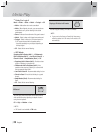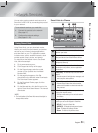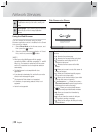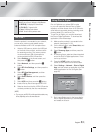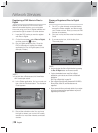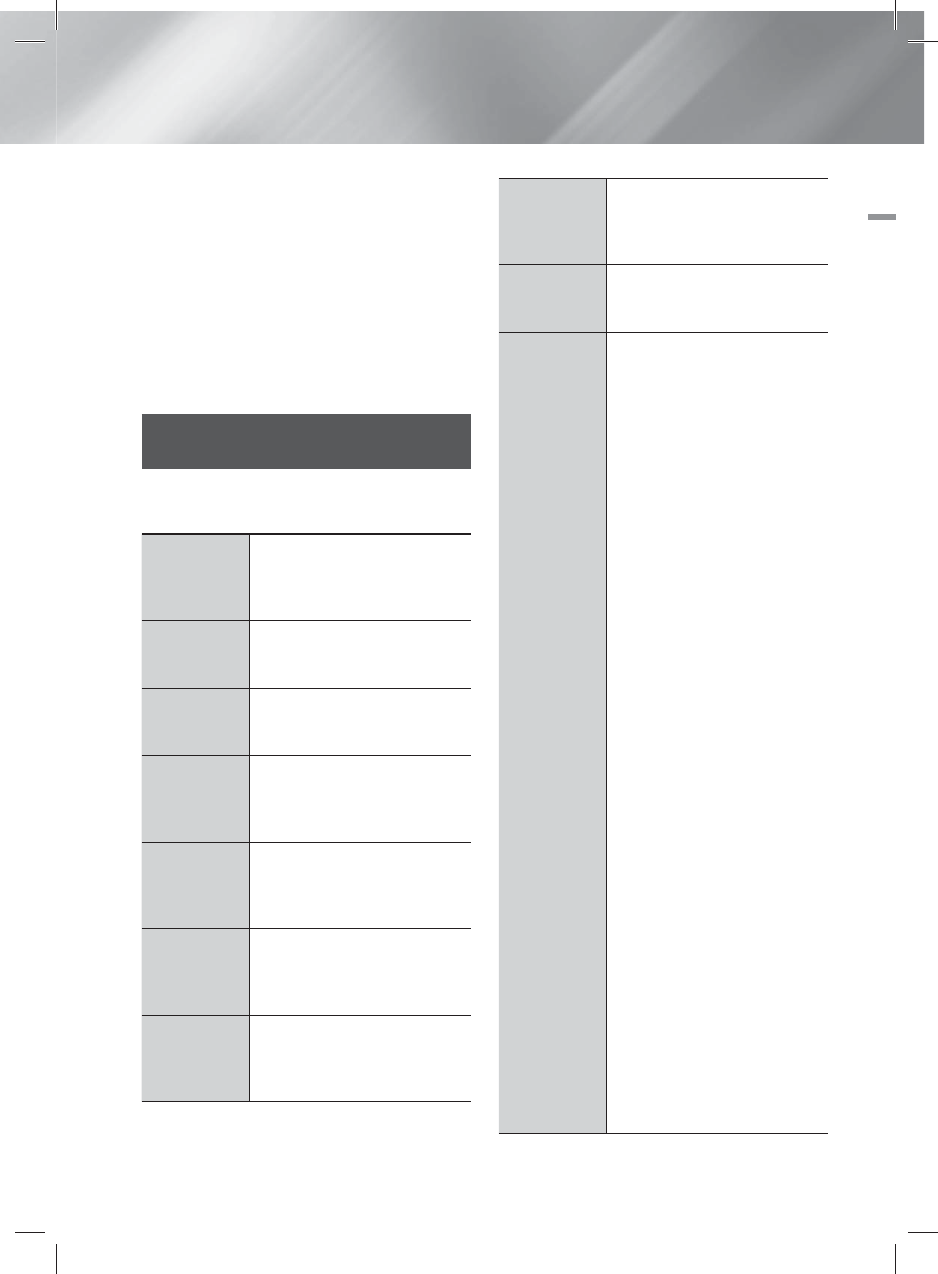
English 47
|
05 Media Play
| NOTE |
\
Depending on the disc or storage device, the Tools menu
may differ. All options may not be displayed.
\
To enable the background music function, the photo file
must be in the same storage media as the music file.
However, the sound quality can be affected by the bitrate
of the MP3 file, the size of the photo, and the encoding
method.
\
You can't enlarge the subtitle and PG graphic in the full
screen mode.
Using the Tools Menu when a File
is Highlighted
When a file is highlighted, press the TOOLS
button.
View
Select to access the sort options: Artist,
Genre, Monthly, Latest Date, etc. The
sort options that appear depend on the
storage and media type.
Folder view
Appears in the View function screen.
Select to display the folders on the
storage device.
Title
Appears on the View function screen.
Select to sort all photo or video files on
a storage device by title.
Artist
Appears on the View function screen.
Select Artist to sort and then display
all music tracks on a storage device by
artist.
Album
Appears on the View function screen.
Select Album to sort and then display
all music tracks on a storage device by
album.
Genre
Appears on the View function screen.
Select Genre to sort and then display
all music tracks on a storage device by
genre.
Latest Date
Appears on the View function screen.
Select to sort and then display all photo
or video files on a storage device from
the latest to earliest date.
Earliest Date
Appears on the View function screen.
Select to sort and then display all photo
or video files on a storage device from
the earliest to latest date.
Monthly
Appears on the View function screen.
Select to sort all photo or video files on
a storage device by the month created.
Selection Play
Selection Play lets you select specific
music, video, and photo files to play.
It works essentially the same for all
media. The example below is for
photos.
1. On the Thumbnail View screen,
highlight a photo, and then press
the TOOLS button on the remote.
2. In the Tools menu, select Selection
Play, and then press the
E
button.
3. On the selection screen, use the
▲▼◄► buttons to select a
photo you want to view, and then
press the
E
button.
A check mark appears to the left
of the picture.
4. Repeat Step 3 for each photo you
want to view.
5. To de-select a photo, highlight it,
and then press the
E
button.
6. When done, use the ◄► buttons
to select Play, and then press
the
E
button. A slide show
containing the photos you selected
begins.
7. To pause the slide show, press the
E
button once. To restart the
slide show, press the
E
button
again.
8. To stop the slide show, press the
RETURN
(
'
)
button.
|
NOTE |
\
After the slide show begins, you can
control the slide show by pressing
the TOOLS button and displaying
the Slide Show menu. See " Using
the Tools Menu" page 46.