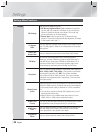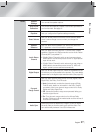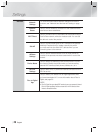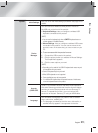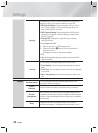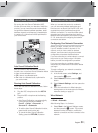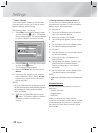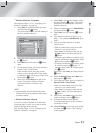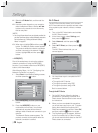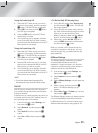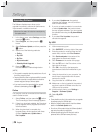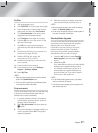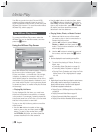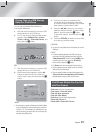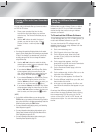|
34 English
Settings
11 . Select the IP Mode field, and then set it to
Manual.
12 . Use the number keypad on your remote to
enter the Network values. Use the ▲▼◄►
buttons on the remote to move from entry
field to entry field.
|
NOTE
|
\
You can get these values from your Internet provider. You
can also view these values on most Windows computers.
For instructions, see "Getting the Network Settings
Values." on page 32.
13 . When done, highlight OK, and then press
E
button. The Network Status screen appears.
The product verifies the network connection
and then connects to the network. When it
is done, highlight OK, and then press
E
button.
❑
WPS(PBC)
One of the easiest ways to set up the wireless
network connection is using the WPS(PBC)
function. If your wireless router has a WPS(PBC)
button, follow these steps:
After following Steps 1 to 3 in "Configuring Your
Network Connection" on page 31:
1 . Select Start in the Network Settings screen,
and then press the
E
button.
Network Settings
Refresh
WPS(PBC)
Previous
Next
Cancel
Select your wireless router from the list:
1/10
ELT
JSY
KT_WLAN_C361
Mirhenge_edu
SO070VOIP
iptime23
2 . Select WPS(PBC), and then press the
E
button.
3 . Press the WPS(PBC) button on your
router within two minutes. Your product
automatically acquires all the network
settings values it needs and connects to your
network.
The Network Status screen appears. The
product connects to the network after the
network connection is verified.
Wi-Fi Direct
The Wi-Fi Direct function allows you to connect
Wi-Fi Direct devices to the product and each other
using a peer-to-peer network, without a wireless
router.
1 . Turn on the Wi-Fi direct device and activate
its Wi-Fi Direct function.
2 . In the Home screen, select Settings, and
then press the
E
button.
3 . Select Network, and then press the
E
button.
4 . Select Wi-Fi Direct, and then press the
E
button.
The Wi-Fi Direct devices that you can
connect appear.
Display
Audio
Network
System
Support
Wi-Fi Direct
Device Name : [HTS]E6500W
Select your Wi-Fi Direct device to connect to.
AndroidXXXXXXX Disconnected
Close
Refresh
m
Move
"
Enter
'
Return
5 . You have three ways to complete the Wi-Fi
connection:
• Through the Wi-Fi device.
• Through the product using PBC.
• Through the product using a PIN.
Each is covered below.
Through the Wi-Fi Device
1 . On the Wi-Fi device, follow the devices
procedure for connecting to another Wi-Fi
Direct device. See the device's user manual
for instructions.
2 . When you have completed the procedure,
you should see a pop-up on your TV screen
saying that a device that supports Wi-Fi
Direct has requested to connect. Select OK,
and then press the
E
button to accept.
3 . The Connecting pop-up appears, followed
by the Connected pop-up. When it closes,
you should see the device listed on the Wi-Fi
Direct screen as connected.