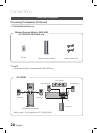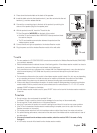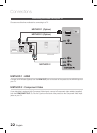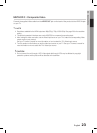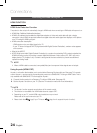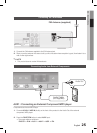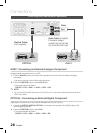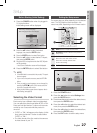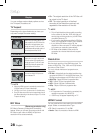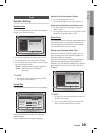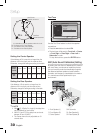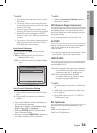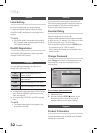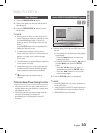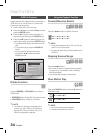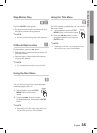28 English
Setup
English 29
You can congure various display options such as
the TV Aspect, Resolution, etc.
TV Aspect
Depending on the type of television you have, you
may want to adjust the screen setting.
4:3 Pan-Scan
~
Select when you want to see the 16:9
video supplied by the DVD without the
black bars on top and bottom, even
though you have a TV with a 4:3 ratio
screen(extreme left and right portion of
the movie picture will be cut off).
4:3 Letter Box
~
Select when you want to see the total
16:9 ratio screen DVD supplies, even
though you have a TV with a 4:3 ratio
screen. Black bars will appear at the
top and bottom of the screen.
16:9 Wide
~
You can view the full 16:9 picture on
your widescreen TV.
NOTE
When using HDMI, the screen is automatically converted to the
16:9 Wide mode and TV Aspect is deactivated.
If a DVD is in the 4:3 ratio, you cannot view it in the wide screen.
Since DVD discs are recorded in various image formats, they will
look different depending on the software, the type of TV, and the
TV aspect ratio setting.
BD Wise
(Samsung products only)
BD Wise is Samsung's latest inter-connectivity
feature.
When you connect Samsung products with
BD-Wise to each other via HDMI, the optimum
resolution will be set automatically.
✎
`
`
`
On : The original resolution of the DVD disc will
be output to the TV direct.
Off : The output resolution will be xed
according to the Resolution previously set,
regardless of the resolution of the disc.
NOTE
This will optimize the picture quality according
to the content (In the disc, DVD, etc) that you
want to play and the product or your BD Wise-
compliant Samsung TV.
If you want to change the resolution in BD Wise
mode, you must set BD mode to Off in advance.
If you set the BD Wise mode to Off, the
resolution of the connected TV will be adjusted
to its maximum resolution automatically.
BD Wise will be disabled if the product is
connected to a device that does not support
BD Wise.
Resolution
Sets the output resolution of the HDMI video signal. The
number in 480p(576p), 720p, 1080i and 1080p indicates
the number of lines of video.
The i and p indicate interlace and progressive scan,
respectively.
BD Wise : Automatically sets the optimal resolution when
connected via HDMI to a TV with the BD Wise feature. (The
BD Wise menu item appears only if BD Wise is set to On.)
480p(576p) : Outputs 480 lines of progressive video.
720p : Outputs 720 lines of progressive video.
1080i : Outputs 1080 lines of interlaced video.
1080p : Outputs 1080 lines of progressive video.
NOTE
If Component or Composite is connected, the
resolution supports only 480i(576i).
1080P may not appear depending on TV.
HDMI Format
You can optimize the colour setting from the HDMI
output. Select a connected device Type.
TV : Select if connected to a TV via HDMI.
Monitor : Select if connected to a Monitor via HDMI.
~
~
✎
`
`
`
`
~
~
~
~
~
✎
`
`
~
~