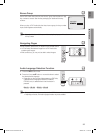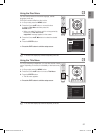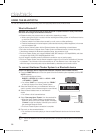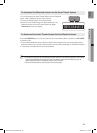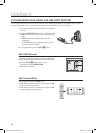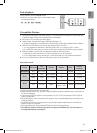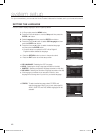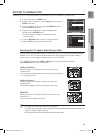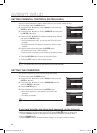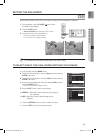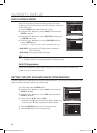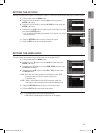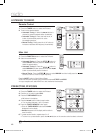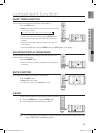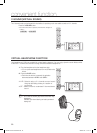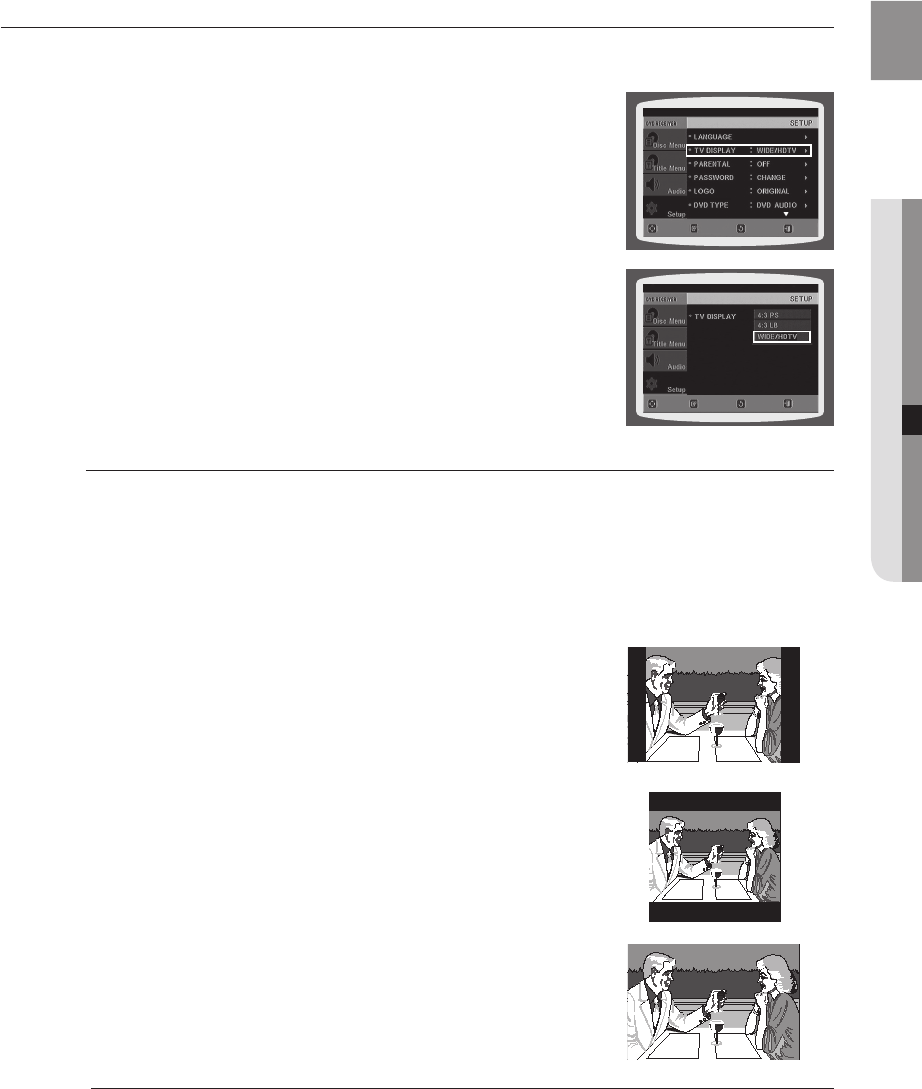
43
ENG
● SYSTEM SETUP
SETTING TV SCREEN TYPE
Depending on your TV type (Wide Screen or conventional 4:3), you can select the TV's aspect ratio.
In Stop mode, press the MENU button.
Press the Cursor
%
button to move to Setup and then press the
ENTER or + button.
Press the Cursor
%
button to move to TV DISPLAY and then
press the ENTER or + button.
Press the Cursor
$
,
%
button to select the desired item
and then press the ENTER button.
Once the setup is complete, you will be taken to the
previous screen.
d Press the RETURN button to return to the previous level.
d Press the EXIT button to exit the setup screen.
Adjusting the TV Aspect Ratio (Screen Size)
The horizontal to vertical screen size ratio of conventional TVs is 4:3, while that of widescreen and high
definition TVs is 16:9. This ratio is called the aspect ratio. When playing DVDs recorded in different
screen sizes, you should adjust the aspect ratio to fit your TV or monitor.
For a standard TV, select either 4:3PS or 4:3LB option according to personal preference.
Select WIDE/HDTV if you have a widescreen TV.
4:3PS (4:3 Pan&Scan)
Select this to play a 16:9 picture in the pan & scan mode on a
conventional TV.
You can see the central portion of the screen only (with the sides of
the 16:9 picture cut off).
4:3LB (4:3 Letterbox)
Select this to play a 16:9 picture in the letter box mode on a
conventional TV.
Black bars will appear at the top and bottom of the screen.
WIDE/HDTV
Select this to view a 16:9 picture in the full-screen mode on your
widescreen TV.
You can enjoy the widescreen aspect.
If a DVD is in the 4:3 ratio, you cannot view it in widescreen.
Since DVD discs are recorded in various image formats, they will look different depending on the software, the
type of TV, and the TV aspect ratio setting.
When using HDMI, the screen is automatically converted to Wide mode.
1.
2.
3.
4.
~
~
~
~
M
`
`
`
MOVE ENTER EXITRETURN
MOVE SELECT EXIT
RETURN
02056S-HT-A100-XAC-ENG.indd 43 2008-03-18 �� 11:56:58