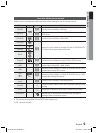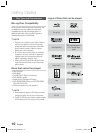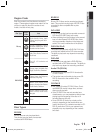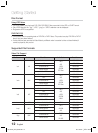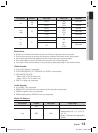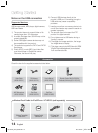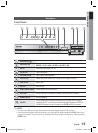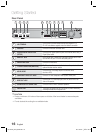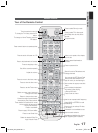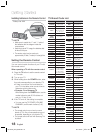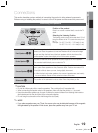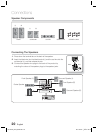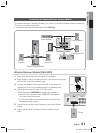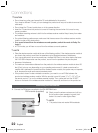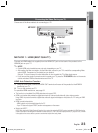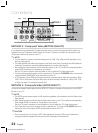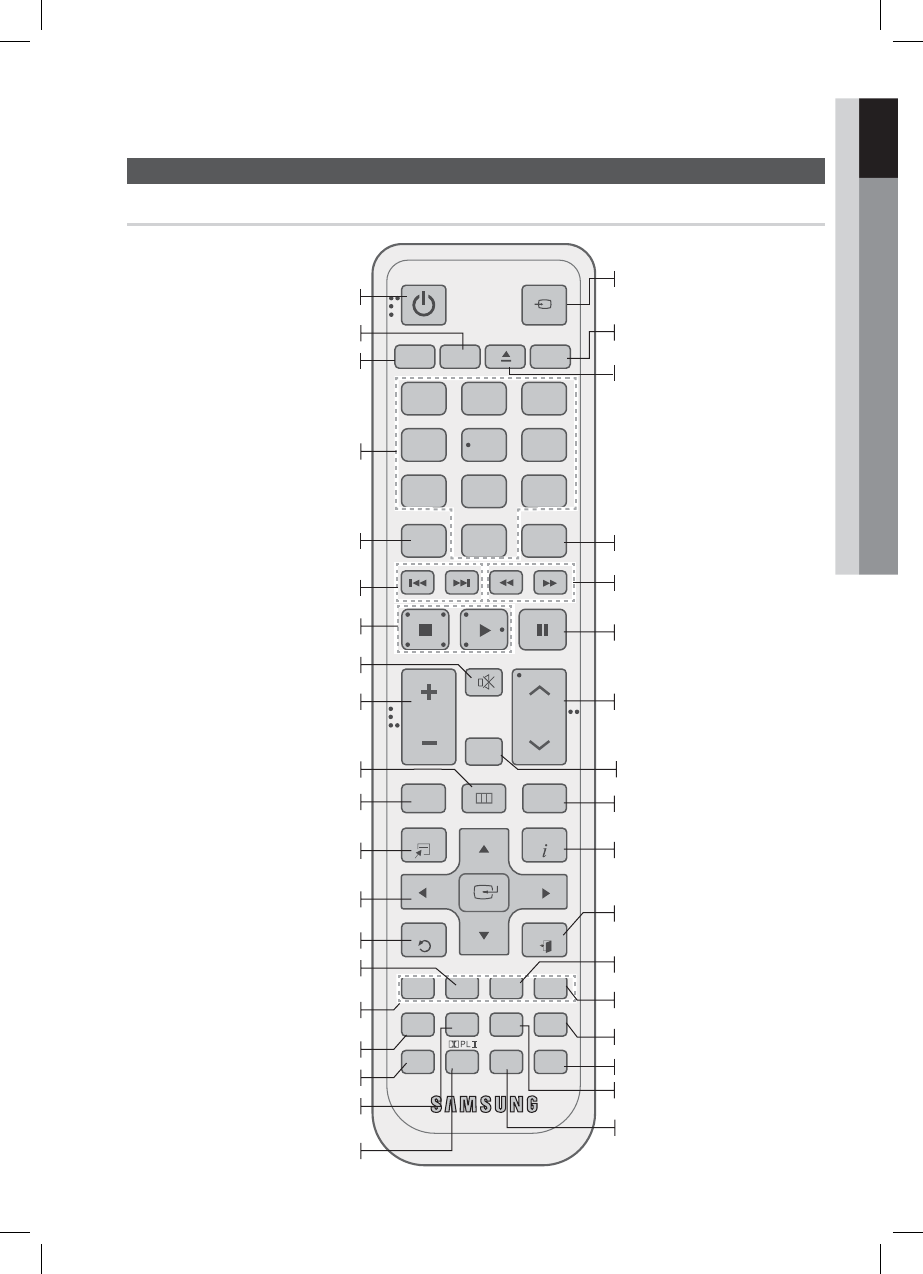
English 17
01 Getting Started
Remote Control
Tour of the Remote Control
FUNCTION
TV SOURCE
POWER
DISC MENU MENU TITLE MENU
MUTE
SFE MODE
VOL
TUNING
/CH
TOOLS
RETURN
EXIT
INFO
AB
NETFLIX
HUB
CD
MO/ST
2D 3D
iPod SYNC
SMART SEARCH
3D SOUND
REPEATFULL SCREEN
123
456
78
0
9
POPUP
RECEIVER SLEEP
BD TV
TUNER
MEMORY
DSP
Turn the product on and off.
To change to Home Theater, press the
BD button.
Press numeric buttons to operate options.
Press to skip backwards or forwards.
Adjust the volume.
Cut off the sound temporarily.
Press to view the disc menu.
Press to move to the home menu.
Select on-screen menu items and
change menu value.
Return to the previous menu.
These buttons are used both for menus
on the product and also several
Blu-ray Disc functions.
Press to see the full screen on a TV.
Press to use the Tools menu.
Press to use Netflix.
Select the desired Dolby Pro
Logic II audio mode.
To change to TV mode, press the TV
button.
Press to stop/play a disc.
Correct the audio synchronization
when playing iPod video content.
Press to use Smart Hub.
Press to apply 3D Sound effect.
Set a Sleep time to shut off the
product.
Press to select Blu-ray's mode.
or
Press to select TV's video mode.
Select MONO or STEREO for radio
broadcasting.
Press to search backwards or
forwards.
Press to pause a disc.
Search for active FM stations and
change channels.
You can set the SFE (Sound Field
Effect) mode best suited for the
type of music you are listening to.
Allows you to repeat a title, chapter,
track or disc.
Press to exit the menu.
Use to display the playback
information when playing
a Blu-ray/DVD disc.
Used to set a preset radio frequency.
Use to enter the popup menu/title
menu.
Press to search contents.
Regulate and stabilize the volume
level. (Digital Signal Processor)
Press to enjoy an ordinary 2D video
in 3D mode.
To eject the disc.
This button is not available to use.
HT-D5500_XAA_0208.indd 17HT-D5500_XAA_0208.indd 17 2011-02-09 ¿ÀÀü 2:43:112011-02-09 ¿ÀÀü 2:43:11