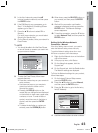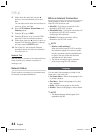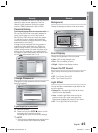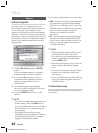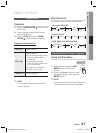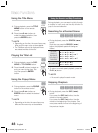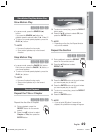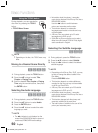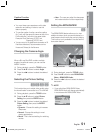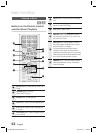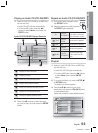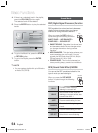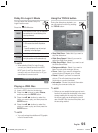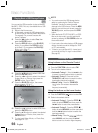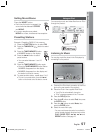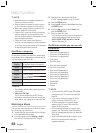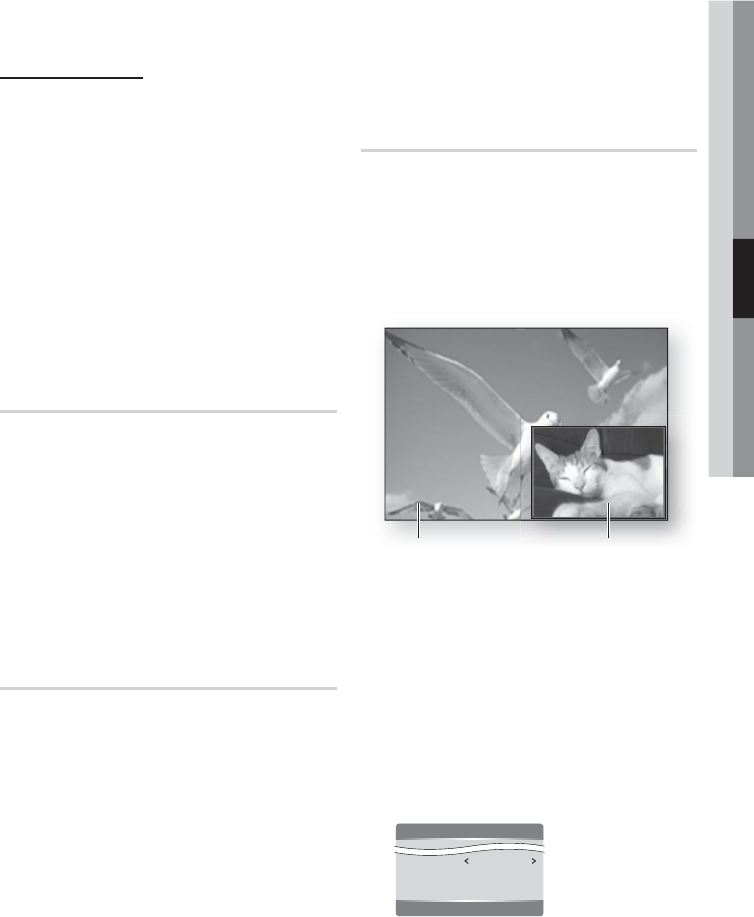
English 51
04 Basic Functions
Caption Function
x
You must have some experience with video
extraction and editing in order to use this
feature properly.
To use the caption function, save the caption
fi le (*.smi) with the same fi le name as that of the
DivX media fi le (*.avi) within the same folder.
Example. Root Samsung_007CD1.avi
Samsung_007CD1.smi
You can use up to 60 alphanumeric characters or 30
East Asian characters (2 byte characters such as
Korean and Chinese) for the fi le name.
Changing the Camera Angle
hZ
When a Blu-ray Disc/DVD contains multiple
angles of a particular scene, you can use the
ANGLE function.
During playback, press the TOOLS button.
Press the ▲▼ buttons to select Angle.
Press the ◄► buttons to select the desired
angle.
Selecting the Picture Setting
hzZy
This function lets you to adjust video quality when
the home theater is connected to a TV via HDMI.
During playback, press the TOOLS button.
Press the ▲▼ buttons to select Picture
Setting, then press the ENTER button.
Press the ◄► buttons to select the desired
Picture Setting, then press the ENTER
button.
Dynamic : Choose this setting to increase
Sharpness.
Normal : Choose this setting for most
viewing applications.
Movie : This is the best setting for watching
movies.
•
•
•
1.
2.
3.
1.
2.
3.
•
•
•
User : The user can adjust the sharpness
and noise reduction function respectively.
Setting the BONUSVIEW
h
The BONUSVIEW feature allows you to view
additional content (such as commentaries) in a
small screen window while the movie is playing.
This function is only available if the disc has the
bonusview feature.
Primary a audio/video
Secondary a audio/video
During playback, press the TOOLS button.
Press the ▲▼ buttons to select BONUSVIEW
Video or BONUSVIEW Audio.
Press the ◄► buttons to select the desired
bonusview.
NOTE
If you switch from BONUSVIEW Video,
BONUSVIEW Audio will change automatically
in accordance with BONUSVIEW Video.
Tools
BONUSVIEW Video Off
BONUSVIEW Audio : 0/1 Off
Picture Setting
<
Change
"
Enter
•
1.
2.
3.
✎
HT-C6900W_XAA_0914.indd 51HT-C6900W_XAA_0914.indd 51 2010-09-14 2:28:302010-09-14 2:28:30