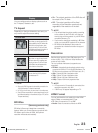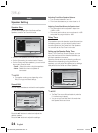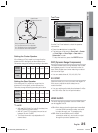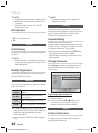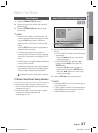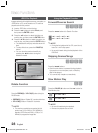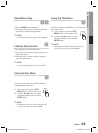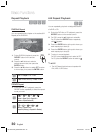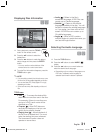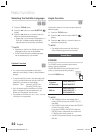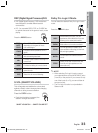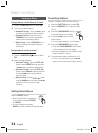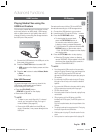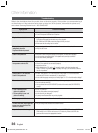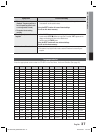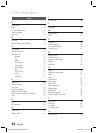English 31
04 Basic Functions
Displaying Disc Information
dD
Change Select
03/04
001/001
0:00:21
KO 1/2
EN 02/02
1/1
During playback, press the TOOLS
button on the remote control.
Press the ▲▼ buttons to select the
desired item.
Press the ◄► buttons to make the desired
setup change and then press the ENTER
button.
- You may use the number buttons of the
remote control to control some items.
To make Disc information disappear, press the
TOOLS button again.
NOTE
If you are playing contents from the tools menu, some
functions may not be enabled depending on the disc.
You can also select DTS, Dolby Digital or Pro Logic,
depending on the disc.
Some tools menus may differ depending on discs and
fi les.
TOOLS menu
Title( ) : To access the desired title
when there is more than one in the disc.
For example, if there is more than one
movie on a DVD, each movie will be
identifi ed as a Title.
Chapter( ) : Most DVD discs are
recorded in chapters so that you can
quickly fi nd a specifi c chapter.
Playing time( ) : Allows playback of
the fi lm from a desired time. You must
enter the starting time as a reference.
The time search function does not
operate on some discs.
1.
2.
3.
4.
✎
Audio( ): Refers to the fi lm's
soundtrack language. A DVD Disc can
contain up to 8 audio languages.
Subtitle( ): Refers to the subtitle
languages available in the disc. You will
be able to choose the subtitle languages
or, if you prefer, turn them off from the
screen. A DVD Disc can contain up to
32 subtitle languages.
Angle( ): When a DVD contains
multiple angles of a particular scene, you
can use the Angle function.
Selecting the Audio Language
dD
Press the TOOLS button.
Press the ▲▼ buttons to select AUDIO (
)
display.
Press the ◄► buttons or numeric buttons to
select the desired audio language.
Depending on the number of languages on a
DVD disc, a different audio language is
selected each time the button is pressed.
1.
2.
3.
•
TOOLS
HT-C463-XAC_ENG-0304.indd 31HT-C463-XAC_ENG-0304.indd 31 2010-03-04 9:21:012010-03-04 9:21:01