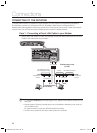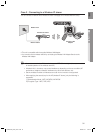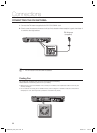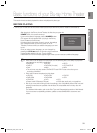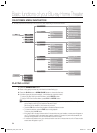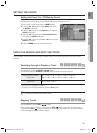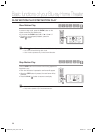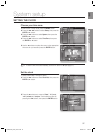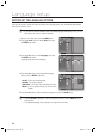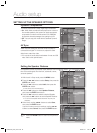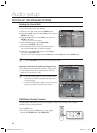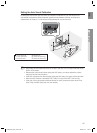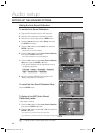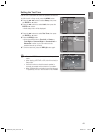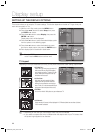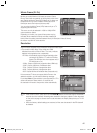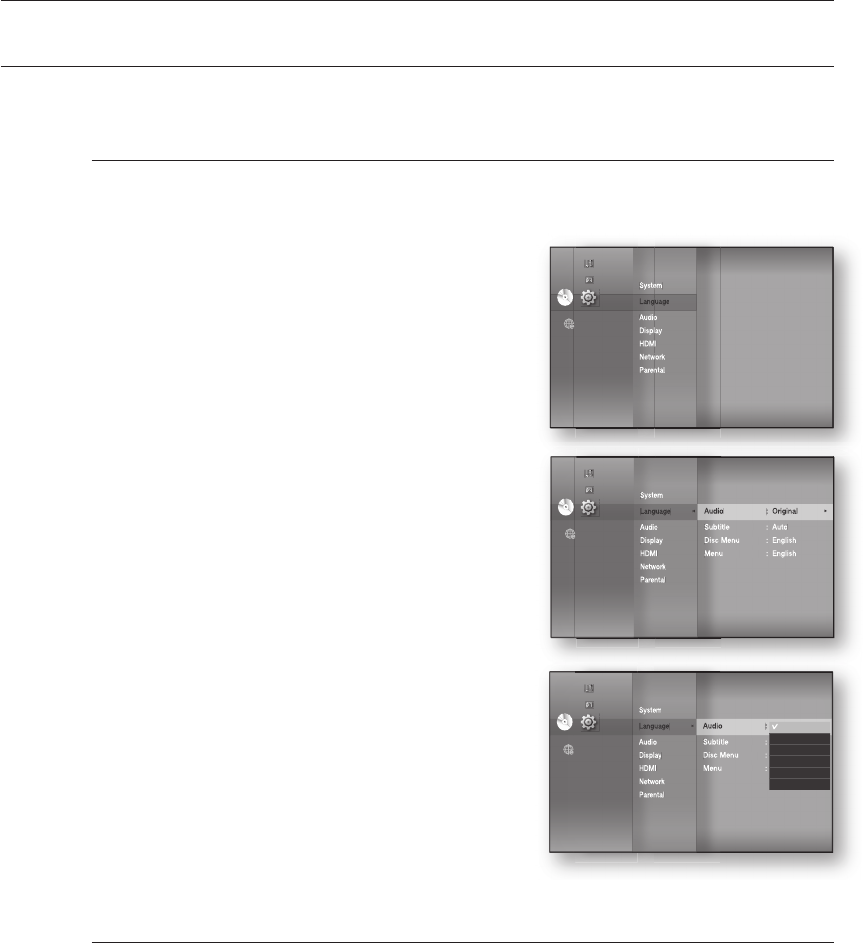
Language setup
38
SETTING UP THE LANGUAGE OPTIONS
Once you set the audio, subtitle, disc menu and player menu language options, they will be applied automatically
every time you watch a movie.
If you want to choose a different audio and subtitle language while playing a disc, you can
also use the disc menu to make the selection.
With the unit in Stop mode, press the MENU button.
Press the
▲▼◄►
buttons to select Setup, then press
the ENTER or
►
button.
Press the
▲▼
buttons to select Language, then press
the ENTER or
►
button.
Language setup menu will be displayed.
Press the
▲▼
buttons to select the desired language
option, press the ENTER or
►
button.
Audio : For the disc audio language.
Subtitle : For the disc subtitles.
Disc Menu : For the disc menu contained on the disc.
Menu : For the on-screen menu of your Blu-ray Home
Theater.
Press the
▲▼
buttons to select the desired language, then press the ENTER button.
Press the RETURN or ◄ button to return to the previous menu. Press the MENU button to
exit the menu.
The selected language will only appear if it is supported on the disc.
M
1.
2.
3.
4.
•
•
•
•
5.
M
System
Language
Audio
Display
HDMI
Network
Parental
DVDDVD
◄
◄
Music
Photo
Setup
System
Language
◄
Audio
Display
HDMI
Network
Parental
Audio : Original
►
Subtitle : Auto
Disc Menu : English
Menu : Auto
Original
English
Français
Deutsch
Español
Italiano
DVDDVD
Music
Photo
Setup
System
Language
◄
Audio
Display
HDMI
Network
Parental
Audio : Original
►
Subtitle : Auto
Disc Menu : English
Menu : English
DVDDVD
Music
Photo
Setup
HT-BD3252A_XAA_0724-2.indd 38HT-BD3252A_XAA_0724-2.indd 38 2009-07-24 5:44:122009-07-24 5:44:12