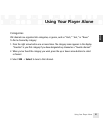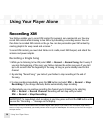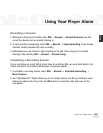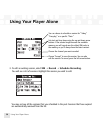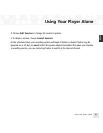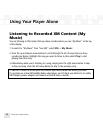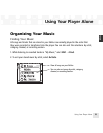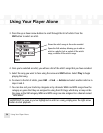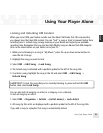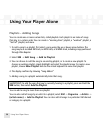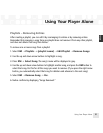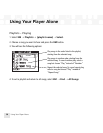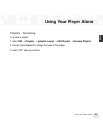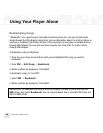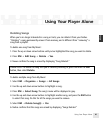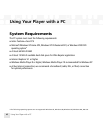Using Your Player Alone
Using Your Player Alone
35
ENG
Locking and Unlocking XM Content
When you record XM, your NeXus records over the oldest XM tracks first. This ensures that
you always hear the latest XM content. You can “lock” a song or track to prevent NeXus from
recording over it. Locked songs occupy memory on your NeXus and reduce your available
recording time. Remember that you can buy high-fidelity songs or albums from XM+Napster
that can be stored either on your NeXus or on your PC.
1. While you’re listening to a song in “My Music,” press the up or down arrow buttons to
view the list of songs.
2. Highlight the song you want to lock.
3. Select XM ➝ Edit Song ➝ Lock Song.
4. The locked song is indicated with a padlock symbol to the left of the song title.
5. To unlock a song, highlight the song in the list and select XM ➝ Edit Song ➝
Unlock Song.
SHORTCUT: To lock the song that you’re currently listening to, press and hold the XM
button, then select Lock Song.
You can also lock all songs by an artist, in a category, or in a channel.
To lock all songs by an artist:
1. Select XM ➝ Organize ➝ Artists ➝ (artist name) ➝ Lock Artist.
2. All songs by this artist are displayed with a padlock symbol to the left of the song title.
If you add a song to a playlist, that song is automatically locked.