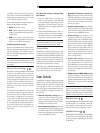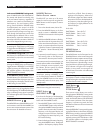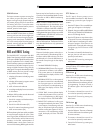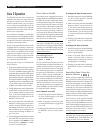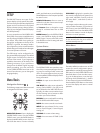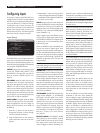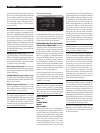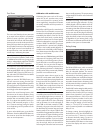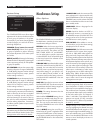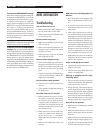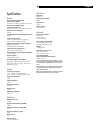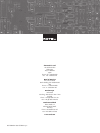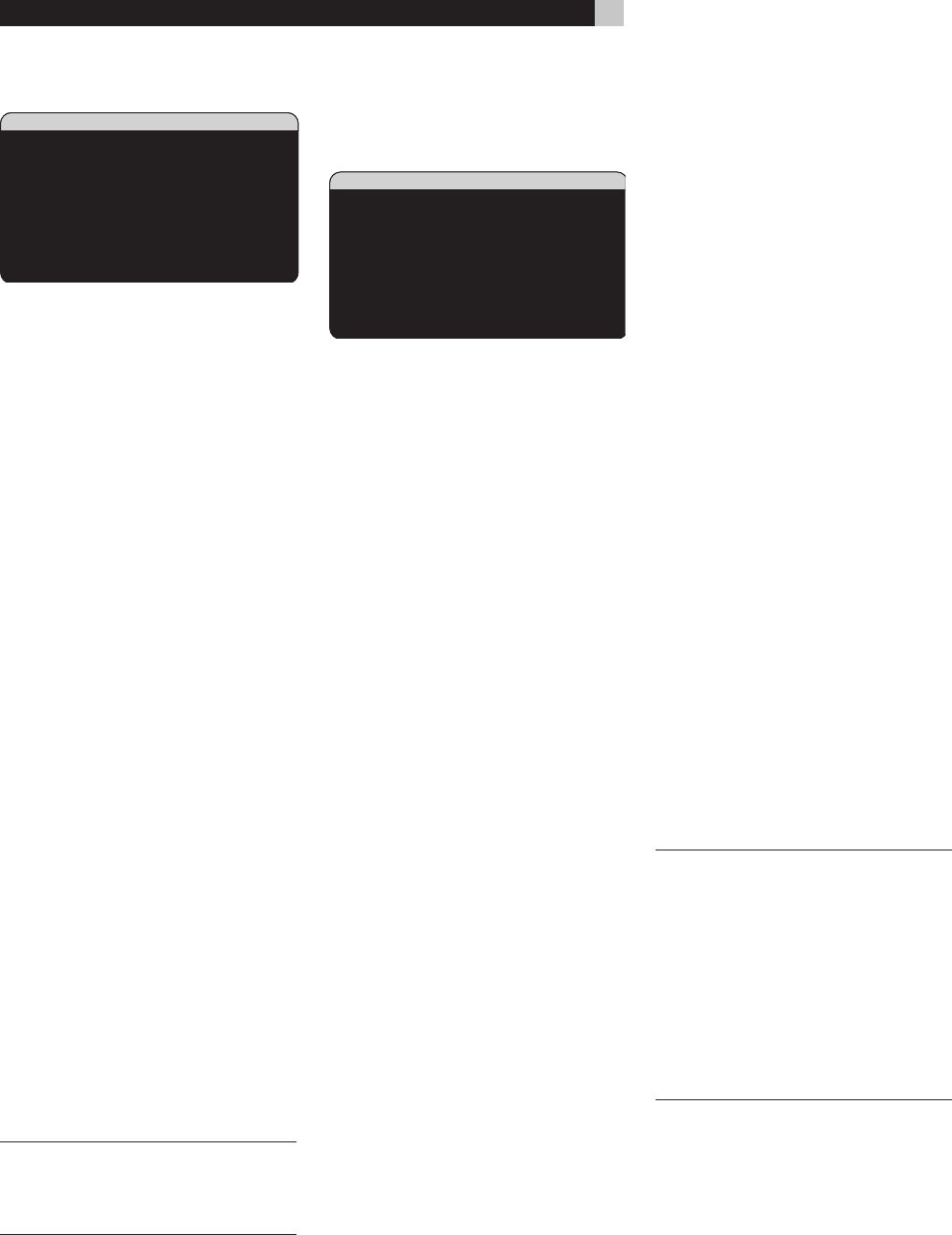
44
RSX-1057 Surround Sound Receiver
Contour Setup
CONTOUR SETUP
SPEAKER:Front
DEFEAT:On
HF CONTOUR:+5
LF CONTOUR: 0
MAIN MENU
The CONTOUR SETUP menu allows digital
adjustment of the bass and treble response
of each group of speakers in the system.
For example, if your center channel speaker
sounds too bright, you could roll off the ex
-
treme high frequencies.
SPEAKER (front/center/surround/
center back/all): Select which speaker
or group of speakers to adjust. Selecting
ALL permits adjustment of the entire system
as a whole.
DEFEAT (on/off): Selecting the ON setting
defeats the contour adjustment, bypassing the
contour processing entirely for that speaker
or group of speakers.
HF CONTOUR: Adjusts the extreme high
frequency slope over a range of -6dB (MIN)
to +6dB (MAX). Negative number settings
reduce the high frequency output; positive
number settings increase it.
LF CONTOUR: Adjusts the extreme low fre
-
quency slope over a range of -6dB (MIN)
to +6dB (MAX). Negative number settings
reduce the low frequency output; positive
number settings increase it.
The contour adjustments are designed to work
at the frequency extremes and be relatively
subtle so that they do not have a negative
impact on midrange sounds. We recom-
mend acclimating to the sound of the sys
-
tem with the contour adjustments defeated
and then making adjustments, if necessary,
to address specific speaker response issues
or personal taste.
NOTE: You can also make temporary contour
adjustments using the TONE and UP/DOWN
buttons on the remote. See the Contour/Tone
Settings section of this manual for details.
Miscellaneous Settings
Other Options
This OTHER OPTIONS menu, accessed from
the MAIN menu, provides access to several
miscellaneous settings as follows:
RECORD: Select which source signal to be
sent to the recording outputs by choosing one
of the input sources. The options are: CD,
TAPE, TUNER, VIDEO 1–5, and SOURCE.
You can either select a specific component
or select SOURCE which will send the signal
to the record outputs from whatever source
is selected for listening.
TURN ON VOL: Specifies a default volume
level to be used each time the RSX-1057 is
activated. You can select LAST to have the
RSX-1057 power up with the last previously
used volume setting. Or, you specify a vol
-
ume from MIN (full mute) to MAX, in 1dB
increments. Note that this setting cannot ex-
ceed the MAX VOL established in the next
line of the menu.
MAX VOL: Specifies the maximum volume
level for the RSX-1057. The volume cannot be
adjusted above this level. Settings range from
MIN to MAX, in 1dB increments.
POWER: This setting determines how the
RSX-1057 powers up.
With the default STANDBY setting, the unit
powers up in standby mode when AC is ap
-
plied and the rear panel POWER button is
ON. The unit must be activated using the
front panel STANDBY button or the remote
ON/OFF buttons.
With the DIRECT setting, the unit is fully ac
-
tivated when AC power is applied and the
rear panel POWER button is ON; however,
it may be put in standby mode using the front
panel STANDBY button or the remote ON/
OFF buttons.
In ALWAYS-ON mode, the unit remains fully
active whenever AC is present and the rear
panel POWER button is ON; the front panel
STANDBY button and the remote ON/OFF
buttons are disabled and the unit cannot be
put in standby mode.
LANGUAGE: Selects a language for the
On Screen Display.
VIDEO: Specifies whether an NTSC or
PAL television monitor is connected to the
TV MONITOR outputs of the RSX-1057. This
setting must be correct for the upconversion
and OSD menus to work properly.
OSD ON/OFF: Select whether or not sta
-
tus information (such as the volume setting)
is displayed on the TV monitor.
PROGRESSIVE: The OSD menus cannot be
displayed on the TV monitor when progres
-
sive scan or 1080i HDTV video signals are
being used at the Component Video inputs.
This setting enables a feature that allows the
display of the main OSD setup menus (but not
the information displays such as volume, etc.)
on the TV monitor by interrupting the progres
-
sive scan video signal and restoring it after
the OSD menus are cancelled. Choose the
video input or combination of video inputs
for progressive scan or HDTV video signals
(480p, 720p, 1080i). All other video inputs
will be assigned as standard interlaced video
inputs. Video 4 and 5 cannot be assigned
as progressive scan inputs.
NOTE: When a video input or inputs are se-
lected for progressive mode, the conversion
from Composite or S-Video to Component
Video output is not available for those inputs.
The conversion from Composite or S-VIDEO
to Component Video output is only available
for the other video inputs. For example, if
Video 1 and Video 2 are selected for pro
-
gressive scan signals (V1+V2), conversion
from Composite or S-Video is only available
for Video 3, 4, and 5.
Change settings on the OTHER OPTIONS
menu by highlighting the desired line using
the UP/DOWN buttons and using the +/– but-
tons to step through the available settings. To
return to the MAIN menu, press the ENTER
button. Press the MENU/OSD button on the
remote to cancel the display and return to
normal operation.