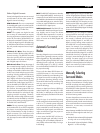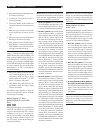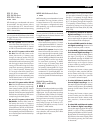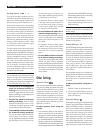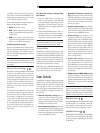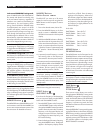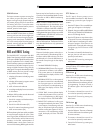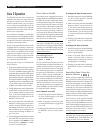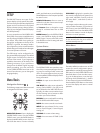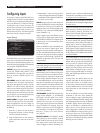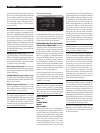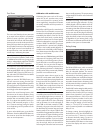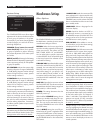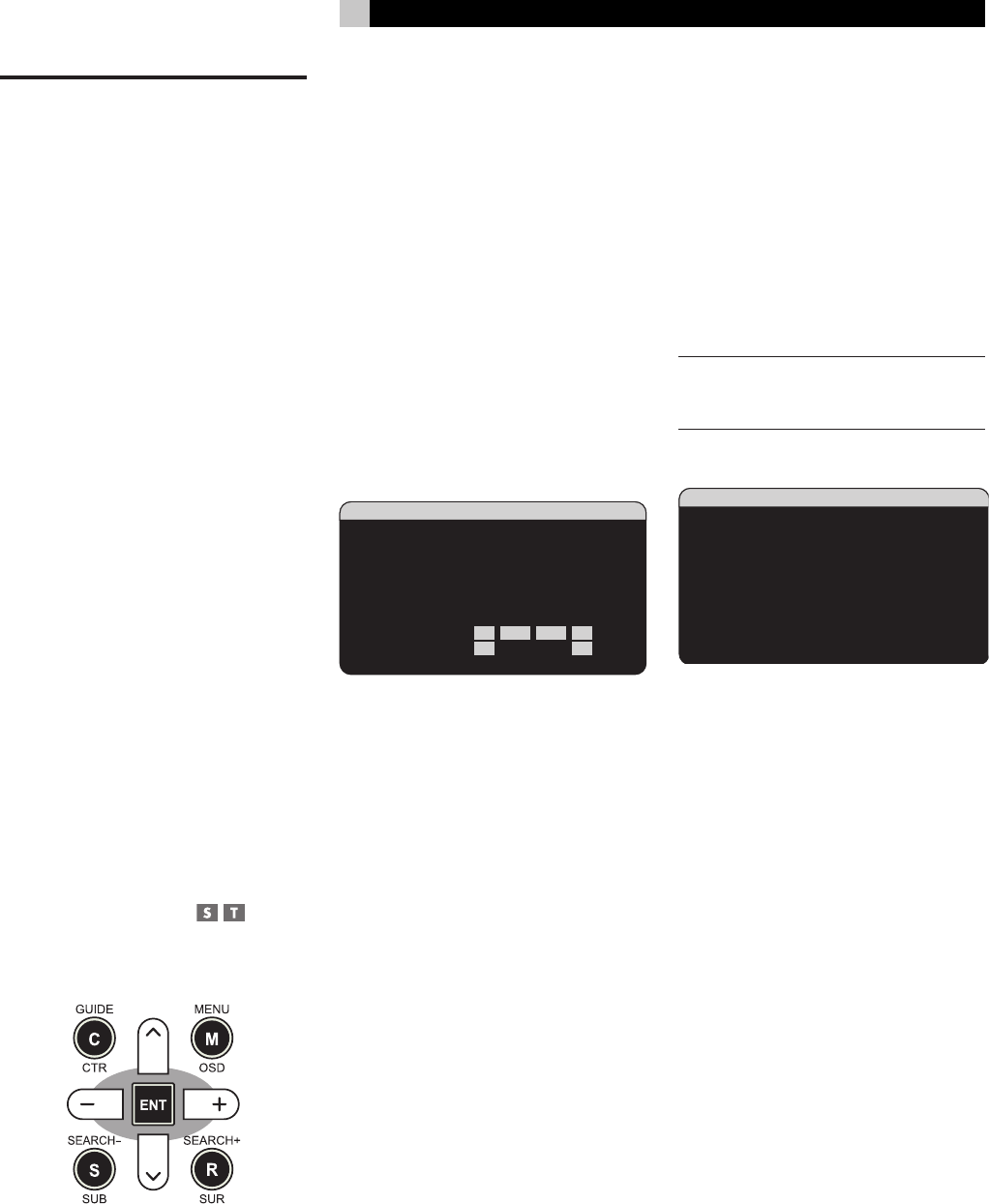
37
English
SETUP
The RSX-1057 features two types of infor-
mation displays to help operate the system.
The first consists of simple status displays that
appear on the TV screen and/or front panel
display whenever primary settings (Volume,
Input, etc.) are changed. These status displays
are self-explanatory.
A more comprehensive ON-SCREEN DIS
-
PLAY (OSD) menu system is available at any
time by pressing the MENU/OSD button on
the remote. These OSD menus guide you
through the configuration and setup of the
RSX-1057. In general, the settings made in
the configuration process are memorized as
default settings and need not be made again
for normal operation of the unit.
The OSD menus can be configured to dis
-
play several different languages. The default
English version of all the menus is shown at
the front of this manual. If your language is
available, those menus will be shown in the
following instructions. If you would like to
change from the default English language
before proceeding, go to the instructions
for the OTHER OPTIONS menu later in this
manual. From this menu, you can change the
language display.
Menu Basics
Navigation Buttons
The following remote control buttons are used
to navigate the OSD menu system:
MENU/OSD button: Press to display the
SYSTEM STATUS screen. From the SYSTEM
STATUS screen, press the ENTER button to
display the MAIN MENU screen which has
links to all other menus. If a menu is already
visible, push this button to cancel the display.
The MENU button on the front panel provides
the same function.
DOWN/UP Buttons: Press to move up
and down in the lists of menu items that ap
-
pear on the OSD screens.
+/– Buttons: Press to change the current
settings for a selected menu item on OSD
screens.
ENTER Button: From the SYSTEM STATUS
screen, press ENTER to display the MAIN
MENU screen. From any other OSD screen,
press ENTER to confirm a setting and return
to the MAIN menu.
System Status
SYSTEM STATUS
LISTEN:Tuner
VID INPUT:Video 1
RECORD:Source
MODE:Dolby Digital
INPUT:Coaxial 2
VOLUME:65
ZONE 2:Off
SPEAKERS:FR CNT SUB FL
SR CB1 CB2
SL
The SYSTEM STATUS menu provides a snap-
shot of the current system settings and a start
-
ing point for reaching all other screens and
menus. This screen appears when you press
the remote MENU/OSD and displays the fol
-
lowing information:
LISTEN: the input source selected for lis
-
tening.
VID INPUT: the video source selected for
viewing. Can be VIDEO 1–5 or OFF (no vid
-
eo) as selected on the INPUT SETUP menu.
Typically, the video source matches the au-
dio from listening source; however a differ
-
ent video input can be selected.
RECORD: the source selected for recording
from the VIDEO and AUDIO outputs.
MODE: the current surround sound mode.
INPUT: the input selected for the current
source: Optical Digital, Coaxial Digital,
Analog, etc.
VOLUME: the current volume setting.
ZONE: the current status of ZONE 2, ON
or OFF.
SPEAKERS: highlights the speakers that
are currently configured for the system (front
right, center, subwoofer, front left, surround
left, center back 1, center back 2, and sur
-
round right)
No changes can be made using this screen;
it only provides information. To go to the rest
of the menus, press the ENTER button to go
to the MAIN menu. Press the MENU/OSD
button on the remote to cancel the display
and return to normal operation.
NOTE: The SYSTEM STATUS screen appears
for five seconds when the unit is turned on
and automatically turns off.
Main Menu
MAIN MENU
INPUT SPEAKER
DELAY TEST TONE
SUB SETUP ZONE 2
OTHER DEFAULT
CONTOUR
EXIT
The MAIN MENU provides access to OSD
screens for various configuration options.
MAIN MENU is reached by pressing the EN-
TER button from the SYSTEM STATUS menu
described above or from most other menus.
To go to the desired menu, move the high
-
light using the UP/DOWN and +/– buttons
on the remote and press the ENTER button.
Press the MENU/OSD button on the remote
to cancel the display and return to normal
operation.